Build – move – to x-y-z – Konica Minolta Polygon Editing Tool User Manual
Page 194
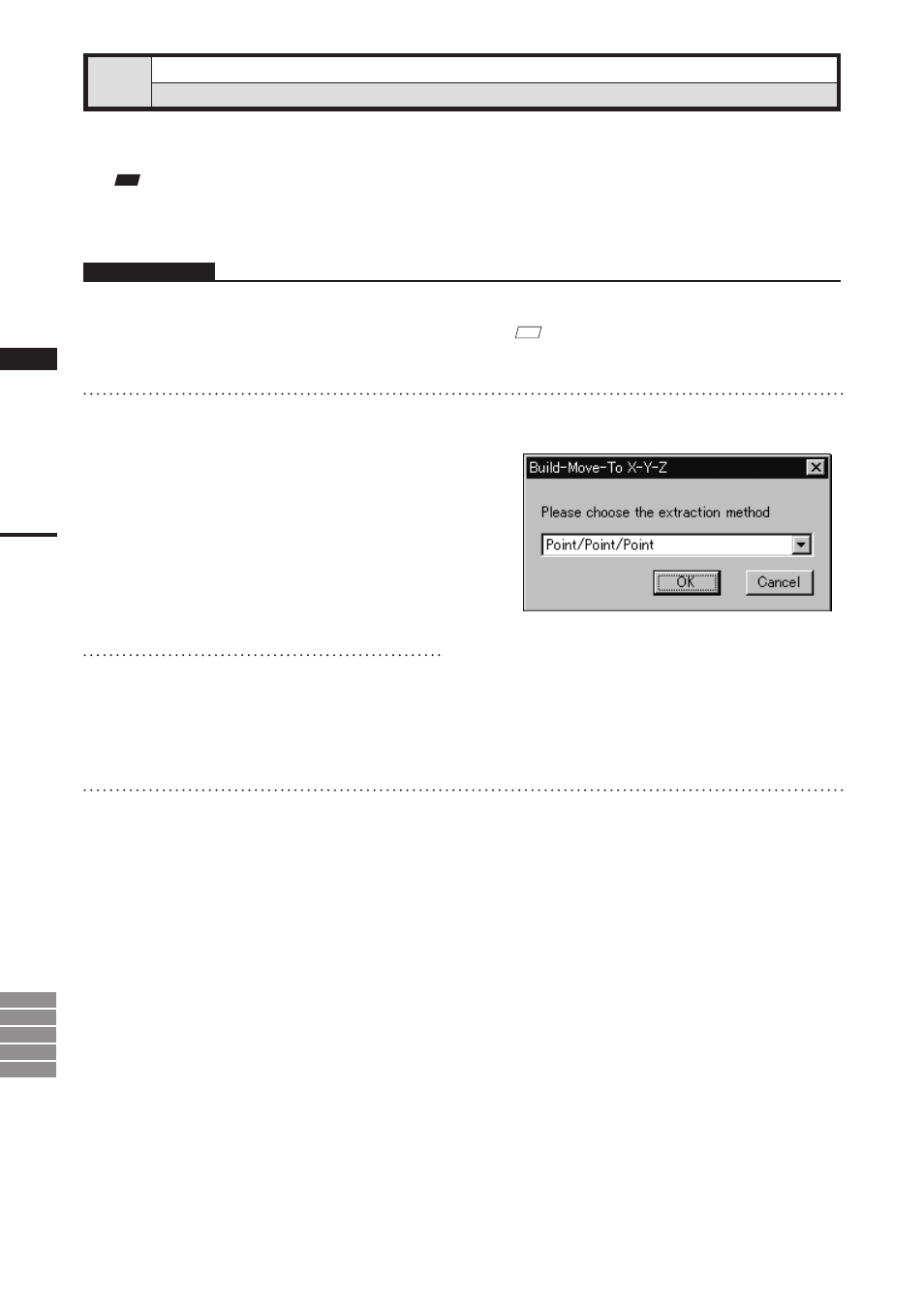
192
Chapter
2
Build
Menu
9i
910
900
700
300
Build – Move – To X-Y-Z
Converting the Coordinate System of Elements
This command is used to convert the coordinate system of the currently selected element(s) to the specified
coordinate system.
Note
When you execute this command, all screen display modes change to Show Vertex.
Operating Procedure
1
From the element list, select the desired
element(s).
M
emo
It is possible to select two or more elements by clicking
them while holding down the [Shift] or [Ctrl] key.
2
From the [Build] menu, select [Move]
and then click [To X-Y-Z].
The [Build-Move-To X-Y-Z] dialog box will ap-
pear.
• The selected element(s) will be ready to be dis-
played in all windows. It will be displayed if
it is not displayed in the active window or the
windows for which all the elements are set to be
displayed (i.e. the windows that are not set to “Se-
lective”).
3
At the pull-down menu, select the de-
sired method for setting the new coor-
dinate system. Then click the [OK] but-
ton.
4
Extract the desired face, lines and
points.
• If you have selected [Point/Point/Point], extract
three points in succession.
• If [Face/Point/Point] is selected, extraction will be
performed in the order of face, point and point.
• If [Face/Point/Line] is selected, extraction will be
performed in the order of face, point and line.
• If [Face/Line/Line] is selected, extraction will be
performed in the order of face, line and line.
When all the elements are extracted, they will
be displayed in the new coordinate system.
And [Confirmation (for Coordinate)] dialog box
will appear.
