Konica Minolta Polygon Editing Tool User Manual
Page 205
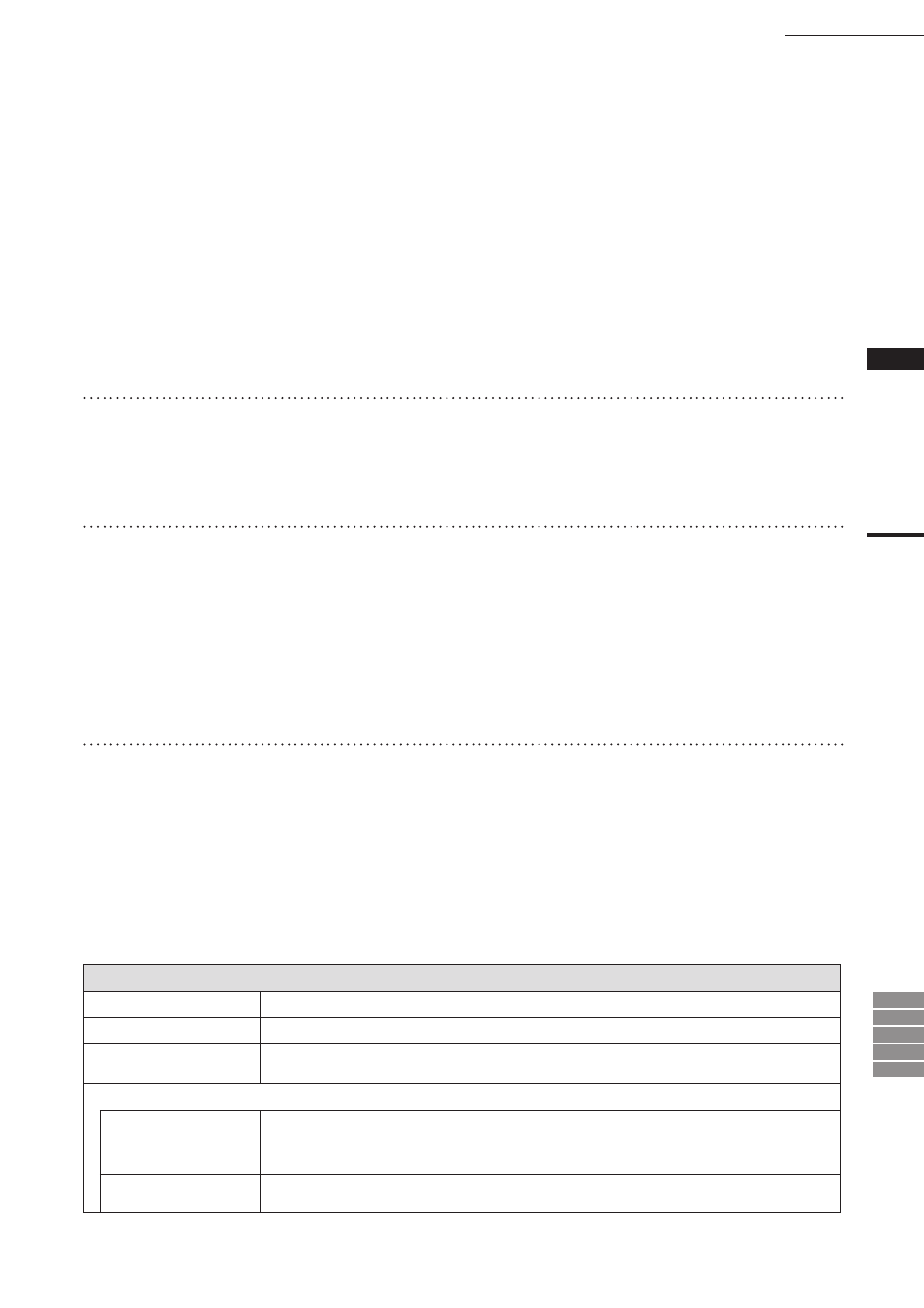
203
Chapter
2
Build
Menu
9i
910
900
700
300
• If you mchange the “Flatness” and “Algorithm”
parameter settings and click the [Apply] but-
ton, the holes will be filled according to the new
parameter settings.
• To restore the initial state (i.e. holes are not
filled), click the [Hole Reset] button.
• To fill all the holes, click the [All] button.
• All the holes which have not been filled will be
filled according to the parameter settings.
• After filling the holes, the program closes the dia-
log and the temporary window, and then displays
a dialog indicating the results.
5
Click the [Next Hole] button.
The dialog box will close and a new dialog box
will appear.
The hole to be filled next will be displayed in
the window.
6
Repeat step 4 until all the desired holes
are filled.
• If you click the [Next Hole] button without click-
ing the [Apply] button, nothing will happen, and
the dialog box will close and a new dialog box
will appear.
• If you click the [Close] button, the program will
close the dialog box, windows, and menu. All
hole fills that you have executed will be retained.
7
Click the [OK] button.
The dialog box and window will close, and the
menu will be exited.
All the element view windows will be dis-
played.
Parameters for [Build-Fill Holes-Auto] Dialog Box
Number of nodes
Number of points comprising the hole to be filled
Number of holes
Number of remaining holes to be filled
Flatness
A parameter provided for hole filling. Used to decide whether the hole is to be filled with flat
surfaces or with curved surfaces. (100: Flat, 0: Curved, Default: 50)
Algorithm
by curvature
Used to fill holes by creating meshes inside the holes.
by connecting nodes
Used to fill holes by creating meshes and then replacing polygons on the boundary with the cre-
ated meshes.
by curvature and
replace facets
Used to fill holes by connecting the vertices of the holes.
Build – Fill Holes – Auto
