View – orbit, View – orbit [o] (effective while held down), Rotating / moving camera (view point) position – Konica Minolta Polygon Editing Tool User Manual
Page 150
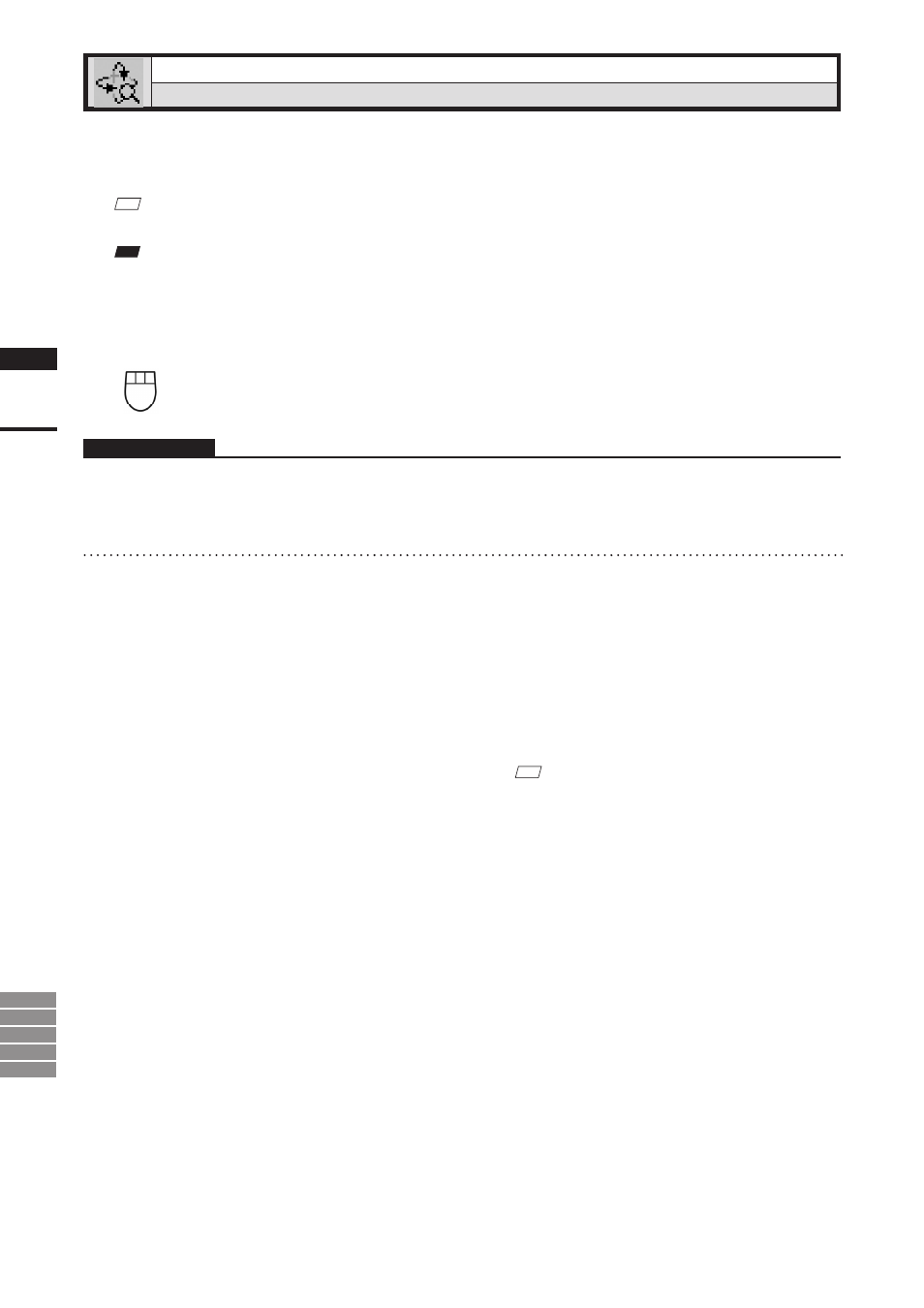
148
Chapter
2
View
Menu
9i
910
900
700
300
View – Orbit
[O] (Effective while held down)
Rotating / moving camera (view point) position
This command is used to rotate the camera at the point of interest. In addition, camera position can also be
moved (dragged).
M
emo
Use of a mouse equipped with wheel function enables screen zoom-in/-out by turning the wheel.
Note
• This command is effective only for the “Isometric” or “Perspective” element view window.
• View – Orbit mode will be active when this command is selected. To cancel the View – Orbit mode, execute the View – Orbit
command again. However, if you are executing this command using the shortcut key, the View – Orbit mode can be can-
celed by releasing the key.
Left
: Rotates the camera in the desired direction.
Middle ([Shift] + Left) : -
Right
: Moves the camera position (Drags Camera).
* Enables screen zoom-in/-out by turning the wheel.
Operating Procedure
1
Click [Orbit] on the [View] menu.
2
Drag the item in an element view win-
dow while holding down the left mouse
button.
The element will rotate in the direction it is
dragged.
• Camera position can be moved while holding
down the right mouse button and dragging. Use
of a mouse equipped with wheel function enables
screen zoom-in/-out by turning the wheel.
• Dragging while holding down the right button
will move the camera position.
M
emo
Element will be displayed in simple form while camera
position is moved (dragged). It will be displayed in de-
tailed form when dragging is canceled.
