Tool – shortcut keys – Konica Minolta Polygon Editing Tool User Manual
Page 244
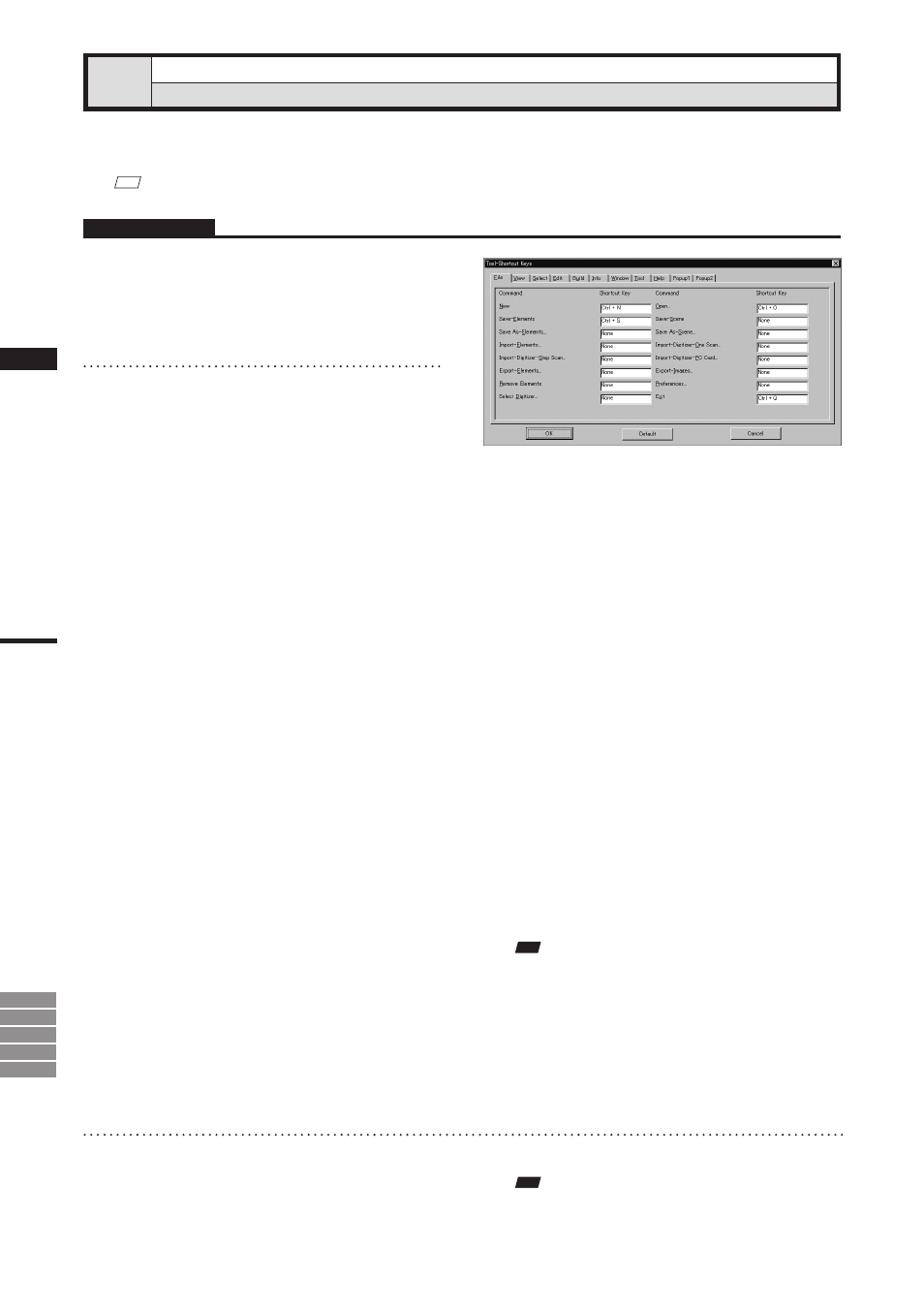
242
Chapter
2
Tool
Menu
9i
910
900
700
300
This command is used to display a list of shortcut keys. By default, shortcut keys have already been assigned
to popular commands. By using this command, you can add or modify shortcut keys.
M
emo
Shortcut keys can also be assigned to commands given in pop-up menus.
Tool – Shortcut Keys
Displaying a List of Shortcut Keys
Operating Procedure
1
Click [Shortcut Keys] on the [Tool]
menu.
The [Tool-Shortcut Keys] dialog box will ap-
pear.
Note
• For commands to which no shortcut key is assigned,
“None” will be displayed in their text boxes.
• When assigning a shortcut key, an error message will
appear if it has already been assigned.
• Some commands do not support shortcuts that use
[shift] + [Ctrl]. Attempting to set such a shortcut com-
bination for these commands will produce an error
massage.
3
Click the [OK] button.
The dialog box will close, and changes made
to shortcut key assignment will be effective.
The changes will be saved in the user prefer-
ence file.
• A list of shortcut keys is shown for each menu
category. To display a list for a certain category,
click the corresponding tab with the left mouse
button.
2
In the [Shortcut Key] text boxes, specify
the desired keys or combinations of
keys.
If you want to modify a shortcut key, overwrite
it. To add a new shortcut key, just enter it.
• Alphabet keys, [Shift] key, [Ctrl] key and their
combinations can be assigned. However, to use a
function key, it cannot be assigned in combination.
• For instance, if you press the [Ctrl], [Shift] and
[a] keys at the same time, “Ctrl + Shift + a” will
be displayed in the text box.
To restore the following default shortcut key
assignment, click the [Default] button.
• [File] – [New]
[Ctrl] + [N]
• [File] – [Open]
[Ctrl] + [O]
• [File] – [Save] – [Elements]
[Ctrl] + [S]
• [File] – [Exit]
[Ctrl] + [Q]
• [View] – [Orbit]
[O]
• [View] – [Zoom]
[Z]
• [View] – [Full Frame All]
[Shift] + [F]
• [View] – [Full Frame]
[F]
• [View] – [Area Orbit]
[W]
• [View] – [Area Zoom]
[X]
• [View] – [Move Plane]
[A]
• [Select] – [Rectangle]
[E]
• [Select] – [Select by Elements]
[Ctrl] + [A]
• [Edit] – [Undo]
[Ctrl] + [Z]
• [Edit] – [Redo]
[Ctrl] + [Y]
• [Edit] – [Delete] – [Points]
[Ctrl] + [X]
• [Build] – [Move] – [Elements]
[M]
• [Build] – [Move] – [Points]
[P]
• [Build] – [Rotate] – [Elements]
[R]
• [Popup 1] – [Show Vertex/Hide Vertex] [F9]
Note
To use a shortcut key, make sure that the mouse cursor
is located in a window in the view area.
