Nreplacing a texture ([replace] button) – Konica Minolta Polygon Editing Tool User Manual
Page 176
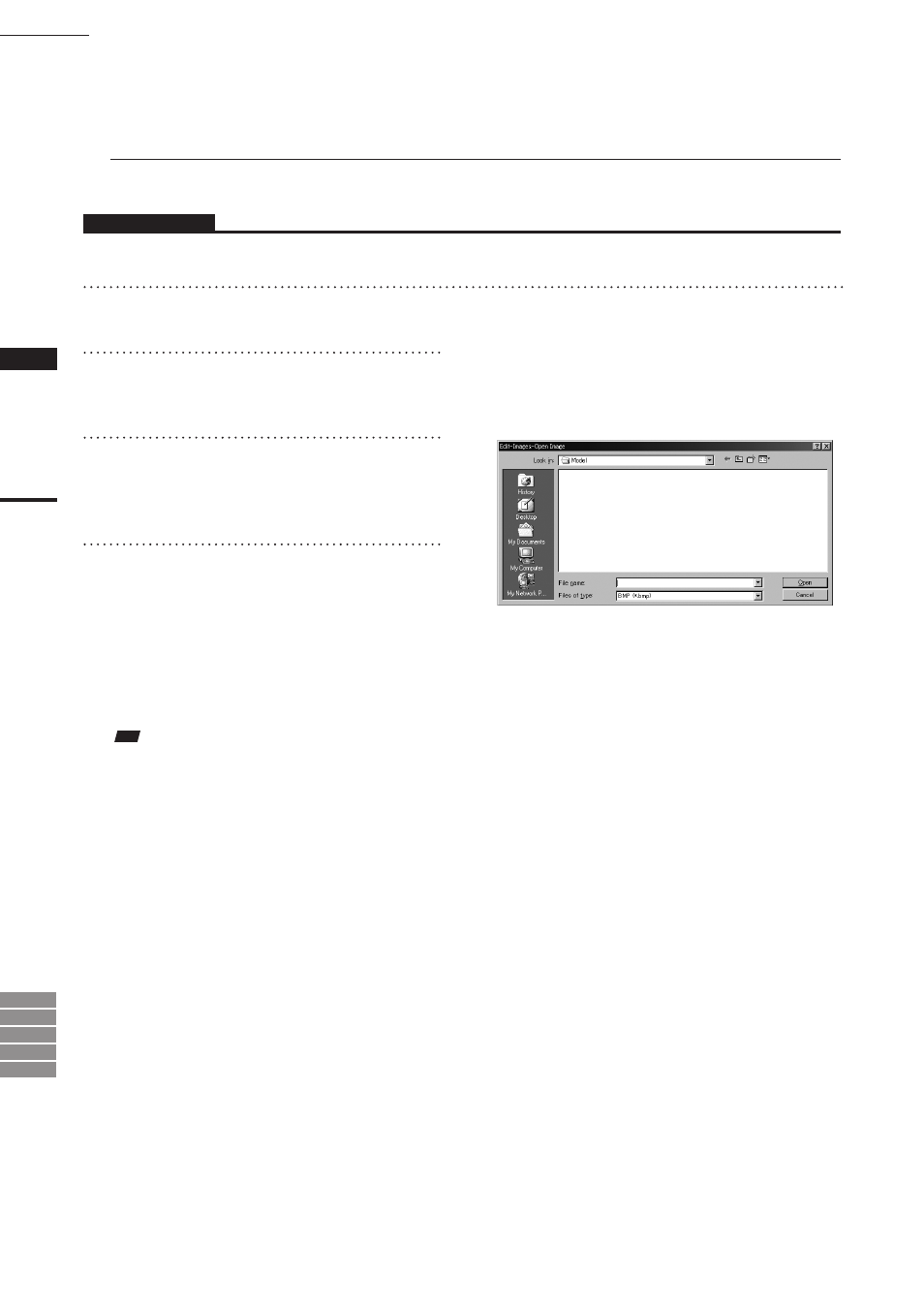
174
Chapter
2
Edit
Menu
9i
910
900
700
300
n
Replacing a Texture ([Replace] button)
The [Replace] button allows you to replace a texture with a new one.
Operating Procedure
Before starting the following procedure, make sure that the [Edit-Images] dialog box is displayed.
1
From the Texture List, select the de-
sired image.
2
Click the [Replace] button.
The [Edit-Images-Open Image] dialog box will
appear.
3
Select the desired texture file.
• To display files of a certain format only, select the
desired format from the [File of type] pulldown
menu.
4
Click the [Open] button.
The data of the selected file will be loaded,
replacing the image selected from the [Texture
List] with the one loaded.
• The [Edit-Images-Open Image] dialog box will
close, and the name of that new image will be
displayed in the [Texture List] in the [Edit-Image]
dialog box.
Note
If the aspect ratio of the selected image differs from the
aspect ratio of the image selected in the Texture list, the
program will display an error message. In this case, the
texture will not be replaced.
Edit – Images
