View – area orbit, View – area orbit [w] (effective while held down) – Konica Minolta Polygon Editing Tool User Manual
Page 153
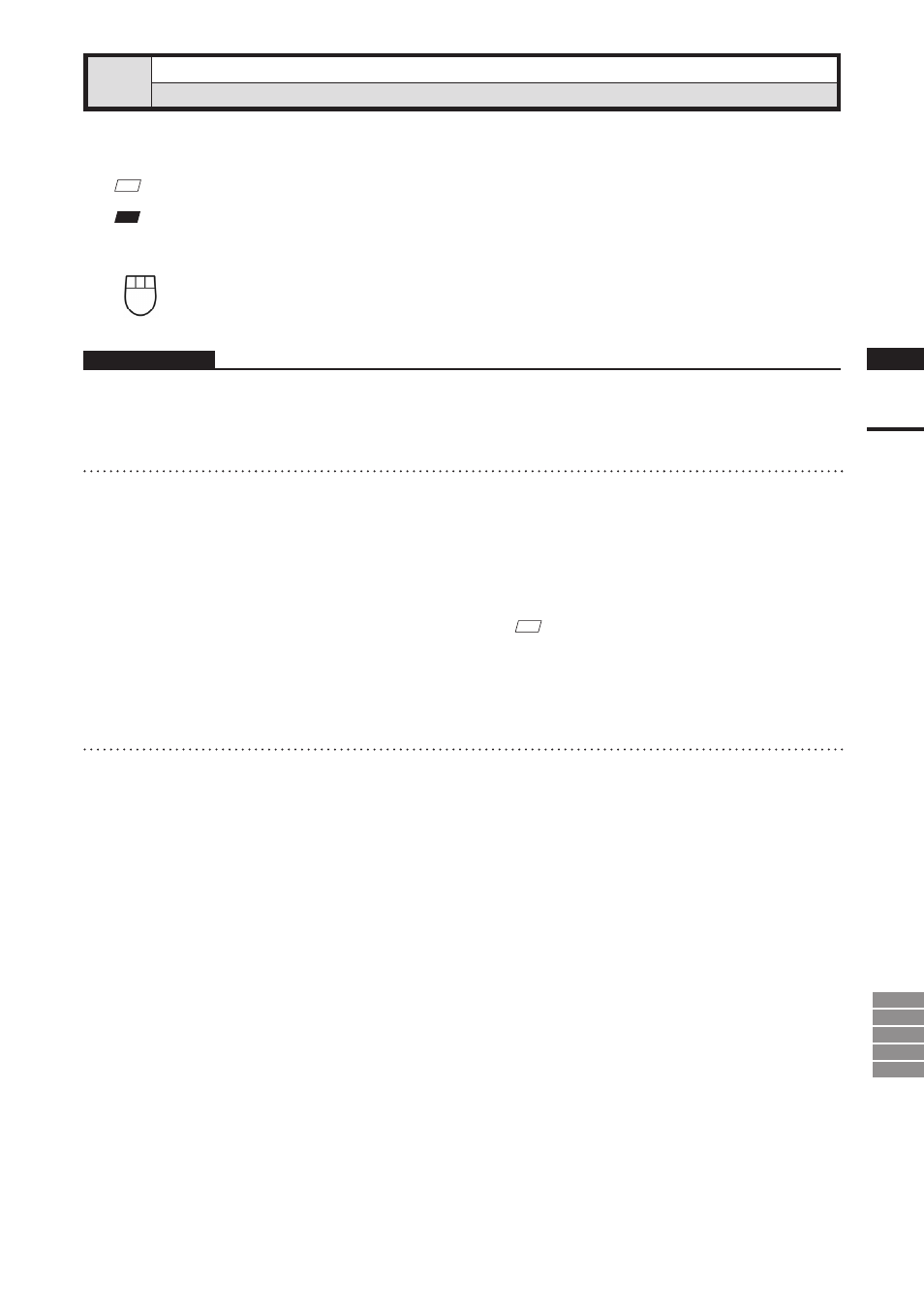
151
Chapter
2
View
Menu
9i
910
900
700
300
View – Area Orbit
[W] (Effective while held down)
Rotating the Camera and Setting the Rotation Center
Use this command to set the camera’s rotation center point, and to rotate the camera in any direction.
Ref.
To find the camera’s current position and point-of-interest, use the View – Camera Settings command (page 155).
Note
This command is effective in element view windows whose view direction is set to Isometric or Perspective.
Left
: Rotates the camera in any direction
Middle ([Shift] + Left) : –
Right
: Sets the center of rotation.
Operating Procedure
1
Open the [View] menu and click [Area
Orbit].
2
Hold down the left mouse button, and
drag the element (in the element view
window) to rotate it about its center.
Dragging left or right rotates the element hori-
zontally, while dragging up or down rotates it
vertically.
• The image rotates around the center point that
you select by right-clicking on the element view
window.
M
emo
The program automatically switches to simplified element
display while the camera is in motion. When you finish
dragging, the program displays from the new camera
position using the originally selected display type.
3
Press the [ESC] key.
View–Area Orbit mode will be canceled.
