Build – registration – initial – manual – Konica Minolta Polygon Editing Tool User Manual
Page 184
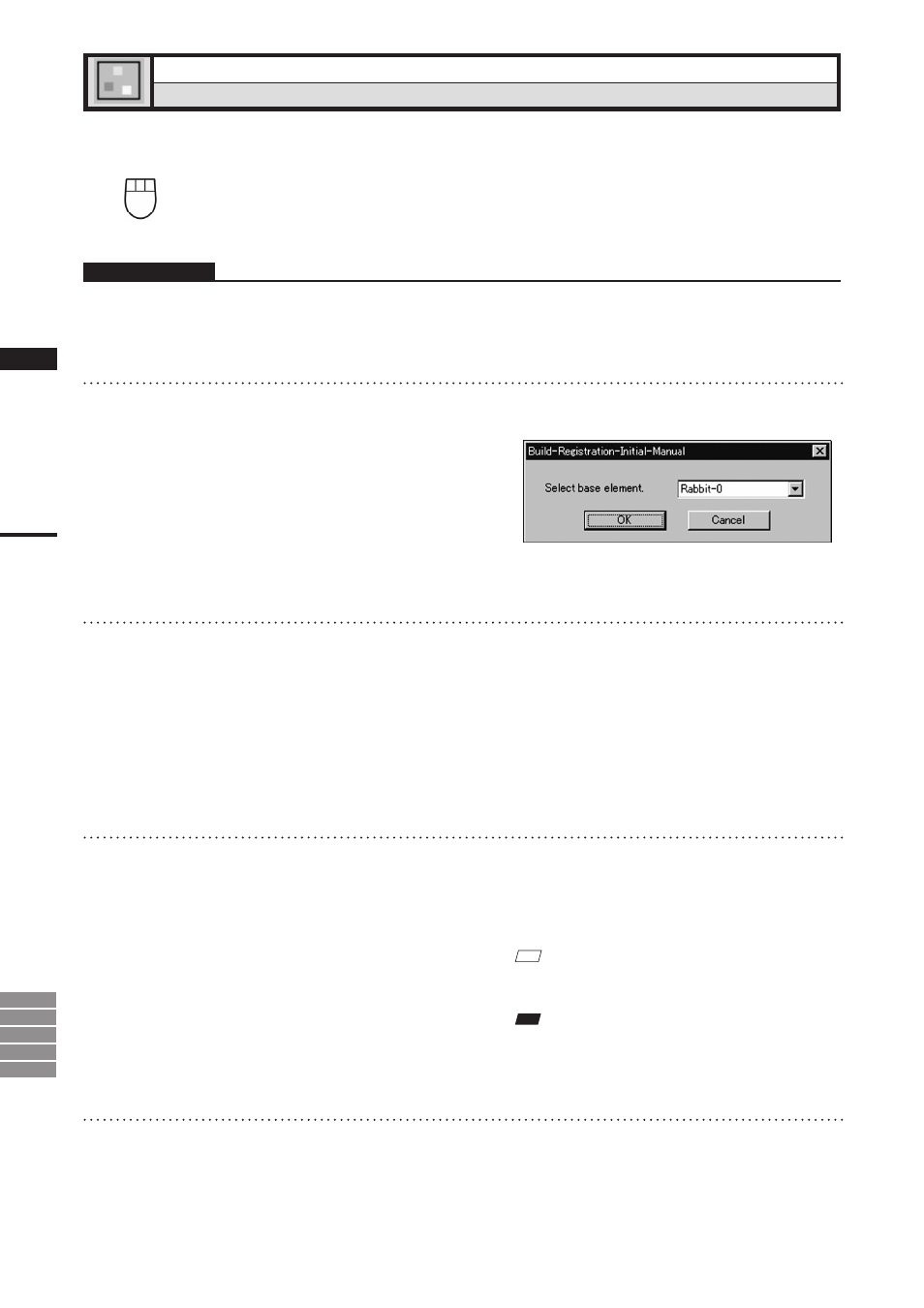
182
Chapter
2
Build
Menu
9i
910
900
700
300
Build – Registration – Initial – Manual
Performing Initial Registration of Elements Manually
This command is used to perform registration of elements by designating corresponding points.
Left
: Designates corresponding points.
Middle ([Shift] + Left) : Cancels designation of corresponding points
Right
: Performs registration.
Operating Procedure
1
From the element list, select the desired
elements.
2
From the [Build] menu, select [Registra-
tion], [Initial] and then click [Manual].
The [Build-Registration-Initial-Manual] dialog
box will appear.
• The selected element will be ready to be dis-
played in all windows. It will be displayed if
it is not displayed in the active window or the
windows for which all the elements are set to be
displayed.
3
Select the basis element in the dialog
box, and click the [OK] button.
All the currently displayed windows will be
hidden, and the temporary window for each
selected element will appear.
• Each temporary window is a “Isometric” or
“Perspective” view and displayed in texture map-
ping mode (if the element has a color image) or in
shading mode (if the element has no color image).
One element will be displayed in each temporary
window. The elements will be fully framed.
• It is not possible to change the view mode and
rendering mode for the temporary windows.
4
On the first window click the desired
point using the left mouse button, then
click the left button at the correspond-
ing point on the second window.
When the left mouse button is clicked on a
window, a marker (n mark) will be displayed.
Different colors of markers are available, and
each pair of corresponding points will have a
different color.
M
emo
Dragging a corresponding point with the left mouse
button will move it.
Note
An alarm will be heard if a point that has no data is
clicked in a window or if the left button is clicked twice
or more continuously in the same window.
5
Repeat step 4 until three or more pairs
of corresponding points are designated.
The order of designating points in the first and
second windows for the first pair can differ
from that for the second pair.
