2) connecting the protect key to the computer, Nconnecting the protect key – Konica Minolta Polygon Editing Tool User Manual
Page 11
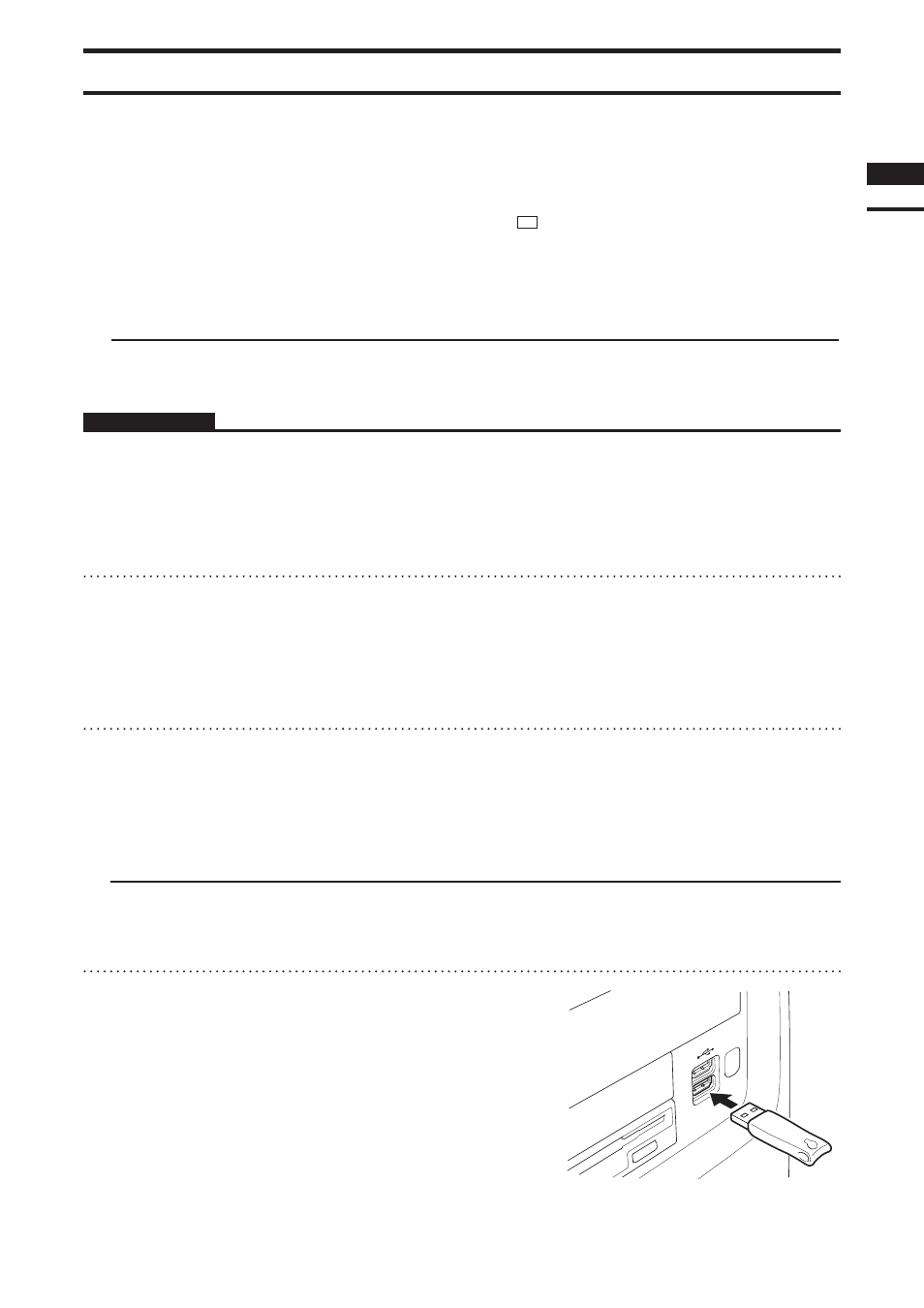
n
Installing the protect key driver software (HASP driver) on the computer
In order for the protect key to be recognized by the corresponding driver software, it is necessary to install the
driver software on the computer before connecting the protect key to the computer.
2) Connecting the protect key to the computer
When using Polygon Editing Tool, it is necessary to attach the protect key and install the protect key (HASP)
driver to the computer before installing Polygon Editing Tool.
Attach the protect key to the computer correctly according to the following procedure.
Memo
The installation procedure is also given in the “READ-
ME_E.txt” file in the “Polygon Editing Tool” directory of
the software’s CD-ROM.
Operating Procedure
1
Start Windows and insert the software
CD-ROM into the CD-ROM drive.
2
From Explorer, execute the “HASPUser-
Setup.exe” file stored in the CD-ROM.
The driver setup program will start.
3
Follow the instructions displayed on the
screen to complete installation.
The protect key driver will be installed.
n
Connecting the protect key
Connect the protect key to the USB port of the computer.
* Insert the protect key into the computer’s USB port straightly and carefully.
1
Connect the protect key to the
computer’computer’s USB port.
Chapter
1
Preparations
9
