Restoring a flash image – HP 2910AL User Manual
Page 573
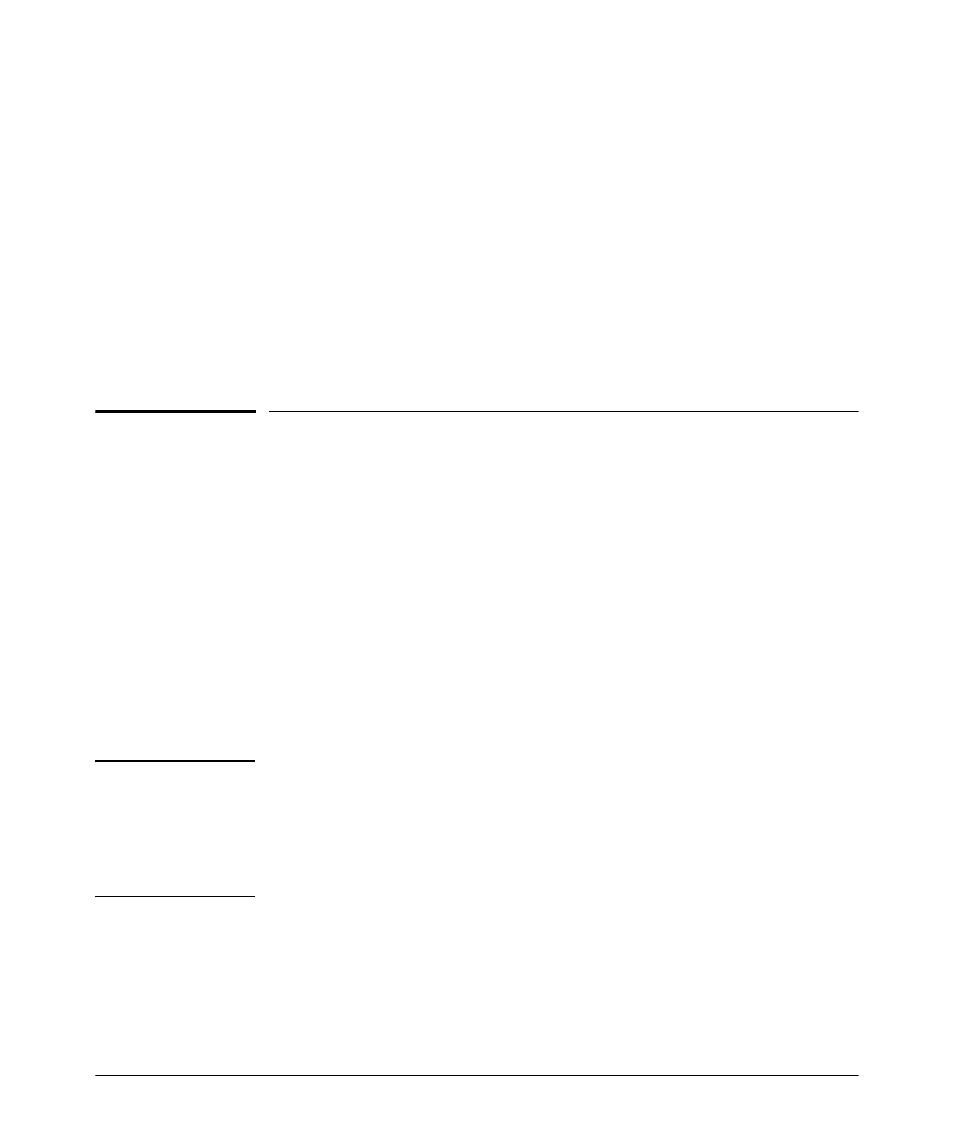
Troubleshooting
Restoring a Flash Image
Clear/Reset: Resetting to the Factory-Default
Configuration
To execute the factory default reset, perform these steps:
1. Using pointed objects, simultaneously press both the Reset and Clear
buttons on the front of the switch.
2. Continue to press the Clear button while releasing the Reset button.
3. When the Self Test LED begins to flash, release the Clear button.
The switch will then complete its self test and begin operating with the
configuration restored to the factory default settings.
Restoring a Flash Image
The switch can lose its operating system if either the primary or secondary
flash image location is empty or contains a corrupted OS file and an operator
uses the
erase flash command to erase a good OS image file from the opposite
flash location.
To Recover from an Empty or Corrupted Flash State.
Use the switch’s
console serial port to connect to a workstation or laptop computer that has
the following:
■
A terminal emulator program with Xmodem capability, such as the Hyper-
Terminal program included in Windows PC software.
■
A copy of a good OS image file for the switch.
N o t e
The following procedure requires the use of Xmodem, and copies an OS image
into primary flash only.
This procedure assumes you are using HyperTerminal as your terminal
emulator. If you use a different terminal emulator, you may need to adapt this
procedure to the operation of your particular emulator.
1. Start the terminal emulator program.
C-85
