Menu: switch-to-switch download to primary flash – HP 2910AL User Manual
Page 434
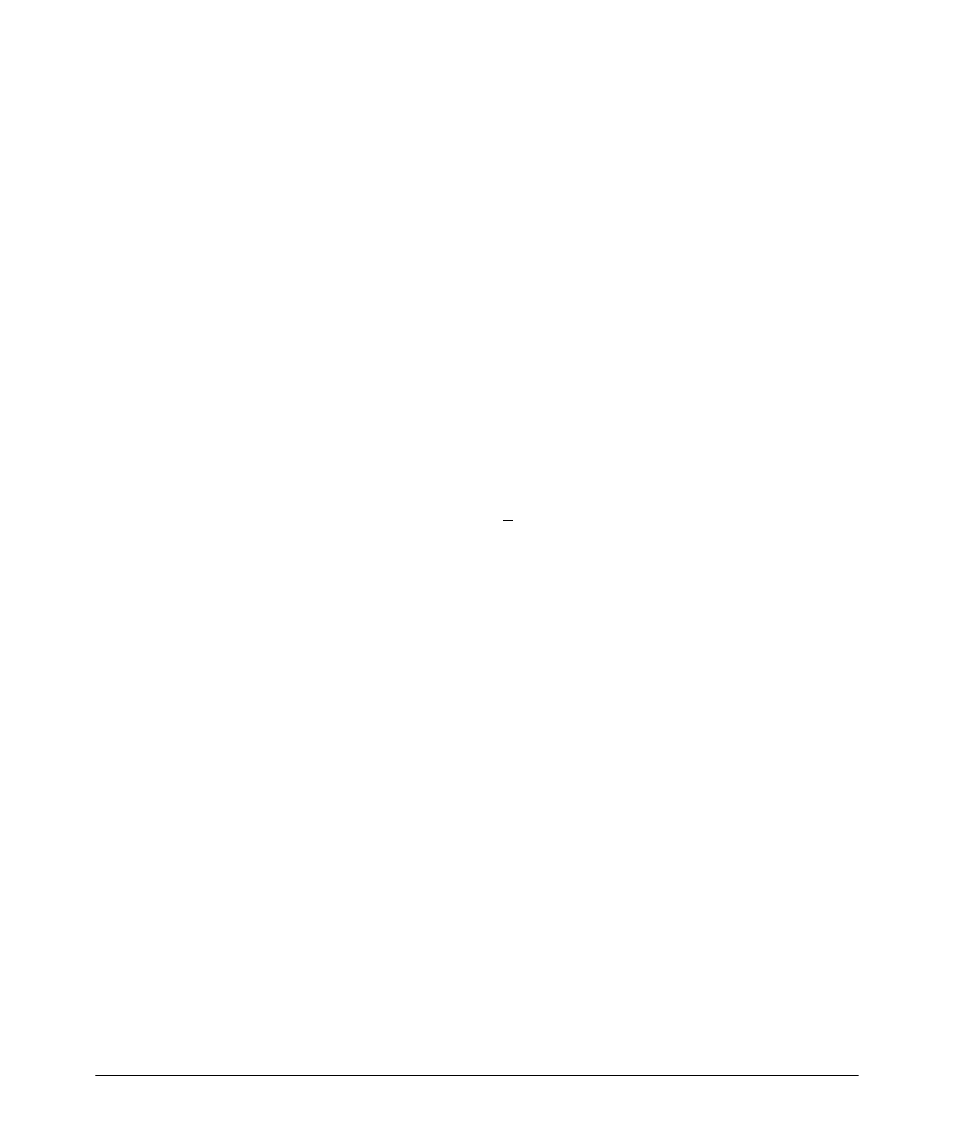
File Transfers
Downloading Switch Software
Menu: Switch-to-Switch Download to Primary Flash
Using the menu interface, you can download a switch software file from either
the primary or secondary flash of one switch to the primary flash of another
switch of the same series.
1. From the switch console Main Menu in the switch to receive the down
load, select
7. Download OS screen.
2. Ensure that the
Method parameter is set to TFTP (the default).
3. In the
TFTP Server field, enter the IP address of the remote switch contain
ing the software file you want to download.
4. For the
Remote File Name, enter one of the following:
•
To download the software in the primary flash of the source switch,
type “
flash” in lowercase characters.
•
To download the software in the secondary flash of the source switch,
type
/os/secondary.
5. Press
[Enter]
, then
[X]
(for
eXecute) to begin the software download.
6. A “progress” bar indicates the progress of the download. When the entire
switch software download has been received, all activity on the switch
halts and the following messages appear:
Validating and writing system software to FLASH...
7. After the primary flash memory has been updated with the new software,
you must reboot the switch to implement the newly downloaded software.
Return to the Main Menu and press
[6]
(for
Reboot Switch). You will then
see this prompt:
Continue reboot of system? : No
Press the space bar once to change No to Yes, then press
[Enter]
to begin
the reboot.
8. To confirm that the software downloaded correctly:
a. From the Main Menu, select
Status and Counters
General System Information
b. Check the
Firmware revision line.
A-22
