How it works, The scp/sftp process – HP 2910AL User Manual
Page 422
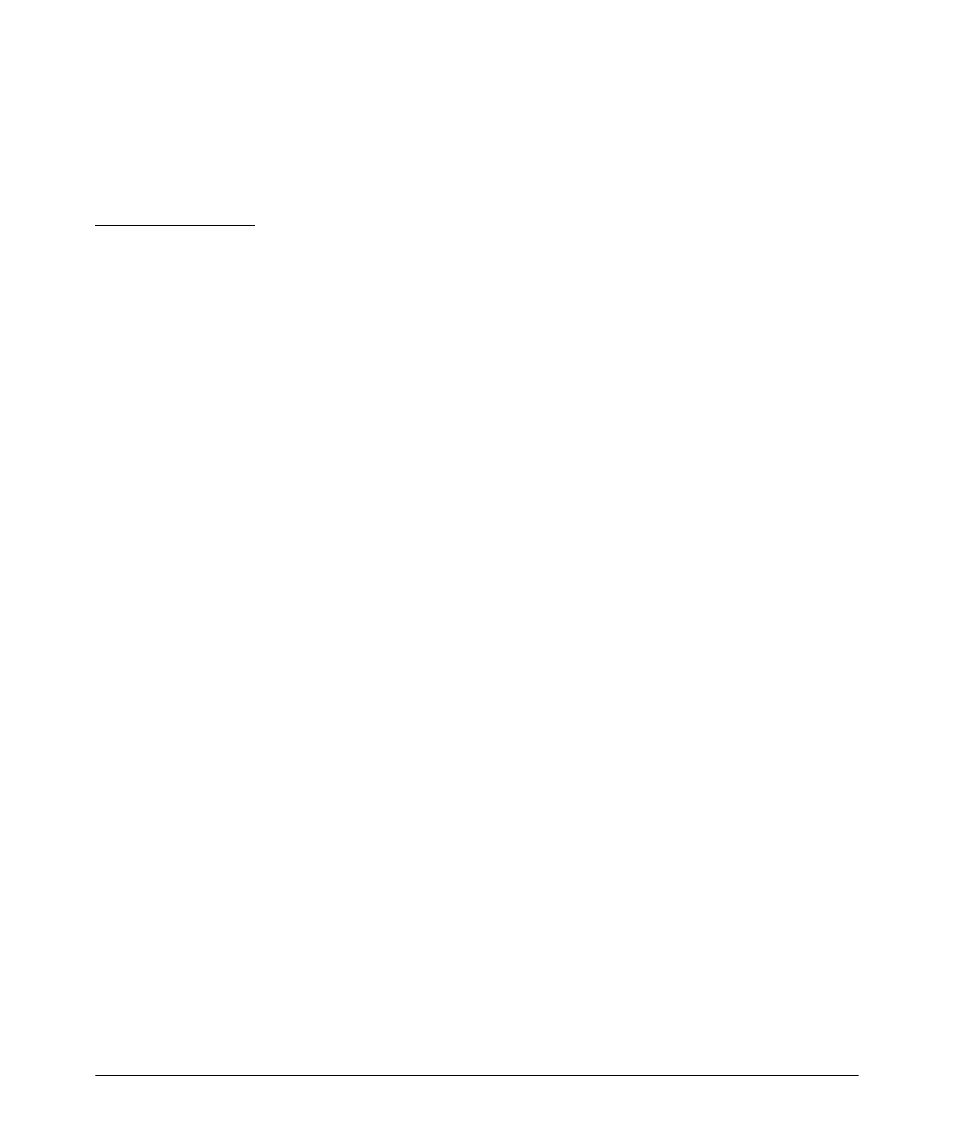
File Transfers
Downloading Switch Software
Protocol major versions differ: 1 vs. 2
Connection closed
Received disconnect from
< ip-addr >: /usr/local/
libexec/sftp-server: command not supported
Connection closed
SCP (secure copy) is an implementation of the BSD
rcp (Berkeley UNIX
remote copy) command tunneled through an SSH connection.
SCP is used to copy files to and from the switch when security is required.
SCP works with both SSH v1 and SSH v2. Be aware that the most third-party
software application clients that support SCP use SSHv1.
How It Works
The general process for using SCP and SFTP involves three steps:
1. Open an SSH tunnel between your computer and the switch if you haven’t
already done so. (This step assumes that you have already set up SSH on
the switch.)
2. Execute
ip ssh filetransfer to tell the switch that you want to enable secure
file transfer.
3. Use a third-party client application for SCP and SFTP commands.
The SCP/SFTP Process
To use SCP and SFTP:
1. Open an SSH session as you normally would to establish a secure
encrypted tunnel between your computer and the switch. For more
detailed directions on how to open an SSH session refer to the chapter
titled “Configuring Secure Shell (SSH)” in the Access Security Guide for
your switch. Please note that this is a one-time procedure for new
switches or connections. If you have already done it once you should not
need to do it a second time.
2. To enable secure file transfer on the switch (once you have an SSH session
established between the switch and your computer), open a terminal
window and type in the following command:
ProCurve(config)# ip ssh filetransfer
A-10
