Using usb to transfer files to and from the switch – HP 2910AL User Manual
Page 431
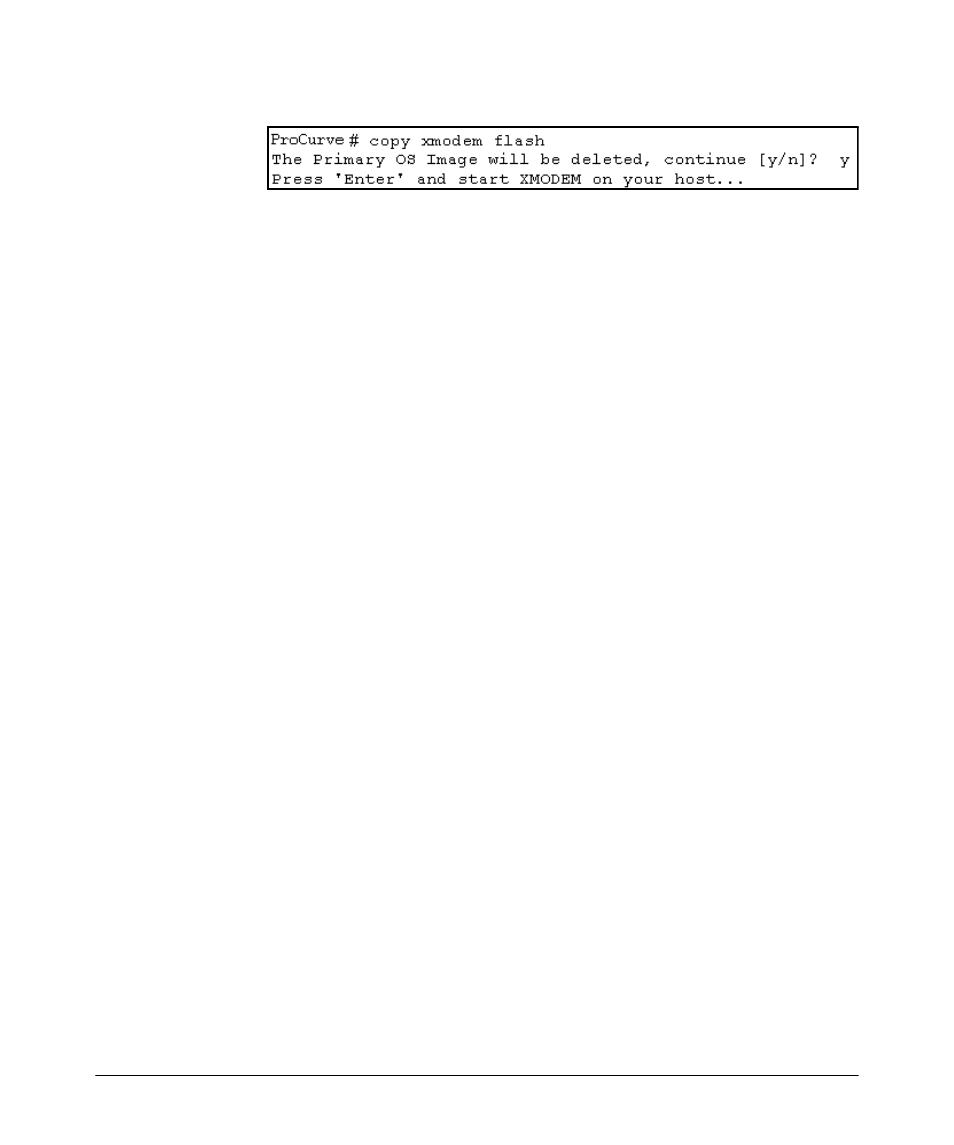
File Transfers
Downloading Switch Software
2. Execute the terminal emulator commands to begin the Xmodem transfer.
For example, using HyperTerminal:
a. Click on
Transfer, then Send File.
b. Type the file path and name in the Filename field.
c. In the Protocol field, select
Xmodem.
d. Click on the
[Send]
button.
The download can take several minutes, depending on the baud rate used
in the transfer.
3. When the download finishes, you must reboot the switch to implement
the newly downloaded software. To do so, use one of the following
commands:
Syntax: boot system flash
Reboots from the selected flash.
Syntax: reload
Reboots from the flash image currently in use.
(For more on these commands, see “Rebooting the Switch” on page 6-18.)
4. To confirm that the software downloaded correctly:
ProCurve> show system
Check the
Firmware revision line. It should show the software version that
you downloaded in the preceding steps.
If you need information on primary/secondary flash memory and the boot
commands, refer to “Using Primary and Secondary Flash Image Options” on
page 6-13.
Using USB to Transfer Files to and from the Switch
The switch’s USB port (labeled as Auxiliary Port) allows the use of a USB
flash drive for copying configuration files to and from the switch. Beginning
with software release K_12_XX or later,
copy commands that used either tftp
or
xmodem, now include an additional option for usb as a source or destination
for file transfers.
A-19
