12 configure rvon keypanels using ipedit, Configure rvon keypanels using ipedit – Telex RTS OMS OMNEO Main Station Advanced Digital Partyline Intercom Base (5-Pin Female) User Manual
Page 39
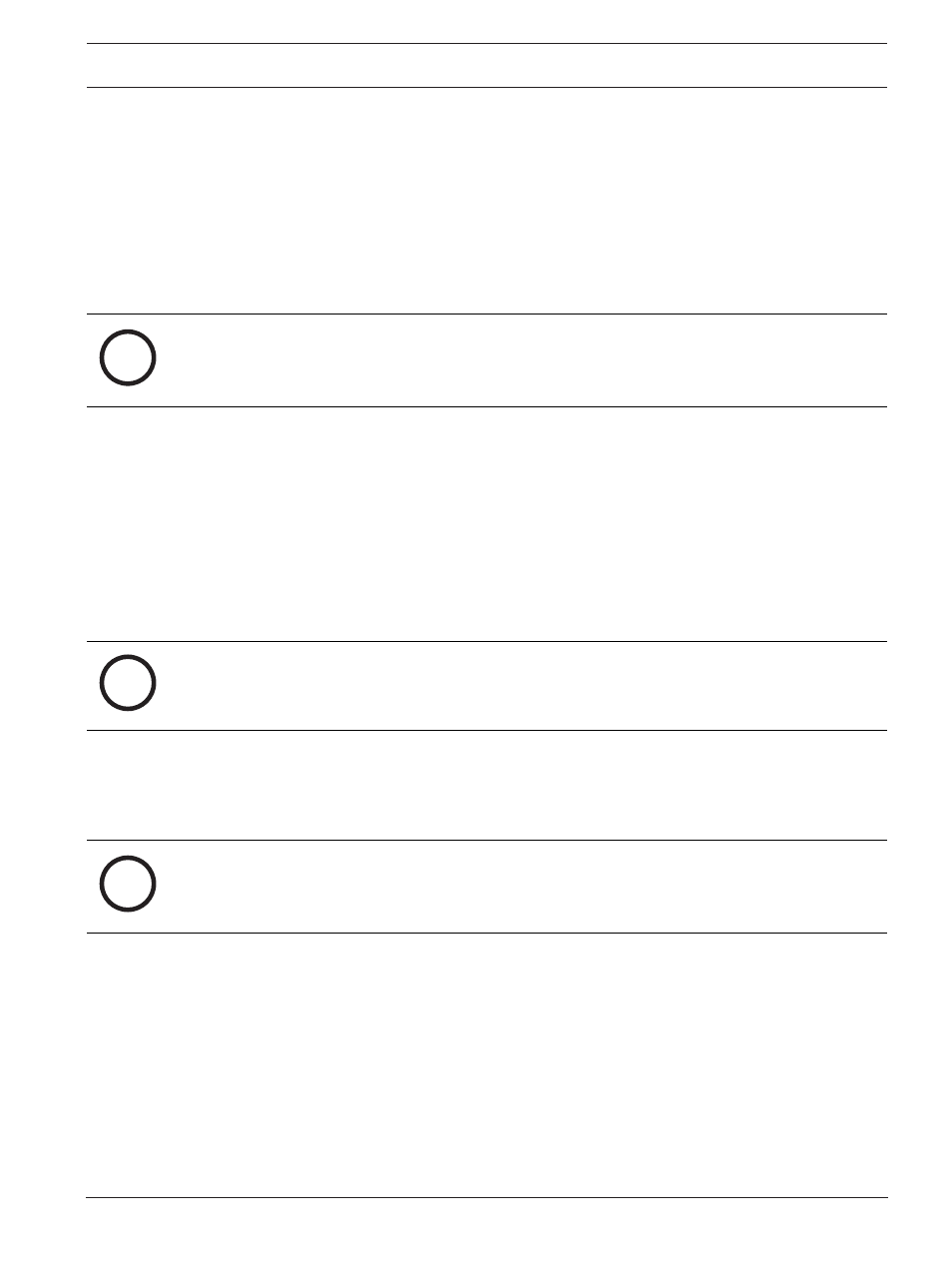
OMS OMNEO Main Station
Intercom configuration | en
39
Bosch Security Systems, LLC
Technical Manual
01-2021 | 03 | F.01U.380.820
3.
Enter the
name of the OMS device
to which the channel will connect.
OR
Click the …
button
.
The Discovered Devices screen displays.
4.
Expand the
tree
to view the destination devices available.
5.
Select the
desired device
for the destination.
6.
Click
OK
.
The screen closes.
7.
Select the
channel
to which the keypanel will connect.
i
Notice!
If present, the Enable AIO check box must be cleared in order for the keypanel to connect via
OMNEO. If this option is selected, the keypanel connects via AIO and the OMNEO link
becomes an auxiliary Input/Output.
8.
Send the
changes
to the device.
9.1.12
Configure RVON keypanels using IPedit
To
configure RVON devices using IPedit
, do the following:
Using the Device Configuration Pane
1.
Enter a
description for the device
, if desired.
Using the Channel Configuration Pane
1.
Enter a
channel description
, if applicable.
2.
Select
OMS-R
from the Destination Type drop down menu.
i
Notice!
The Destination Type does not need to be selected if using the Browse window to select the
device. It fills the type and IP Address automatically.
3.
Select the
channel
to which the device connects.
4.
Select the
codec
to use.
5.
Select the
packet size
to use.
6.
Select the
VAD check box
. (Optional)
i
Notice!
If present, the Enable AIO check box must be cleared in order for the keypanel to connect via
OMNEO. If this option is selected, the keypanel connects via AIO and the OMNEO link
becomes an auxiliary Input/Output.
7.
Send the
changes
to the device.
