3 scroll enables, Scroll enables, Scroll – Telex RTS OMS OMNEO Main Station Advanced Digital Partyline Intercom Base (5-Pin Female) User Manual
Page 142
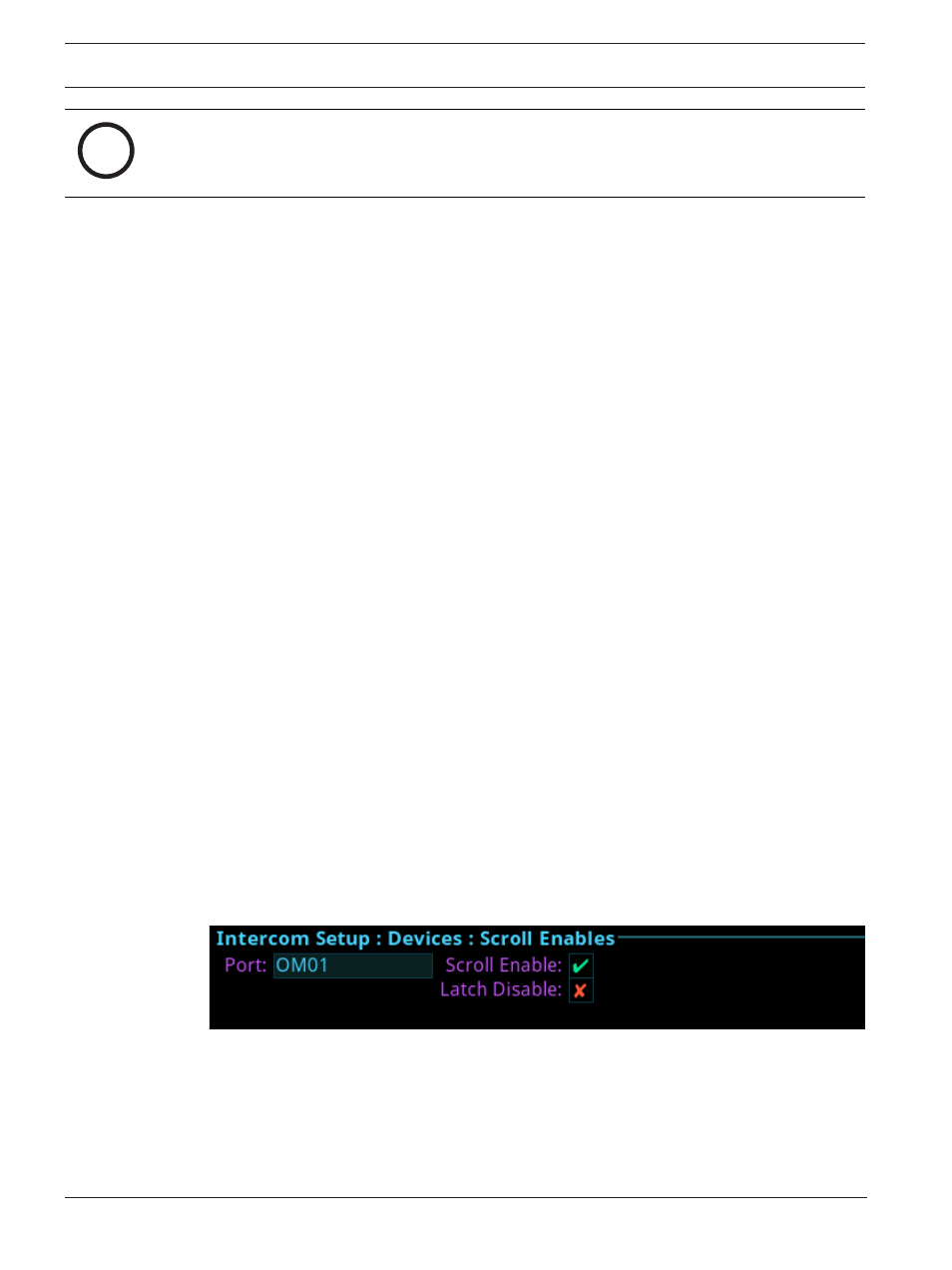
142
en | Intercom setup | Devices menu
OMS OMNEO Main Station
01-2021 | 03 | F.01U.380.820
Technical Manual
Bosch Security Systems, LLC
i
Notice!
By default, modifications to setup pages are not allowed.
Row Field
The
Row
field displays the number of physical keys supported divided by 16. For example, a
64 key intercom shows four rows. A setup page can be configured for each row.
Keypanel Type Field
The
Keypanel Type
field identifies the type of device or expansion panel.
Setup Page Field
Use the
Setup Page
field to select the setup page for the selected keypanel or expansion
panel.
To
set up a setup page
, do the following:
1.
Navigate to the
Port field
.
2.
Click the
ENC2 encoder knob
.
The field becomes active.
3.
Turn the
ENC2 encoder knob to scroll through the ports
.
4.
Click the
ENC2 encoder knob to select the desired port
.
5.
Navigate to the
Keypanel Type field
.
6.
Click the
ENC2 encoder knob
.
The field becomes active.
7.
Select the
keypanel type desired
.
8.
Click the
ENC2 encoder knob to confirm
.
9.
Navigate to the
Setup Page field
.
10. Click the
ENC2 encoder knob
.
The field becomes active.
11. Select the
desired setup page
.
12. Click the
ENC2 encoder knob to confirm
.
13. Click the
ENC1 encoder knob to exit the screen
.
A Changes Made confirmation message displays.
14. Navigate to the
desired action
.
15. Click the
ENC2 encoder knob to confirm the selection
.
29.3
Scroll enables
Use the
Scroll Enables
screen to configure selected ports for scroll enable and/or latch
disable.
Figure 29.4:
Intercom Setup | Devices | Scroll Enables
Port Field
Use the
Port
field to select the port where scroll enable and latch disable is to be enabled or
disabled.
Scroll Enable Check Box
The
Scroll Enable
check box determines whether the selected port is visible in scroll lists.
