5 connect rvon devices to oms, Connect rvon devices to oms – Telex RTS OMS OMNEO Main Station Advanced Digital Partyline Intercom Base (5-Pin Female) User Manual
Page 31
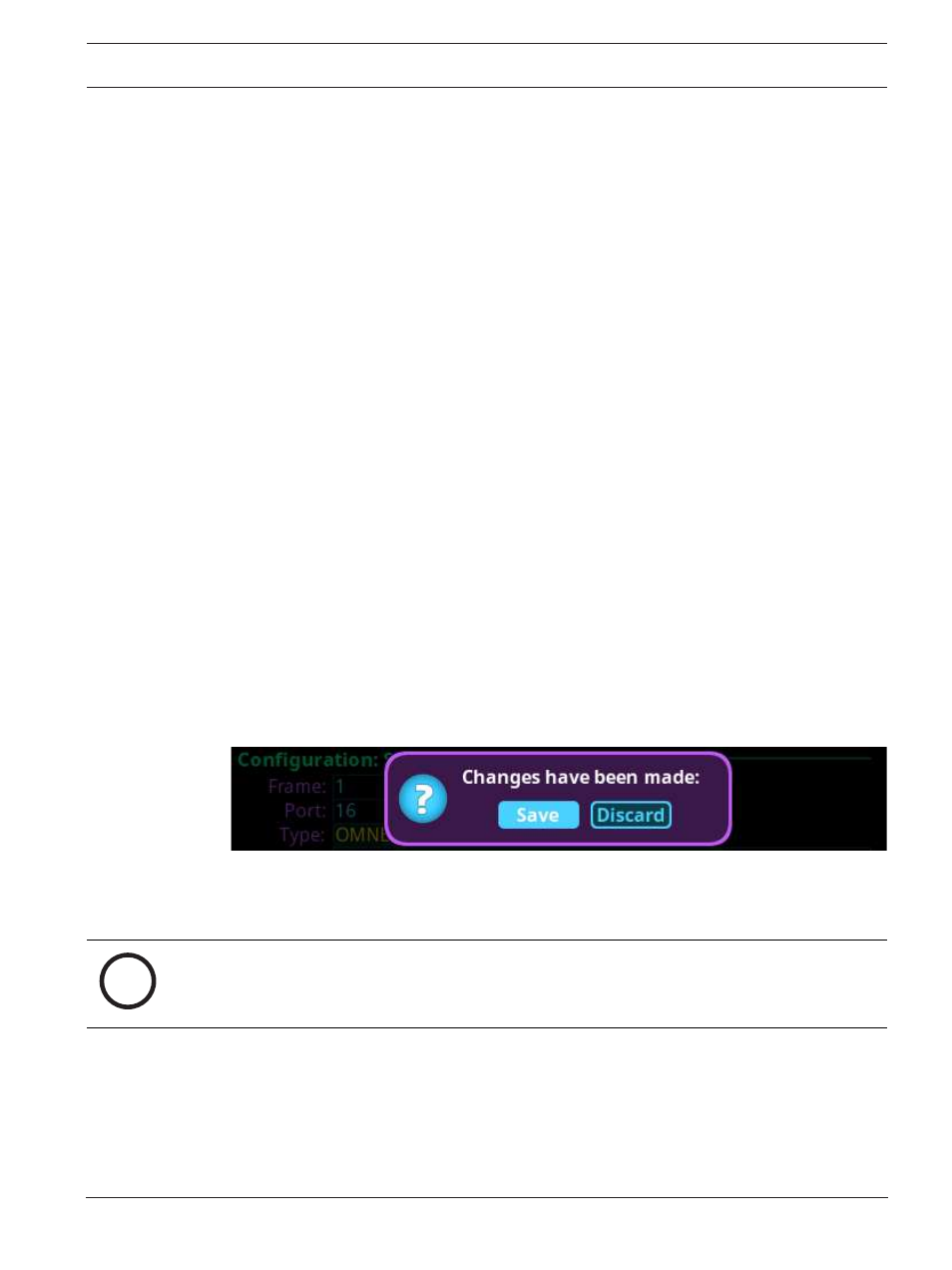
OMS OMNEO Main Station
Intercom configuration | en
31
Bosch Security Systems, LLC
Technical Manual
01-2021 | 03 | F.01U.380.820
7.
Navigate to the
Port field
.
8.
Click the
ENC2 encoder knob
.
The field becomes active.
9.
Scroll to the
desired port
.
10. Click the
ENC2 encoder knob
.
The field is changed.
11. Navigate to the
Device Name field
.
12. Click the
ENC2 encoder knob
.
The field becomes active.
13. Enter the
device name of the partner device
to connect to this port.
14. Click the
ENC2 encoder knob
.
The field turns yellow (modification made, but not confirmed).
15. Navigate to the
Device Type field
.
16. Click the
ENC2 encoder knob
.
The field becomes active.
17. Scroll to the
OMNEO device type
of the partner device.
18. Click the
ENC2 encoder knob
.
The field turns yellow (modification made, but not confirmed).
19. Navigate to the
channel field
.
20. Click the
ENC2 encoder knob
.
The field becomes active.
21. Scroll to the
desired channel
on the partner device.
22. Click the
ENC2 encoder knob
.
The field turns yellow (modification made, but not confirmed).
23. (Optional) Enter a
description
for this connection.
24. (Optional) Select the
latency
to use for this connection. (1 ms is recommended for best
quality, except for DBP. DBP needs 2 ms latency).
25. Click the
ENC1 encoder knob
to exit the screen.
A Changes Made confirmation message displays.
26. Navigate to the
desired action
.
27. Click the ENC2 encoder knob to
confirm the selection
.
9.1.5
Connect RVON devices to OMS
i
Notice!
Applicable for Advanced model only.
To
connect RVON devices to OMS
, do the following:
1.
Navigate to the
Configuration icon
.
2.
Click the
ENC2 encoder knob
.
The Configuration menu appears.
3.
Navigate to the
Ports icon
.
4.
Click the
ENC2 encoder knob
.
The Ports menu displays.
