Ip address – ProSoft Technology MVI71-DFNT User Manual
Page 38
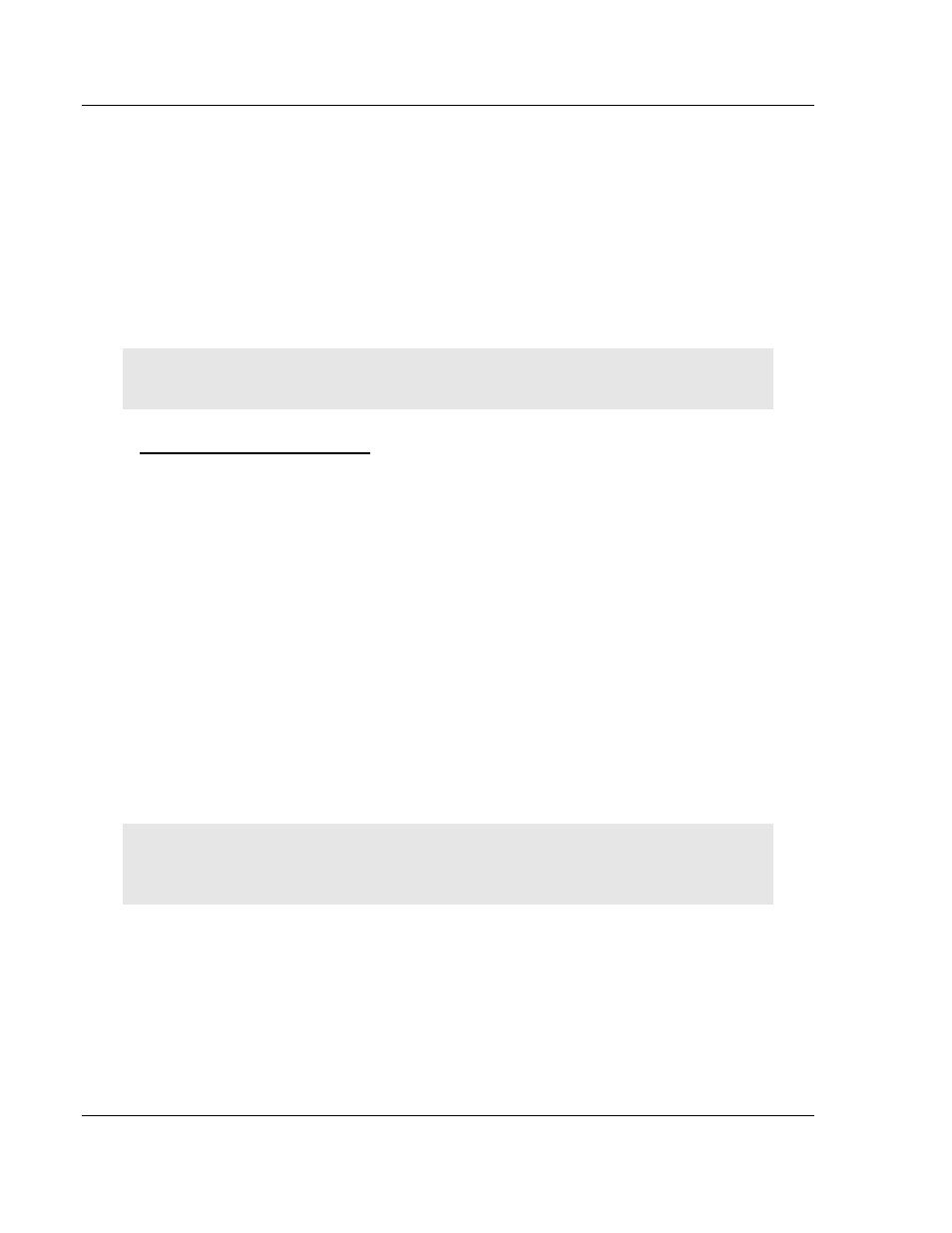
Installing and Configuring the Module
MVI71-DFNT ♦ PLC 5
User Manual
EtherNet/IP Client/Server Communication Module
Page 38 of 175
ProSoft Technology, Inc.
February 3, 2011
2.3 IP Address
In addition to the DFNT.CFG, the MVI71-DFNT module requires a second
configuration file that identifies its Ethernet configuration. Without this
configuration file, the module will not communicate properly on the network.
This file contains the Ethernet address information to be used by the module and
may be transferred to and from the module from the
Network command
available on the debug port of the module. Please consult your network
administrator for the correct settings for your network before placing this or any
other Ethernet TCP/IP device upon your network.
Important: If the field "my_ip" does not exist, or if the wattcp.cfg file is corrupted or does not exist,
the module will not function.
1 Locate the sample configuration files for your module on the ProSoft
Solutions CD.
To set the Module’s IP Address
2 Copy the configuration files and ladder to a location on your PC’s hard drive.
We recommend C:\temp.
3 After you move the files, right-click on each of the files, choose Properties,
and clear the READ ONLY check box.
4 Start Notepad.exe, or any other editor that can save plain text files.
5 Open the file WATTCP.CFG. The following example shows the contents of a
typical WATTCP.CFG file.
# ProSoft Technology
# Default private class 3 address
my_ip=192.168.0.100
# Default class 3 network mask
netmask=255.255.255.0
# The gateway I wish to use
gateway=192.168.0.1,192.168.0.0,255.255.255.0
6 Edit the file, using the IP addresses supplied by your network administrator.
Important: The module does not support DHCP (Dynamic Host Configuration Protocol) for
obtaining an IP address from a server. This module must have its own static IP address that does
not duplicate the IP address of any other device on the Ethernet network.
7 Save the file as WATTCP.CFG. You must now transfer the file to the module.
Refer to Transferring WATTCP.CFG to the module (page 40, page 61) for the
correct procedure.
