TA Triumph-Adler DCC 6526L User Manual
Page 391
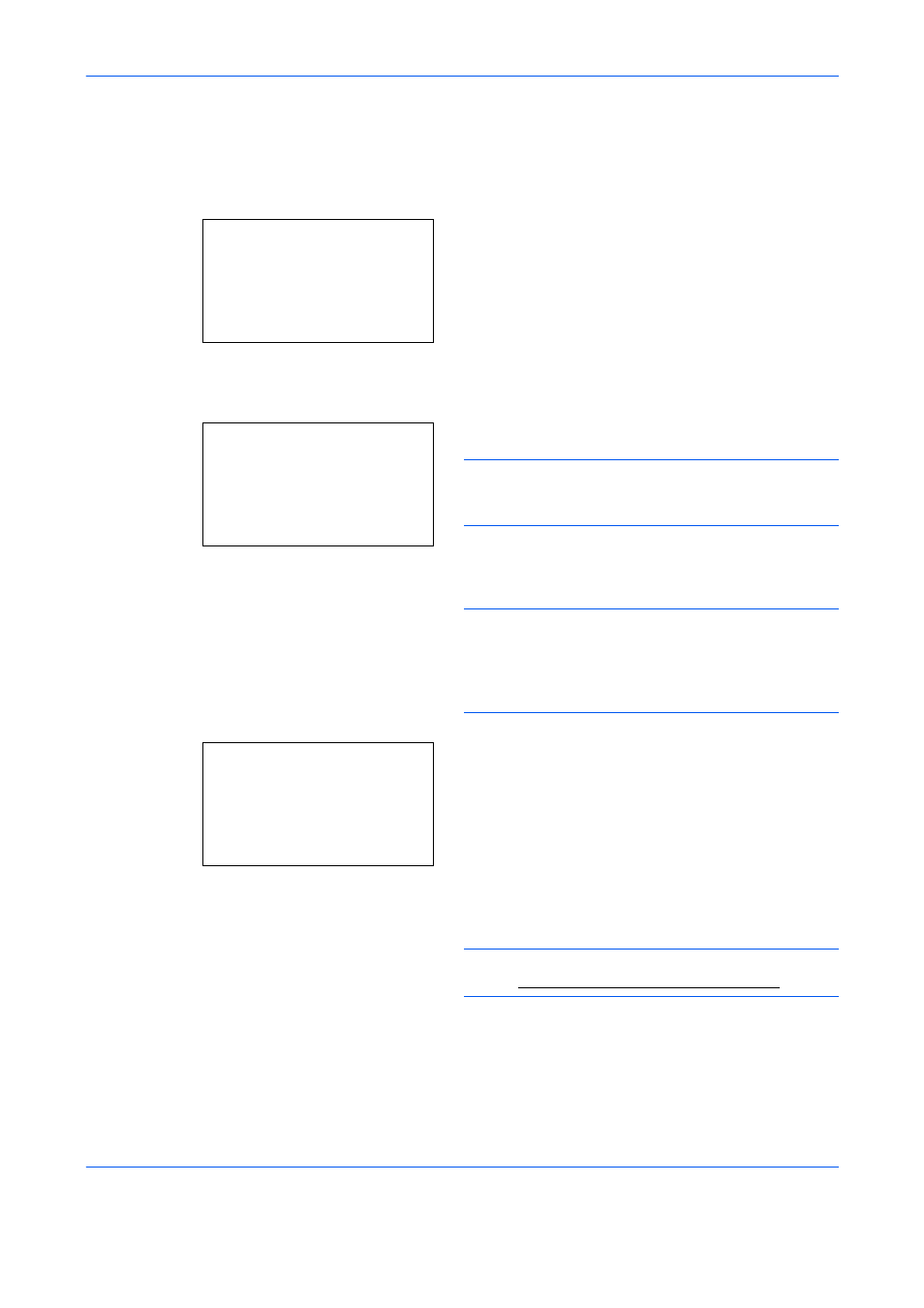
Default Setting (System Menu)
8-146
Editing One-touch Key
Edit/delete the destinations you added to One-touch Key.
Use the procedure below to edit the one-touch key.
1
In the basic screen, press the one-touch key where
you want to edit the destination and hold it (2
seconds or longer). Select Key Set. appears.
The screen shown is the one when No.1/No.12 is
pressed and held.
2
Press the or key to select the key number
where you want to edit the destination.
3
Press the OK key. The Key Edit appears.
NOTE:
If nothing is stored in a one-touch key, the key
edit screen will not appear; the address book screen
will appear instead. Go to step 6.
4
Press the or key to select [Edit].
NOTE:
If you select [Delete] here and press the OK
key, you can delete the registration of the destination.
If you press [Yes] (the Left Select key) in the screen
that appears, Completed. is displayed and the
registration of the destination is deleted.
5
Press the OK key. The Address Book list screen
appears.
6
Press the or key to select the destination you
want to newly register.
NOTE:
If you want to search from the Address Book,
refer to Search in Address Book on page 3-45.
Select Key No.:
a b
*********************
2 No. 12
[
Exit
]
1 No. 1
Key Edit:
a b
*********************
2 Detail
3 Delete
[
Exit
]
1 Edit
Addressbook:
a b
*********************
l Fiala
l Maury
[
Menu
]
k Design
