TA Triumph-Adler DCC 6526L User Manual
Page 368
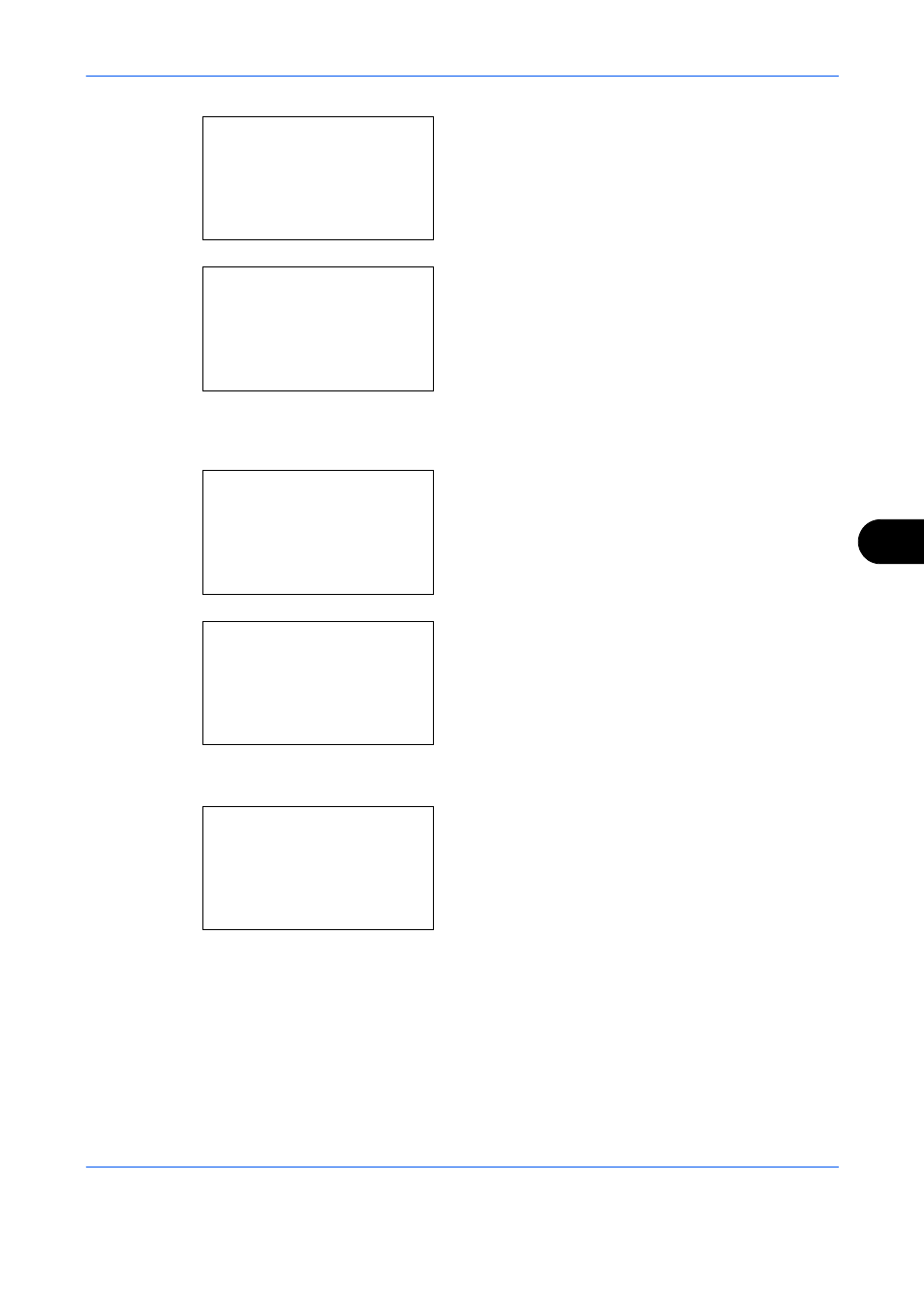
Default Setting (System Menu)
8-123
8
1
In the Sys. Menu/Count. menu, press the or
key to select [Common Settings].
2
Press the OK key. The Common Settings menu
appears.
3
Press the or key to select [Timer Setting], and
press the OK key.
When you are performing user management and
have not logged in, a login screen will appear.
Then, enter the Login User Name and Login
Password to log in, and press [Login] (the Right
Select
key).
4
The Timer Settings menu appears.
5
Press the or key to select [Auto Err. Clear].
6
Press the OK key. Auto Err. Clear appears.
7
Press the or key to select [Off] or [On].
8
Press the OK key. Completed. is displayed and the
screen returns to the Timer Settings menu.
Error Clear Timer
If you select [On] for Auto Error Clear, set the amount of time to wait before automatically clearing errors.
Options are between 5 and 495 seconds (every five seconds). The default setting is 30 minutes.
Sys. Menu/Count.: a b
4 User/Job Account
5 User Property
*********************
[
Exit
]
6 Common Settings
Common Settings: a b
*********************
2 Default Screen
3 Sound
[
Exit
]
1 Language
Login User Name:
L
b
*******************
Login Password:
[ Login
]
Timer Setting:
a b
*********************
2 Sleep Timer
3 PanelReset Timer
[
Exit
]
1 Err. Clear Timer
Auto Err. Clear: a b
*********************
2 On
1 *Off
