TA Triumph-Adler DCC 6526L User Manual
Page 291
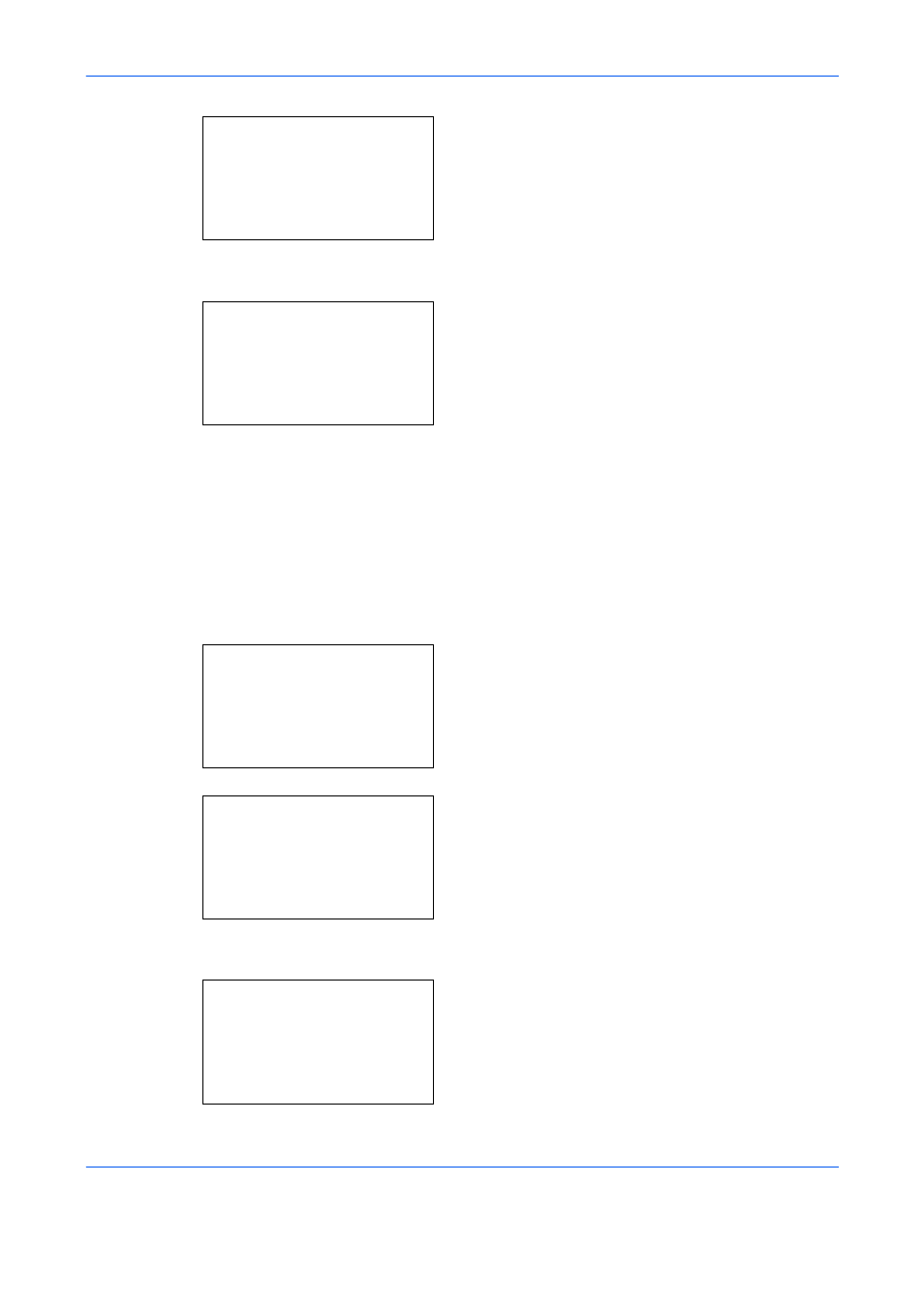
Default Setting (System Menu)
8-46
4
Press the OK key. The Function Default menu
appears.
5
Press the or key to select [XPS FitTo Page].
6
Press the OK key. XPS FitTo Page appears.
7
Press the or key to select [Off] or [On].
8
Press the OK key. Completed. is displayed and the
screen returns to the Function Default menu.
File Separation
Create several files by dividing scanned original data page by page, and send the files.
Use the procedure below to split scanned original data into separate files when sending scanned originals.
1
In the Sys. Menu/Count. menu, press the or
key to select [Common Settings].
2
Press the OK key. The Common Settings menu
appears.
3
Press the or key to select [Function Default].
4
Press the OK key. The Function Default menu
appears.
Function Default: a
b
*********************
2 Scan Resolution
3 FAX Resolution
[
Exit
]
1 Color Selection
XPS FitTo Page:
a
b
*********************
2 On
1 *Off
Sys. Menu/Count.: a
b
4 User/Job Account
5 User Property
*********************
[
Exit
]
6 Common Settings
Common Settings:
a
b
*********************
2 Default Screen
3 Sound
[
Exit
]
1 Language
Function Default: a
b
*********************
2 Scan Resolution
3 FAX Resolution
[
Exit
]
1 Color Selection
