Auto error clear, Auto error clear …8-122 – TA Triumph-Adler DCC 6526L User Manual
Page 367
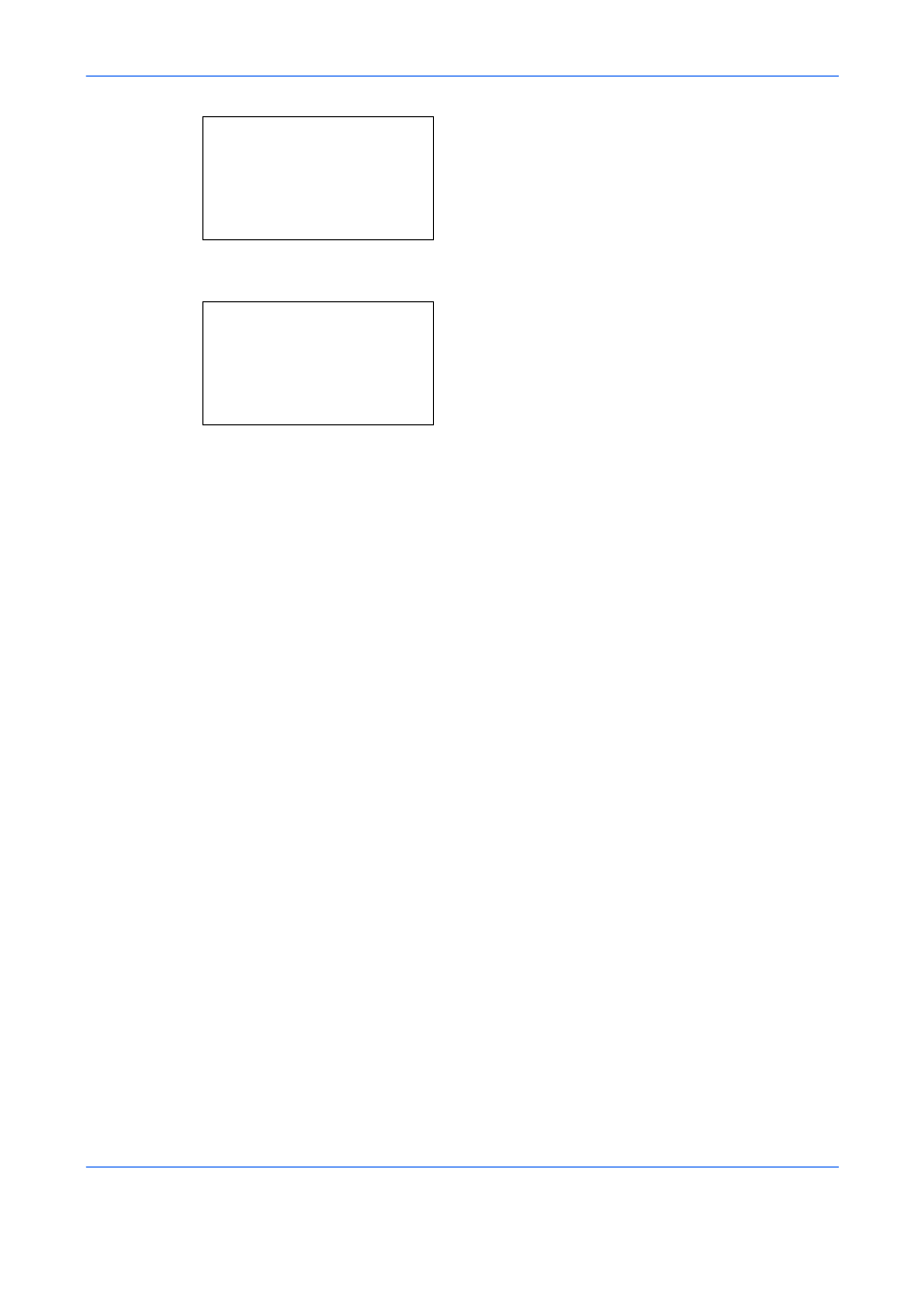
Default Setting (System Menu)
8-122
4
The Date Settings menu appears.
5
Press the or key to select [Summer Time].
6
Press the OK key. Summer Time appears.
7
Press the or key to select [Off] or [On].
8
Press the OK key. Completed. is displayed and the
screen returns to the Date Settings menu.
Auto Error Clear
If an error occurs during printing, the print job stops to wait for the next step to be taken by the user. In the Auto
Error Clear mode, automatically clear the error after a set amount of time elapses.
The following errors are automatically cleared.
Cannot duplex print on this paper.
Send error.
Cannot connect to Authentication Server.
Incorrect account ID. Job is canceled.
Job Accounting restriction exceeded. Cannot print.
Job Accounting restriction exceeded. Cannot scan.
Job not stored. Press [OK].
Job Accounting restriction exceeded. Job is canceled.
Sub address/Polling box limit exceeded. Job is canceled.
Memory is full. Print job cannot be processed completely.
Maximum Number of scanned pages. Job is canceled.
Print overrun.
KPDL error.
USB memory error. Job is canceled.
No multi copies. Press [OK].
Auto Error Clear ON/OFF
Select whether to use Auto Error Clear or not.
Use the procedure below to specify the auto error clear setting.
Date Setting:
a b
*********************
3 Time Zone
4 Summer Time
[
Exit
]
2 Date Format
Summer Time:
a b
*********************
2 On
1 *Off
