Colorcalibration, Color regist, Colorcalibration …8-104 – TA Triumph-Adler DCC 6526L User Manual
Page 349: Color regist. …8-104
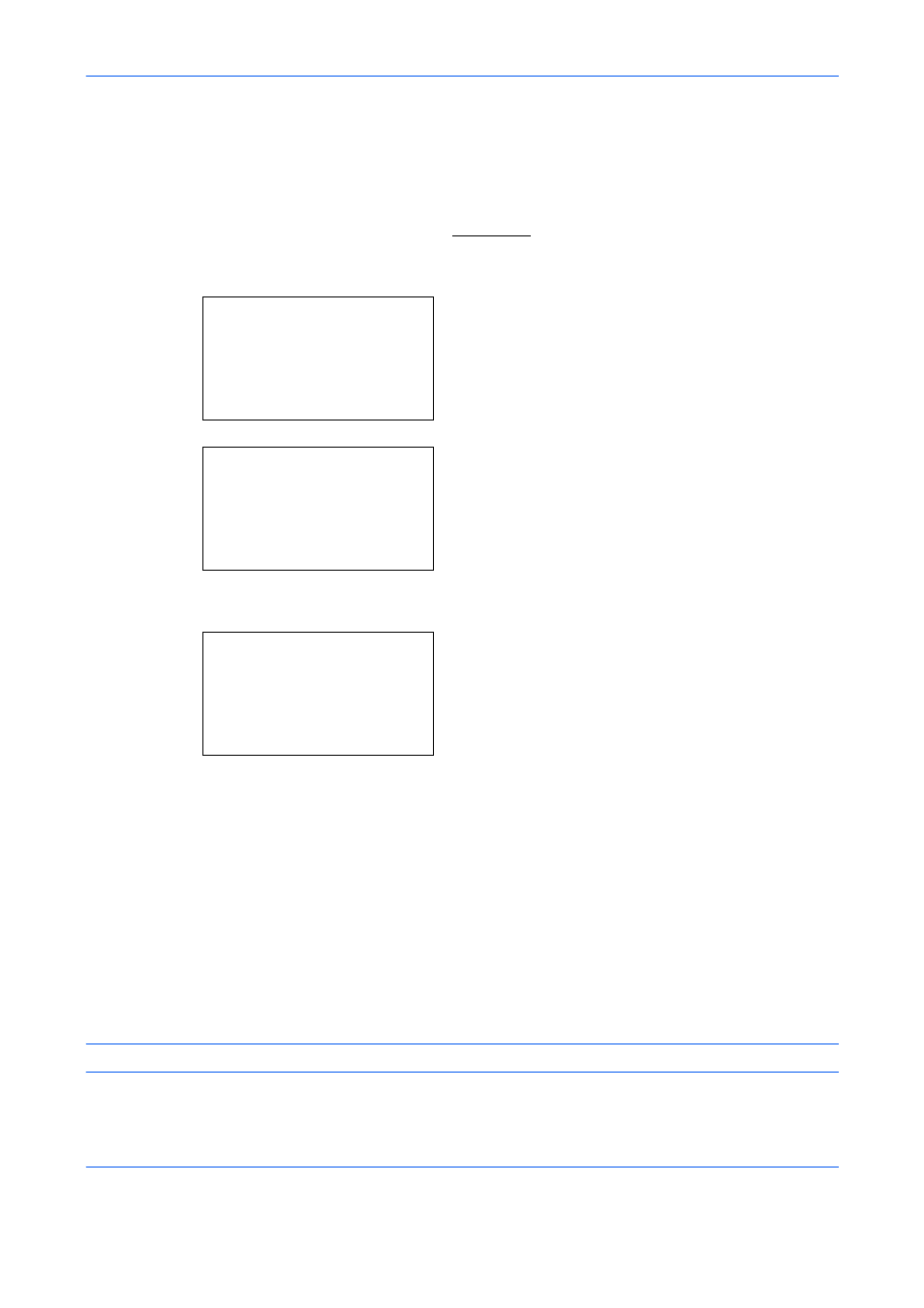
Default Setting (System Menu)
8-104
ColorCalibration
This machine contains a calibration function that automatically makes adjustments to compensate for changes
that occur over time due to variations in the ambient temperature and humidity. So that the highest quality color
printing can be maintained, this color calibration operation is carried out automatically each time the power to
the machine is turned on. If color tone does not improve or color drift does not improve after executing this color
adjustment, perform color print position correction on page 8-104.
Use the procedure below to set the Color Calibration.
1
In the Sys. Menu/Count. menu, press the or
key to select [Adjust/Maint.].
2
Press the OK key. The Adjust/Maint. menu
appears.
3
Press the or key to select [ColorCalibration].
4
Press the OK key. ColorCalibration appears.
5
Press [Yes] (the Left Select key) to execute Color
Calibration.
6
Completed.
is displayed and the screen returns to
the Adjust/Maint. menu.
Color Regist.
When first installing the machine or moving it to a new location, color drift during printing may occur. Use this
function to correct the color position of each of cyan, magenta and yellow to resolve color drift. Normal
registration and detailed settings are available for Color Registration. Color drift can be largely corrected
through normal registration. However, if it is not resolved or to perform more detailed settings, use the detailed
settings.
NOTE:
To perform color registration, verify that either Letter or A4 paper is loaded into a cassette.
Sys. Menu/Count.: a b
; Document Box
< Edit Destination
*********************
[
Exit
]
= Adjust/Maint.
Adjust/Maint.:
a b
*********************
2 Send/Box Density
3 AutoColorCorrect
[
Exit
]
1 Copy Denst. Adj.
Start the color
calibration.
Are you sure?
[
Yes
] [
No
]
