Saving documents to usb memory (scan to usb), Storing documents, Saving documents to usb memory (scan to usb) -5 – TA Triumph-Adler DCC 6526L User Manual
Page 216: Saving documents, To usb memory, Scan to usb)
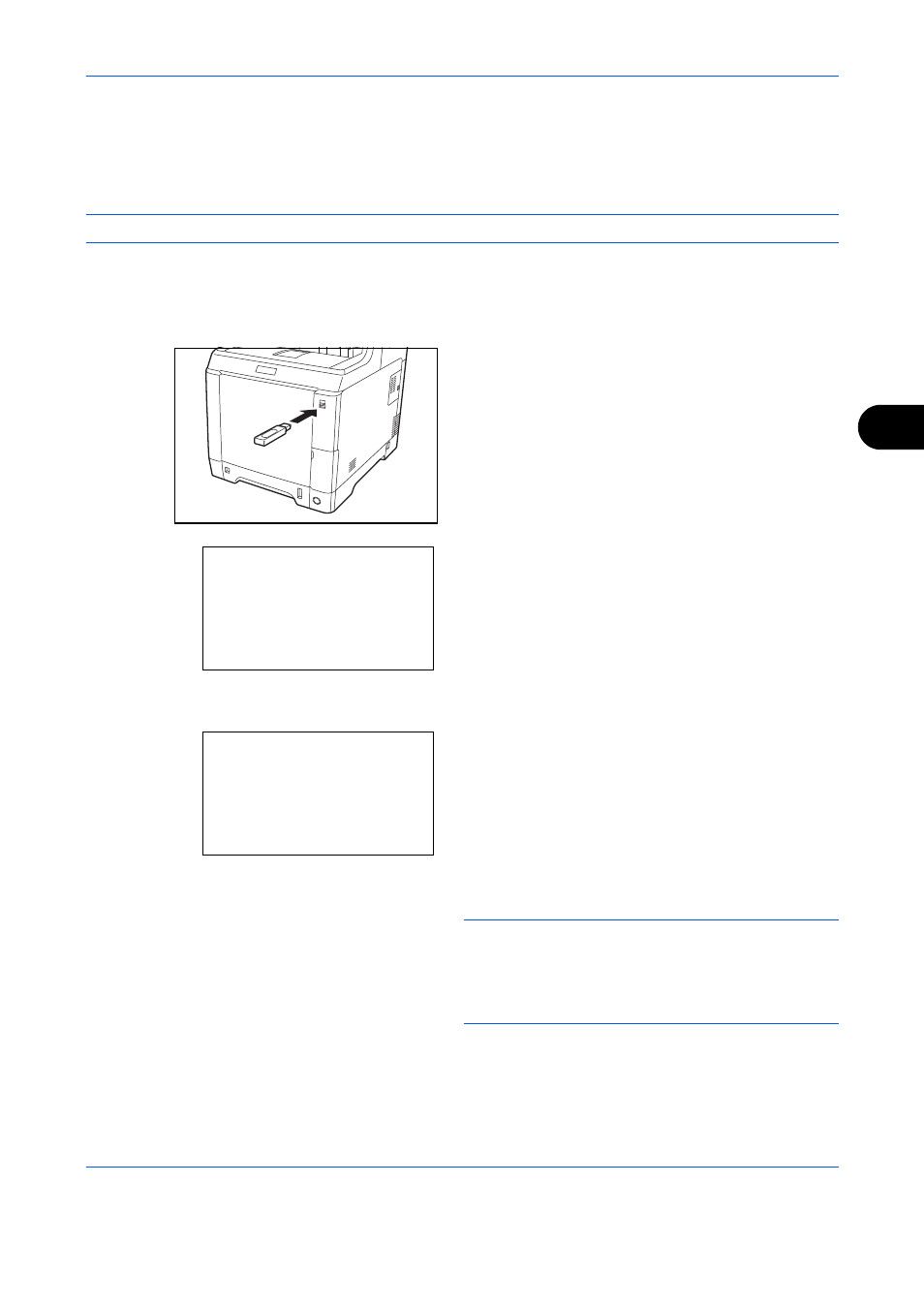
Document Box
6-5
6
Saving Documents to USB Memory (Scan to USB)
This function allows you to store scanned image files in USB memory connected to the machine. You can store
files in PDF, TIFF, JPEG or XPS format.
NOTE:
The maximum number of the storable files is 100.
Storing Documents
The procedure for storing documents in removable USB memory is explained below.
1
Plug the USB memory into the USB memory slot .
2
Press the Document Box key. The Document Box
menu appears.
3
Press the or key to select [USB Memory].
4
Press the OK key. USB Memory appears.
5
Press the or key to select [Store File].
NOTE:
To save the data in the folder of USB memory,
press the or key to select the folder, and then
press [Select] (the Right Select key). The machine will
display documents in the top 3 folder levels, including
the root folder.
Document Box:
a
b
*********************
2 Polling Box
3 Job Box
1 Sub Address Box
USB Memory:
a
b
*********************
i Folder-1
j File-1
T
[
Menu
] [ Select
]
N Store File
