Saturation, Saturation -25, Ge 4-25 – TA Triumph-Adler DCC 6526L User Manual
Page 178
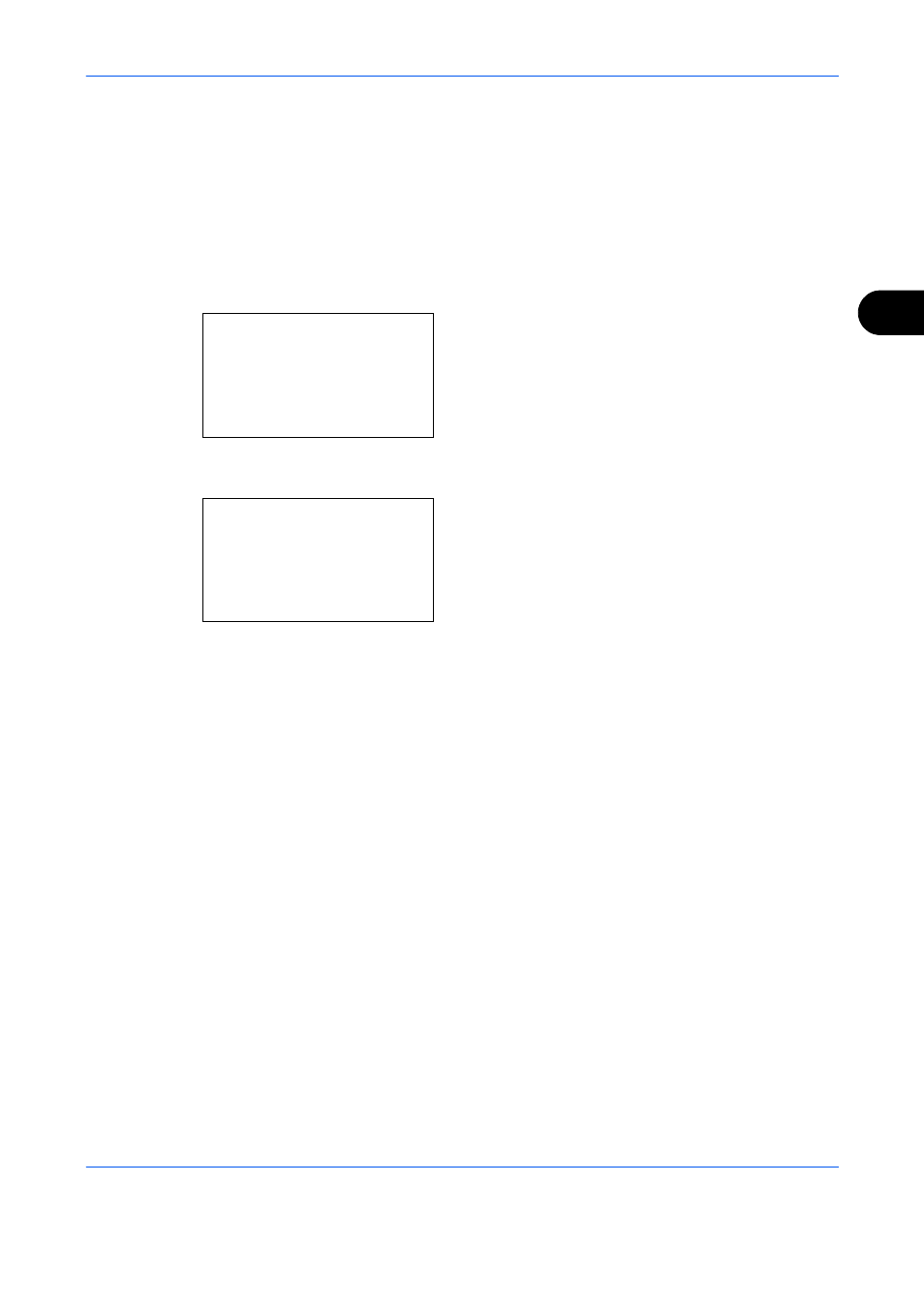
Copying Functions
4-25
4
Saturation
Adjust the color saturation of the image.
The procedure for adjusting the color saturation is explained below.
1
Press the Copy key.
2
Place the originals on the platen or in the
document processor.
3
Press the Function Menu key. Function Menu
appears.
4
Press the or key to select [Saturation].
5
Press the OK key. Saturation appears.
6
Press the or key to adjust the color
saturation. A larger negative value reduces the
saturation, resulting in paler color in the copy. A
larger positive value increases the saturation,
resulting in more vivid color.
7
Press the OK key.
Completed.
is displayed and the screen returns to
the basic screen for copying.
8
Press the Start key to start copying.
Function Menu:
a
b
*********************
2 Collate
T
3 Duplex
T
[
Exit
]
1 Paper Selection g
Saturation:
a
b
*********************
2 -2
3 -1
1 *-3(Grayish)
