Configure k2 summit mdi – Grass Valley Aurora Browse v.7.0 Installation User Manual
Page 94
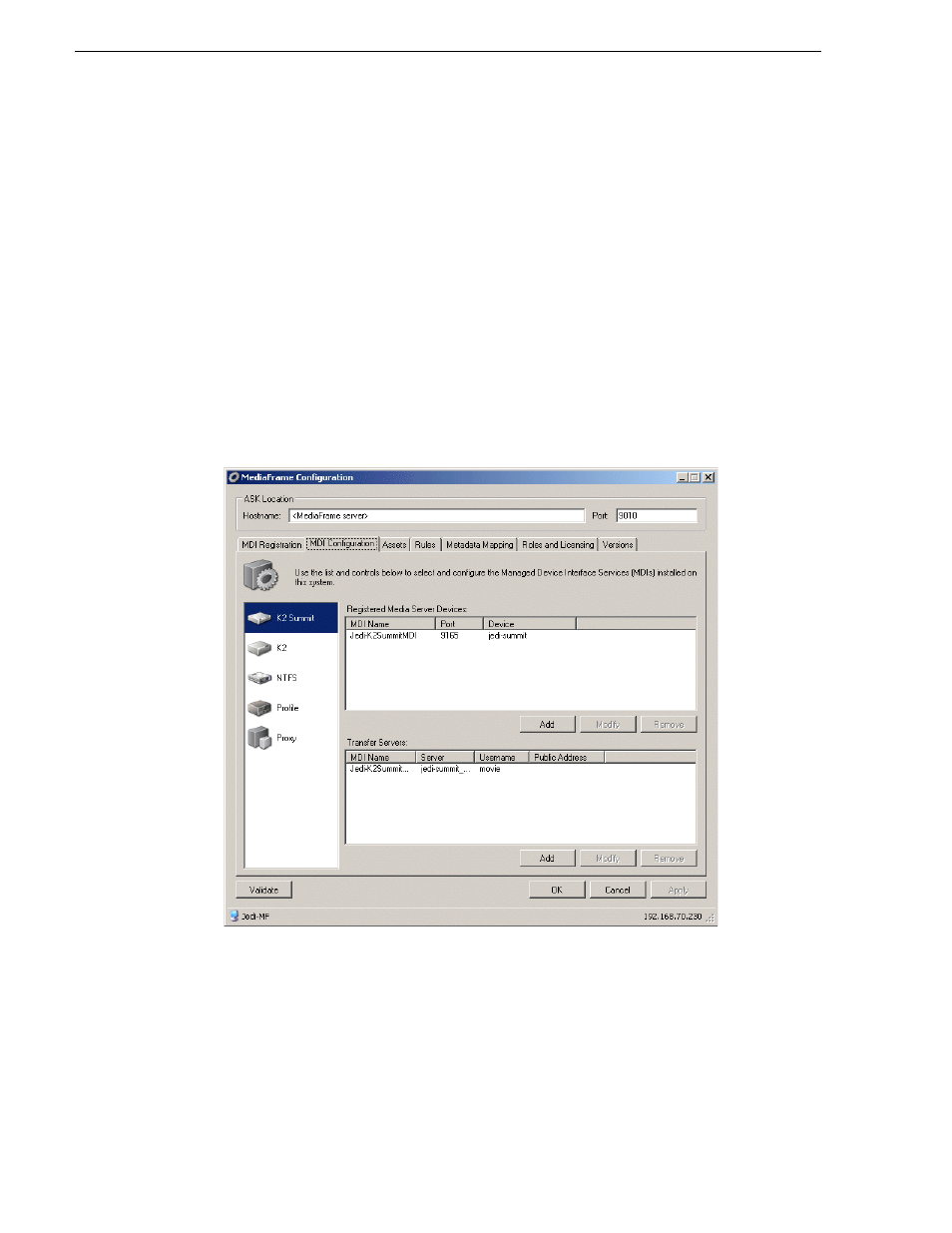
94
Aurora Browse Installation and Configuration Guide
April 6, 2010
Chapter 5 Configuring the system
Configure K2 Summit MDI
This page configures the Managed Device Interface (MDI) for a stand-alone K2
Production Client or a K2 Production Client on a K2 Storage System (SAN).
MediaFrame depends on the K2 Summit MDI to make K2 Summit assets visible
across the system.
As you configure the K2 Summit MDI, make sure that you associate the K2 Summit
MDI and K2 Summit host names correctly.
Multiple K2 Summit MDIs run on a single machine (the MDI Server), but they each
need their own process port number. For this purpose, enter incrementing numbers
9160 - 9169 in the “Port” field. The MDIs and their port numbers must match settings
as in
“Configure MediaFrame ASK: Register components” on page 84
. To make the
configurations easier to read for troubleshooting purposes, add MDIs sequentially so
there is a correlation between the port number and any number in the MDI name.
If you have a K2 Storage System, designate one of the K2 Production Clients on the
K2 Storage System to be the managed device for the entire storage system.
1. On the MDI server, select
Programs| Grass Valley | MediaFrame Config
. Select the
MDI Configuration
tab and the K2 Summit icon.
2. Enter the name of the MediaFrame server. Do not modify Port 9010. See
“Ports and
services mapping” on page 47
.
3. Under Registered Media Server Devices, click
Add.
