Configure profile mdi – Grass Valley Aurora Browse v.7.0 Installation User Manual
Page 101
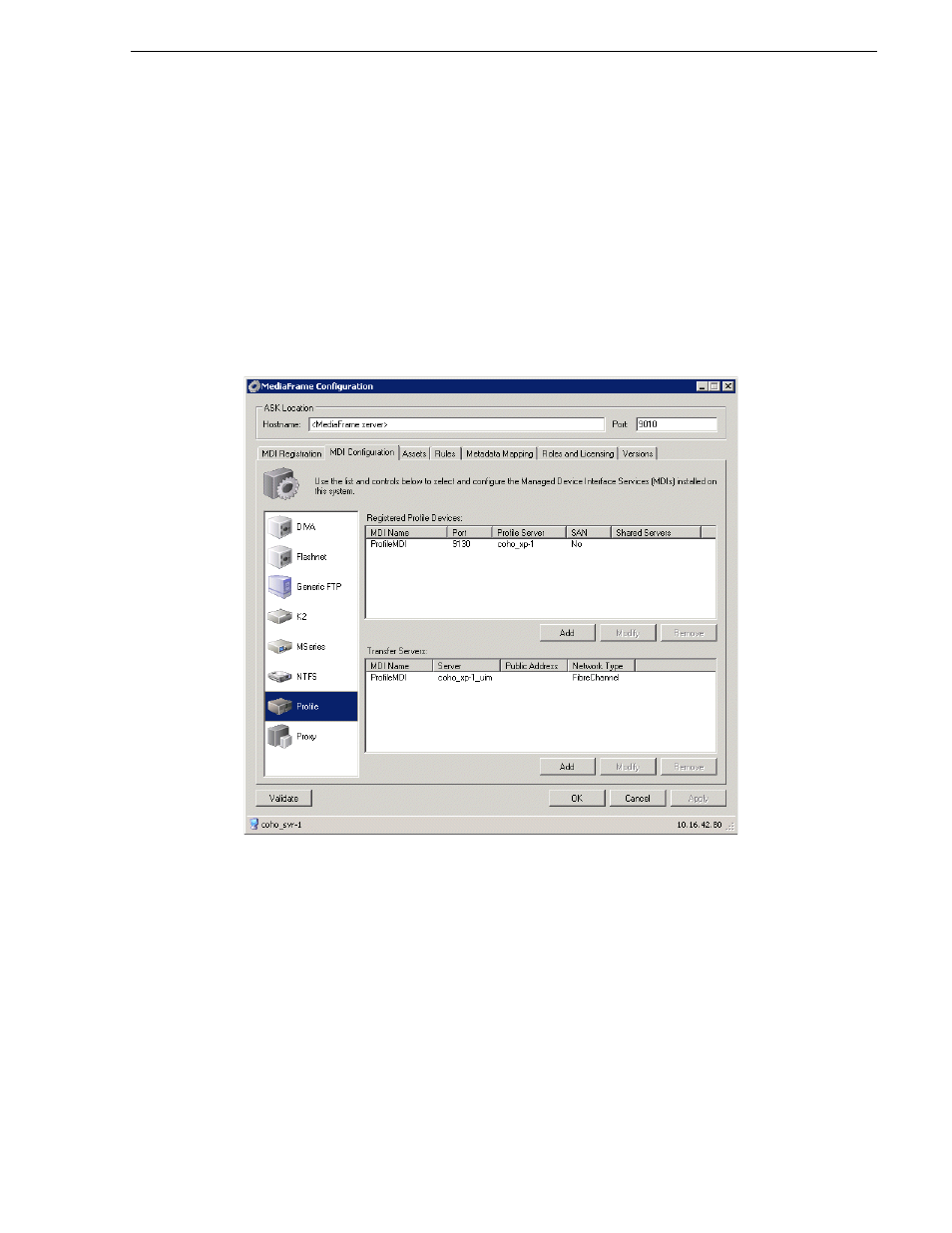
April 6, 2010
Aurora Browse Installation and Configuration Guide
101
Configure Profile MDI
Configure Profile MDI
This page configures the Managed Device Interface (MDI) for a stand-alone Profile
system.
Multiple Profile MDIs run on a single machine (the MDI Server), but they each need
their own process port number. For this purpose, enter incrementing numbers in the
“Port” field. The MDIs and their port numbers must match settings as in
“Configure
MediaFrame ASK: Register components” on page 84
.
To make the configurations easier to read for troubleshooting purposes, add MDIs
sequentially so there is a correlation between the port number and any number in the
MDI name.
1. Locally on the MDI server, select
Programs| Grass Valley | MediaFrame Config
.
Select the MDI Configuration tab.
2. Enter the name of the MediaFrame server. Do not modify Port 9010. See
“Ports and
services mapping” on page 47
.
3. Select the Profile MDI tab.
4. Under Registered Profile, click
Add.
5. Enter the MDI name or click ... to browse for the Profile MDI.
6. Enter the port number 9130.
7. Enter the primary and secondary profile names.
