Grass Valley Aurora Browse v.7.0 Installation User Manual
Page 54
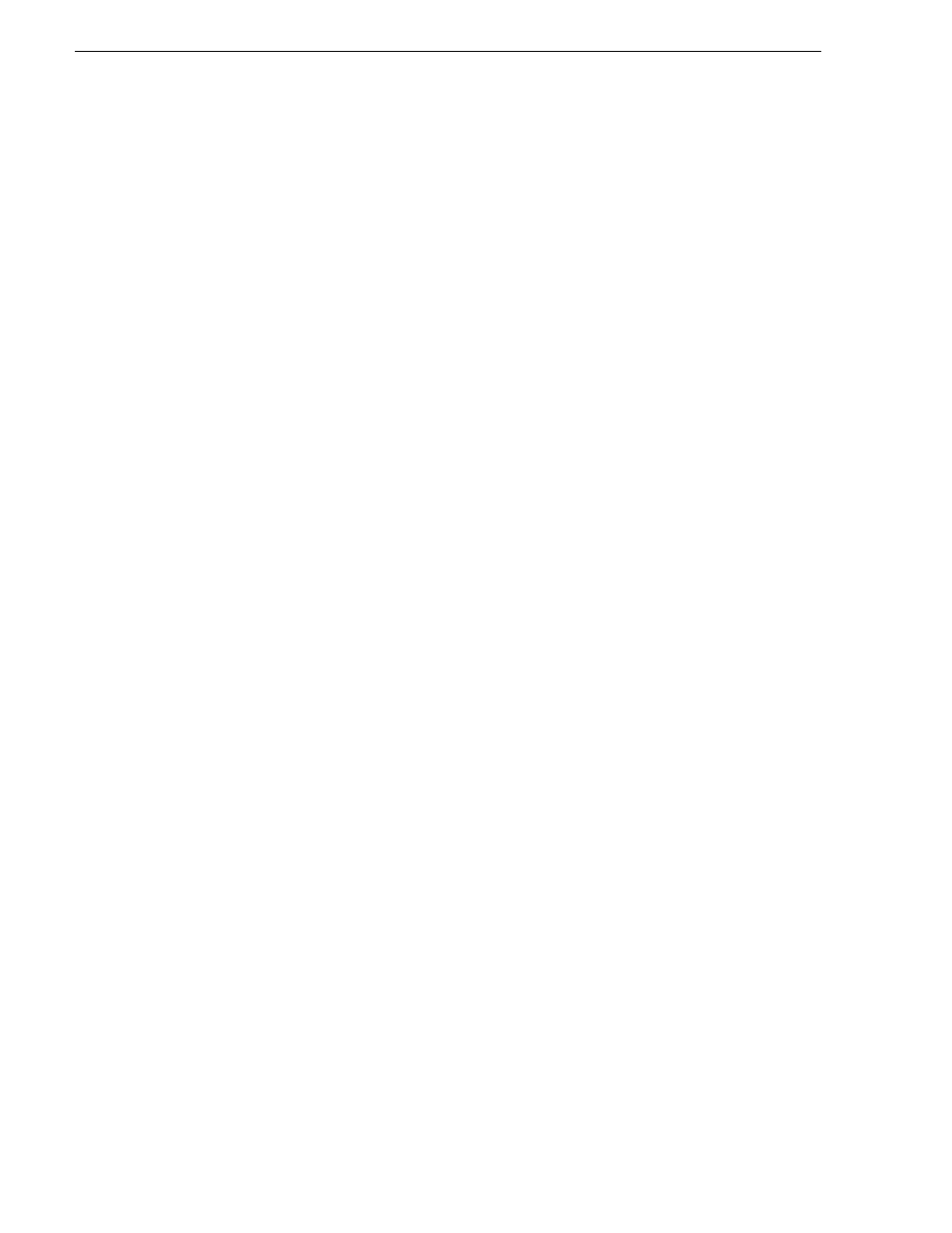
54
Aurora Browse Installation and Configuration Guide
April 6, 2010
Chapter 4 Installing the Aurora Browse System Software
Modifying MediaFrame device managed network
interfaces
Prerequisites for this task are as follows:
• The physical device you are configuring has been discovered and is assigned to a
device in the SiteConfig system description.
• SiteConfig has communication with the device.
• The device is defined in the system description with an appropriate network
interface.
Use this task to modify managed network interfaces on a Media-
Frame devices as follows:
• MediaFrame server
• MediaFrame server: HAAR platform
• MDI server
• K2 BaseCamp Express
• Encoder
1. In the Interfaces list view determine the interface to configure, as follows:
• Identify the interface with which SiteConfig is currently communicating,
indicated by the green star overlay icon. This should be the control network
interface.
• Verify that the interface over which SiteConfig is currently communicating is in
fact the interface defined for the control network in the system description. If
this is not the case, you might have the control network cable connected to the
wrong interface port.
• Configure the control network interface first before configuring any of the other
interfaces.
• The control connection should always be on the first port on the motherboard on
the device.
• After you have successfully configured the control network interface, return to
this step to configure each remaining interface.
2. In the Interfaces list view, check the icon for the interface you are configuring.
If the icon has a red stop sign overlay, it indicates that current settings and planned
settings do not match or that there is some other problem. Hover over the icon to
read a tooltip with information about the problem.
3. In the Interfaces list view, right-click the interface you are configuring and select
Edit
.
The Managed Network Interface Details dialog box opens.
