Adding a group, Adding a device to the system description – Grass Valley Aurora Browse v.7.0 Installation User Manual
Page 44
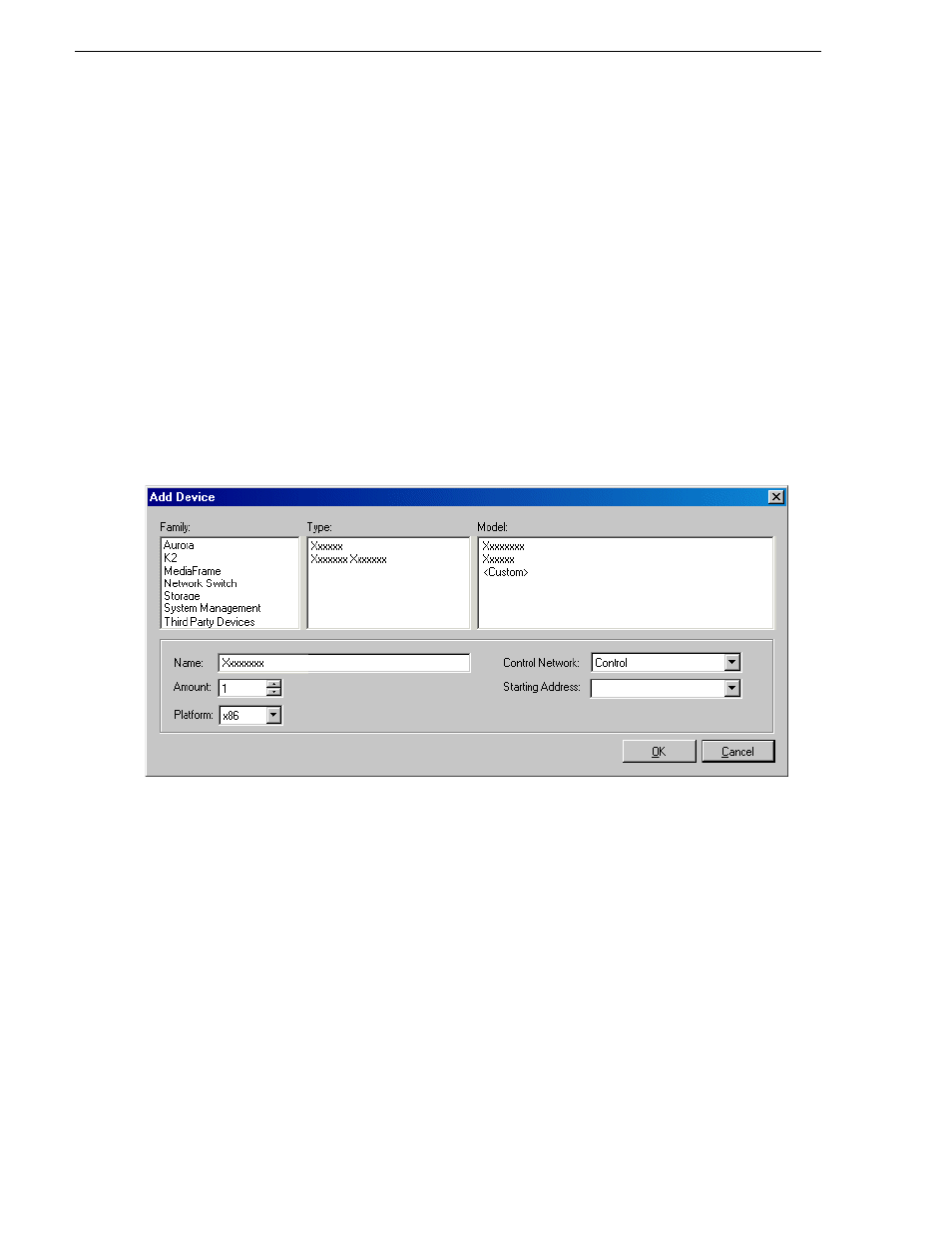
44
Aurora Browse Installation and Configuration Guide
April 6, 2010
Chapter 4 Installing the Aurora Browse System Software
Adding a group
1. In the
Network Configuration | Devices
tree view, right-click a site node and select
Add Group
.
The group appears in the tree view.
2. Right-click the group and select
Rename
.
3. Enter the desired name for the group.
Adding a device to the system description
Prerequisites for this task are as follows:
• The system description contains a group.
1. In the
Network Configuration | Devices
tree view, right-click a group and select
Add
Device
.
The Add Device dialog box opens.
2. Configure settings for the device you are adding as follows:
• Family – Select
MediaFrame
.
• Type – Select the appropriate type of Aurora device.
• Model – Select the appropriate model.
• Name – This is the device name, as displayed in the SiteConfig device tree view
and device list view. This name can be different than the host name (network
name). You can accept the default name or enter a name of your choice. Devices
in the tree view are sorted alphabetically.
• Amount – You can add multiple devices, as currently defined by your settings
in the Add Device dialog box. An enumerator is added to the name to create a
unique name for each device added.
• Control network – Select the control network.
