Configuring the haar system network – Grass Valley Aurora Browse v.7.0 Installation User Manual
Page 23
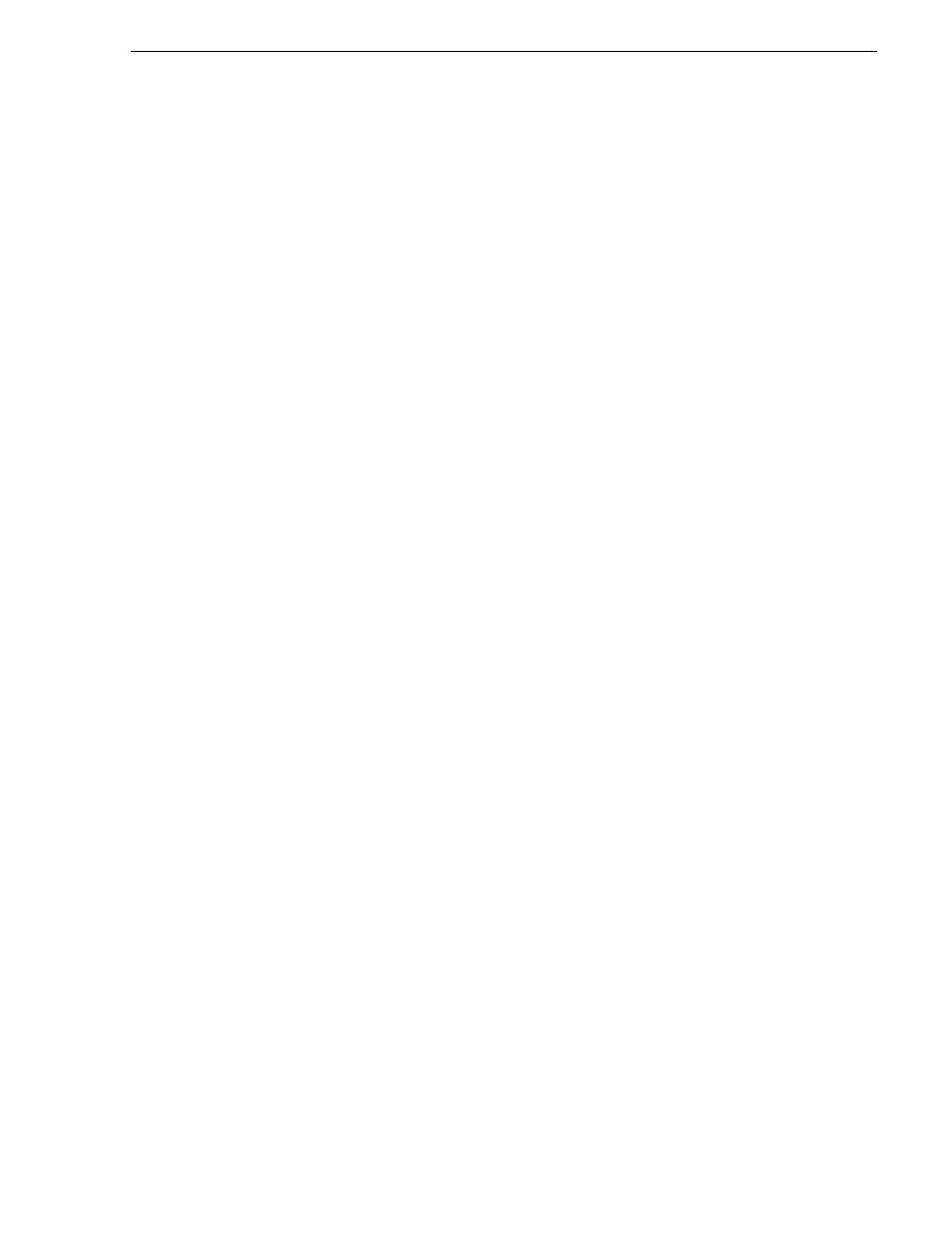
April 6, 2010
Aurora Browse Installation and Configuration Guide
23
MediaFrame server instructions: HAAR platform
Configuring the HAAR system network
If configuring the HAAR platform, do not add the co-servers as separate physical
devices in SiteConfig. You should only add the virtual server in the SiteConfig user
interface and configure it. The co-server configuration is not managed in SiteConfig.
CAUTION: Do not modify the co-server links Link A and link B on the
add-on card.
To configure the HAAR platform, do the following (not in SiteConfig):
1. On either CoServer 1 or CoServer 2, configure the virtual server’s network settings
as follows:
a. Configure network connection for port 1 to the Control network.
b. Configure network connection for port 2 to the FTP network.
c. Configure network connection for port 3 to the Corporate LAN network.
d. Configure network connection for port 4 for Co-Server management.
2. Add the virtual server settings to SiteConfig as described in
“Modifying
unassigned (unmanaged) network interfaces on MediaFrame devices” on page 49
.
To power up the HAAR platform, use the normal procedures for the server and log in
to the Windows operating system as normal. The virtual server runs in a full screen
window. To get to the physical server desktop, press
Ctrl + Shift + F12
.
To power down the HAAR platform, right-click the system tray icon and select
Manage Endurance Configuration | Shutdown
. This process shuts down the entire
configuration: one virtual and two physical servers.
