Grass Valley Aurora Browse v.7.0 Installation User Manual
Page 117
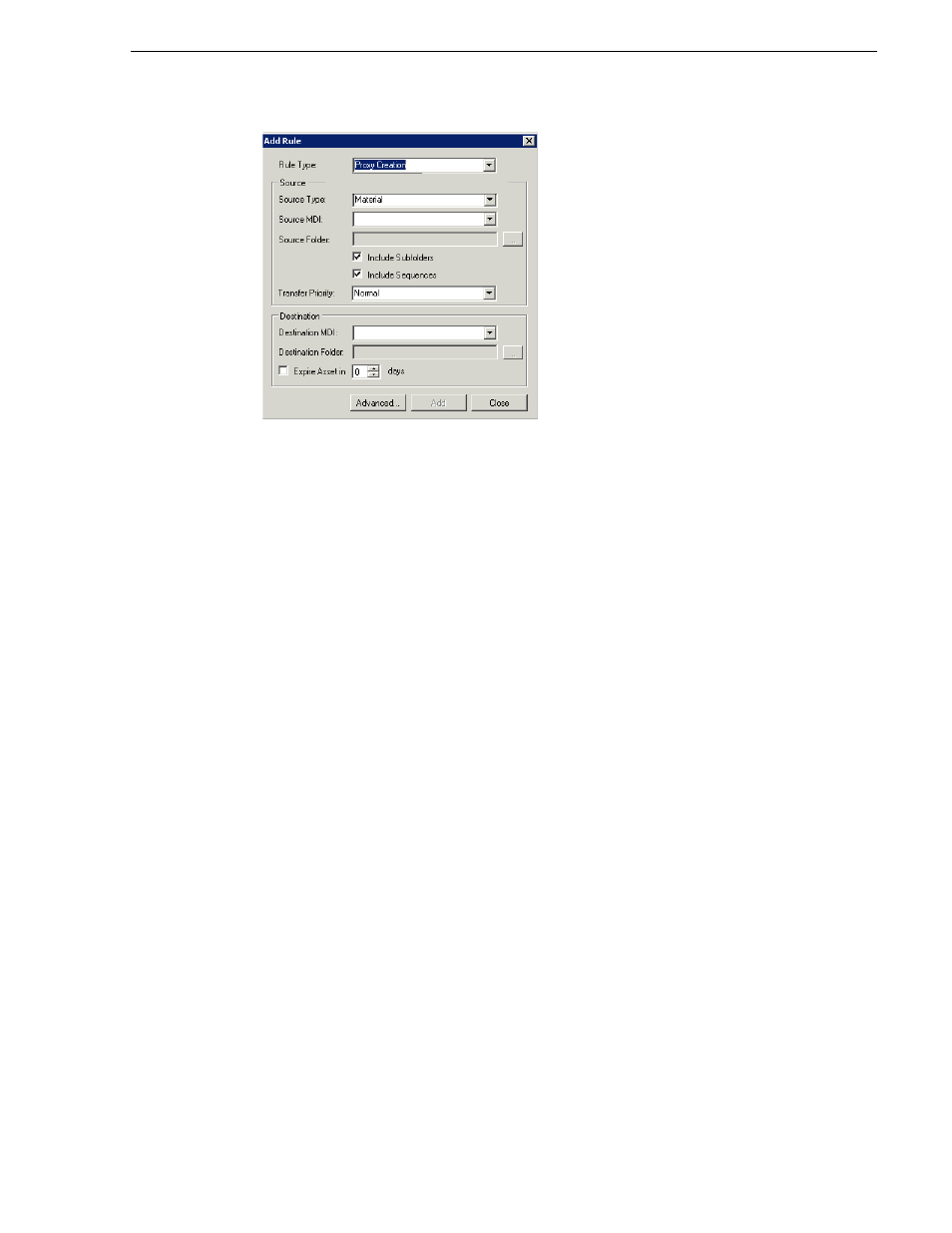
April 6, 2010
Aurora Browse Installation and Configuration Guide
117
Configure Rules Automation: Encoder
2. Using the Rule Type drop-down list, select the Rule Type:
•
Proxy creation
— this rule creates a MediaFrame asset and associates the source
material to it, if it does not already exist. If the asset does not have proxy already
associated, this rule causes proxy to be created.
•
Asset creation
— this rule only creates a MediaFrame asset and associates the
source material to it, if it does not already exist. It does not create proxy. This
rule is useful for systems that don’t have proxy encoders, or systems that don’t
want to create proxy for everything (such as systems that only want to create
proxy for archived material).
3. Using the Source Type drop-down list, select the Source MDI.
4. Use the ... button to select or type in the source folder on the machine that the
system monitors for new material.
NOTE: You must use forward slashes for this path.
5. Check the Include Subfolders box to also monitor for material in folders nested in
“MDI Storage Location”.
6. Check the Include Sequences box to include Aurora Edit sequences.
7. In the Destination section, use the drop-down list to select a destination MDI.
8. Use the ... button to select or type in the destination folder.
9. Expired assets are purged from the system after this many days. Leave blank to
never expire. Refer to
“About expired assets” on page 119
.
10.To modify the Proxy Types and Creation Options, click the
Advanced...
button.
By default, the following are selected:
• Create while recording
• Recreate proxy if content modified
For further information about these options, refer to
“About configuring rules” on
page 118
. Click
OK
when done to exit the Advanced dialog box.
