Removing a software role from a device, Adding a software role to a device, Distribute devices into deployment groups – Grass Valley Aurora Browse v.7.0 Installation User Manual
Page 62
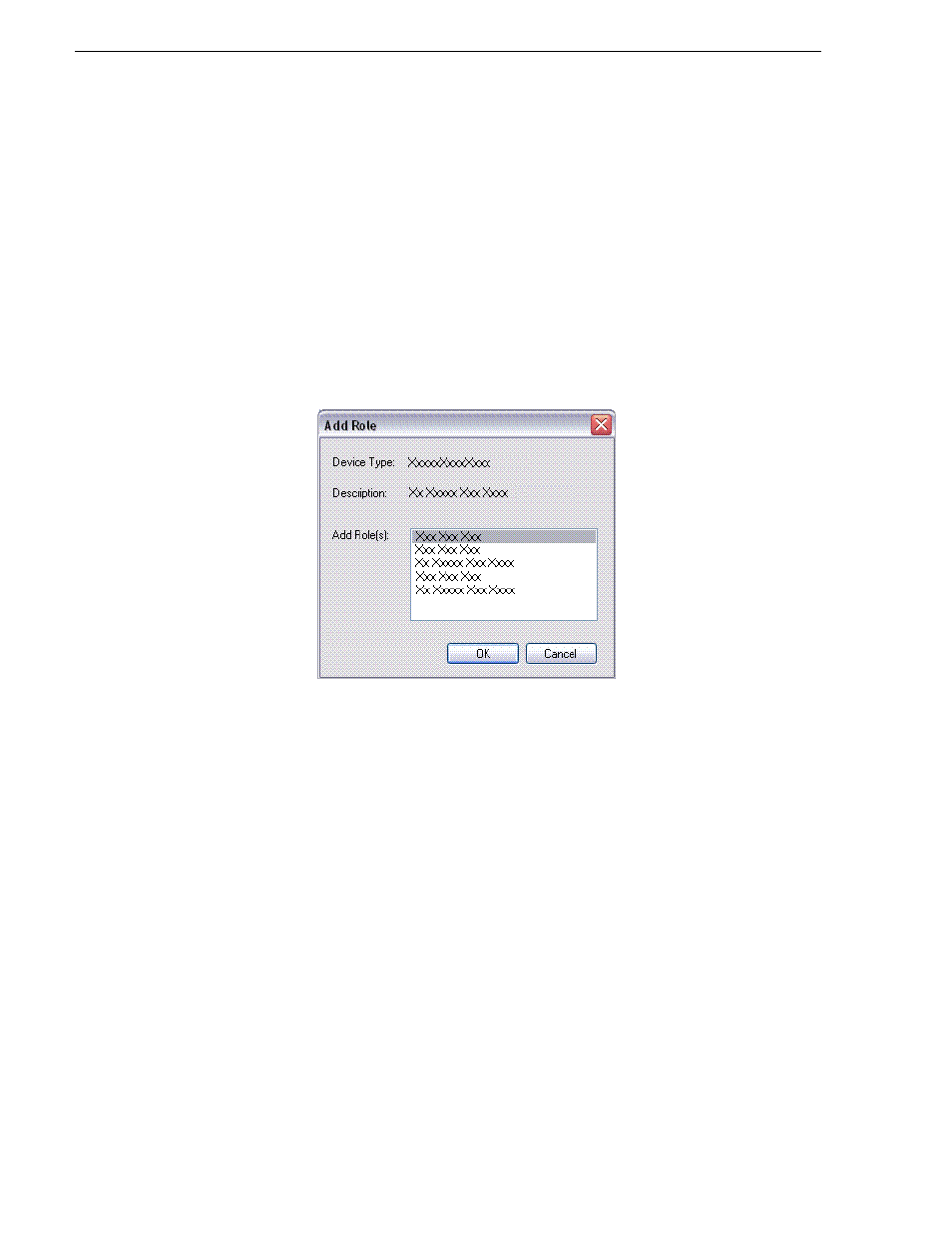
62
Aurora Browse Installation and Configuration Guide
April 6, 2010
Chapter 4 Installing the Aurora Browse System Software
Removing a software role from a device
1. In the
Software Deployment | Devices
tree view, expand a device’s node to expose
the roles currently assigned to the device.
2. Right-click the role you want to remove and select
Remove
.
The role is removed from the device in the tree view.
Adding a software role to a device
1. In the
Software Deployment | Devices
tree view, right-click the device and select
Add Role
.
The Add Role dialog box opens.
The Add Role dialog box displays only those roles that SiteConfig allows for the
selected device type.
2. Select the role or roles that you want to add to the device. Use Ctrl + Click or Shift
+ Click to add multiple roles.
3. Click
OK
to save settings and close.
The new role or roles appear under the device in the tree view.
Distribute devices into deployment groups
You can gather devices of different types into a SiteConfig deploy-
ment group. This allows you to deploy software to all the devices in
the deployment group at the same time, as part of the same deploy-
ment session. Based on the roles you have assigned to the devices,
SiteConfig deploys the proper software to each device. This
increases the efficiency of your software deployment with SiteCon-
fig.
If you have not already done so, configure your deployment groups.
To configure deployment groups, refer to
“Configuring deployment
groups” on page 66
.
