Grass Valley Aurora Browse v.7.0 Installation User Manual
Page 159
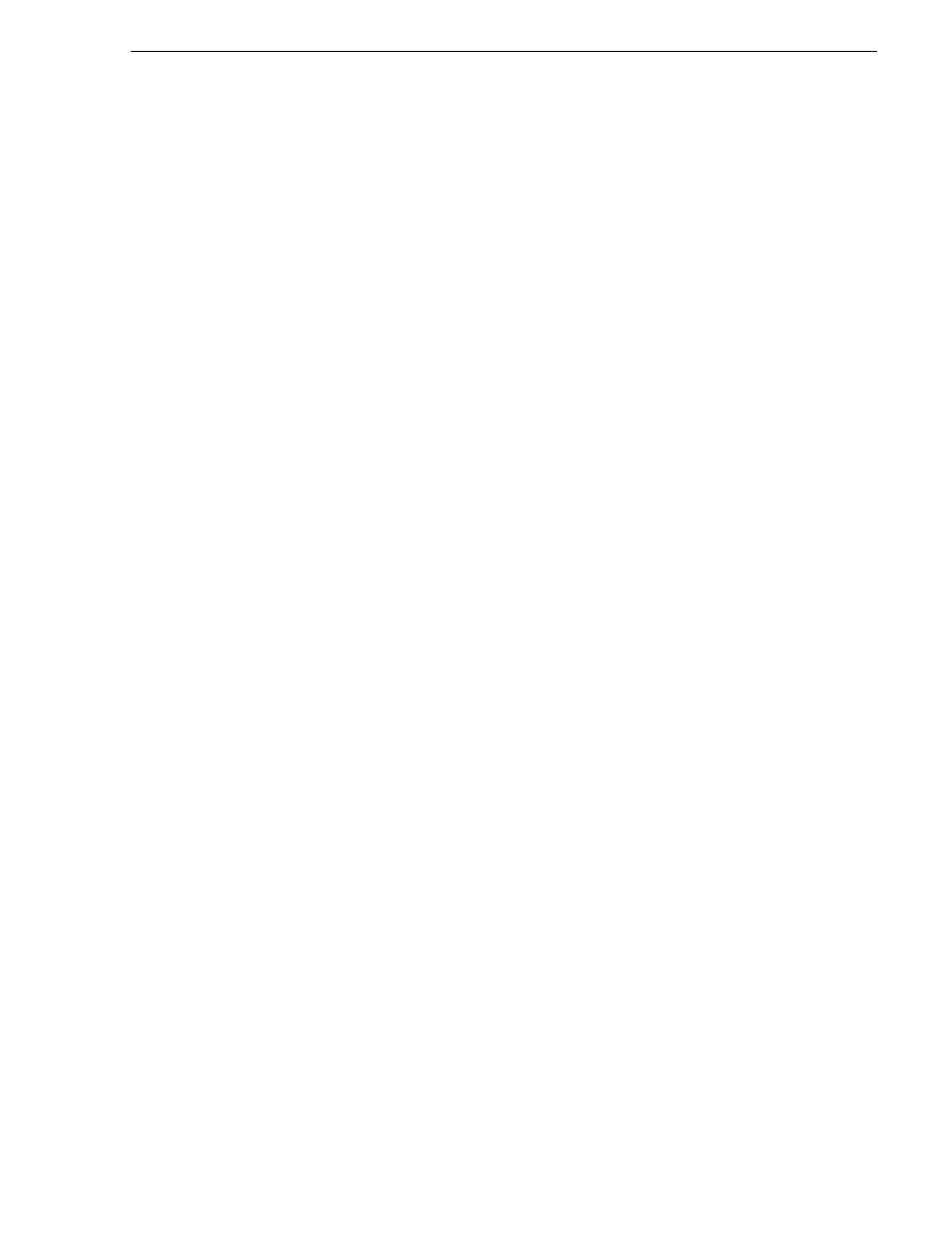
April 6, 2010
Aurora Browse Installation and Configuration Guide
159
Restoring from the generic recovery disk image on E:
13. Depending on the partitions you are restoring, do one of the following:
• If you are restoring only the C: partition, select
No, I do not
and then click
Next
.
The “…ready to proceed…” page opens.
Skip ahead to step 20.
• If you are also restoring the D: partition, select
Yes, I want to restore another
partition or hard disk drive
and then click
Next
.
The Partition or Disk to Restore page opens. Continue with the next step in this
procedure.
14. Select
Data (D:)
and then click
Next
.
The Restored Partition Location page opens.
15. Select
Data (D:)
and then click
Next
.
The Restored Partition Type page opens.
16. Leave the selection at
Primary
and then click
Next
.
The Restored Partition Size page opens.
17. Leave settings at their defaults. The size reported in the upper pane is the size
detected of the actual D: partition. This should be the same as that reported in the
Partition size field in the middle of the page. Free space before and Free space after
should both be reported at 0 bytes. Click
Next
.
The Next Selection page opens.
18. Select
No, I do not
and then click
Next
.
The Restore Operation option page opens.
19. Do not make any selections. Click
Next
.
The “…ready to proceed…” page opens.
20. Verify that you are restoring the correct partition or partitions. Click
Proceed
.
The Operation Progress page opens and displays progress.
21. When a “The data was successfully restored” message appears, click
OK
.
22. Click
Operations | Exit
to exit the Acronis True Image program.
The MediaFrame server restarts automatically.
23. Remove any CD currently in the CD drive while the MediaFrame server is shutting
down.
24. Upon restart the Windows Setup Wizard automatically opens. Do Windows setup
as follows:
a. Set the Regional and Language Options and click
Next
.
b. Fill in the Personalize Your Software information. (For example, set the Name
and Organization to
gv
.)
c. Enter in Windows Product Key and click
Next
.
The Product Key is on a sticker on the top of the machine near the front right
corner.
