Grass Valley Aurora Browse v.7.0 Installation User Manual
Page 200
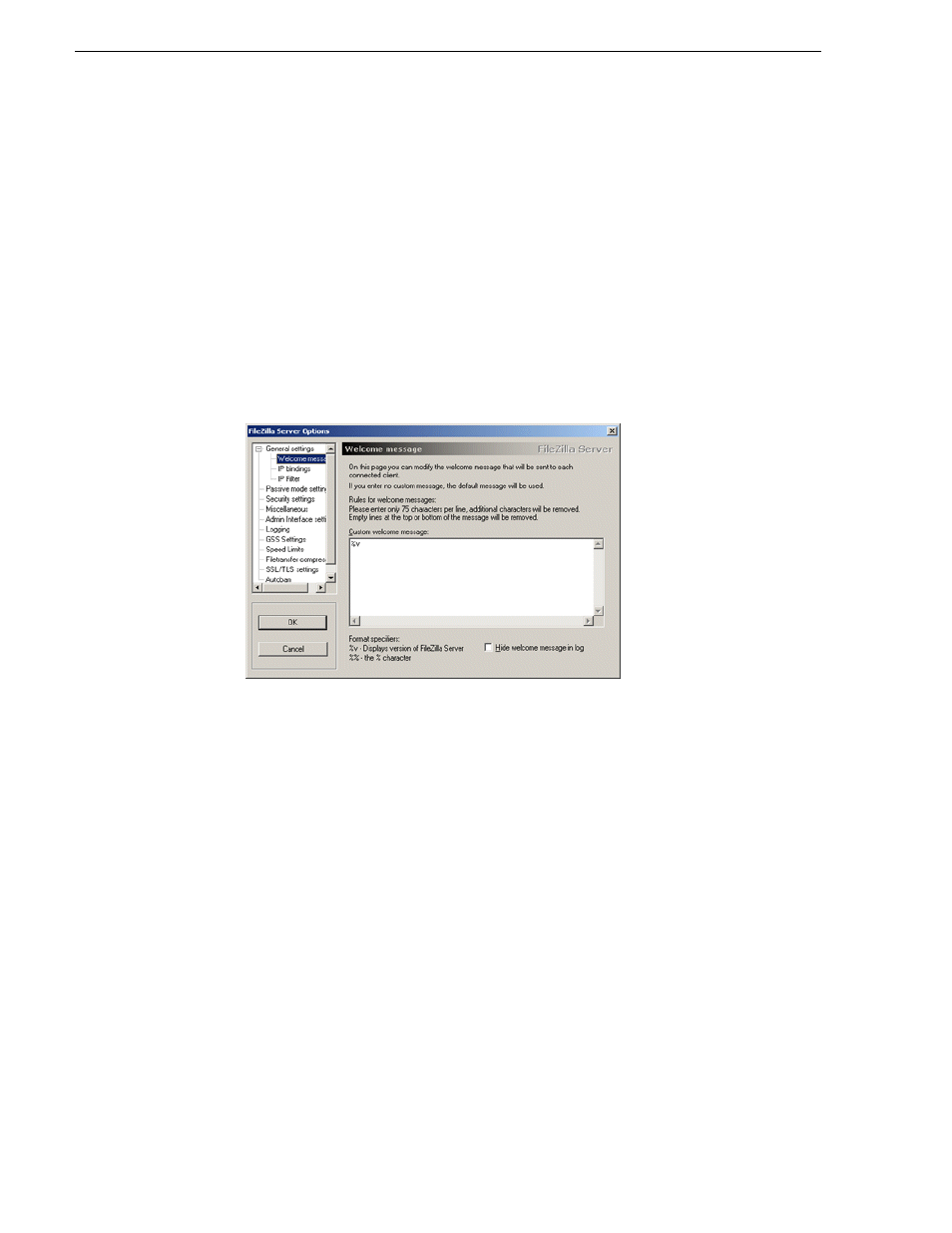
200
Aurora Browse Installation and Configuration Guide
April 6, 2010
Appendix D Installing and configuring the FileZilla Server
IIS can be uninstalled through
Control Panel | Add Remove Programs | Windows
Components
. To disable IIS, follow the Microsoft Windows documentation for your
version of IIS.
On the machine that is going to run FileZilla, follow these steps:
1. On the C:\ drive, create a folder and name it root.
2. Create an administrator-level user with the same values used in step 11 of
“Configuring the Generic FTP MDI for FileZilla” on page 199
.
3. Install the FileZilla Server software.
4. Open the FileZilla application.
5. Under
Edit | Settings
, highlight the Welcome message.
6. From the Custom welcome message window, delete all characters except
%v
7. Click
OK
to close.
8. Under
Edit | Users | General
, click
Add
on the right-side of the pane.
9. Add the username that you used in the FTP MDI config dialog.
10.Select
General
, then check
Enable account and Password
.
11.In Password field, enter the password for that user, same as in FTP MDI Config
window.
