About the administrator account, Accessing services – Grass Valley Aurora Browse v.7.0 Installation User Manual
Page 80
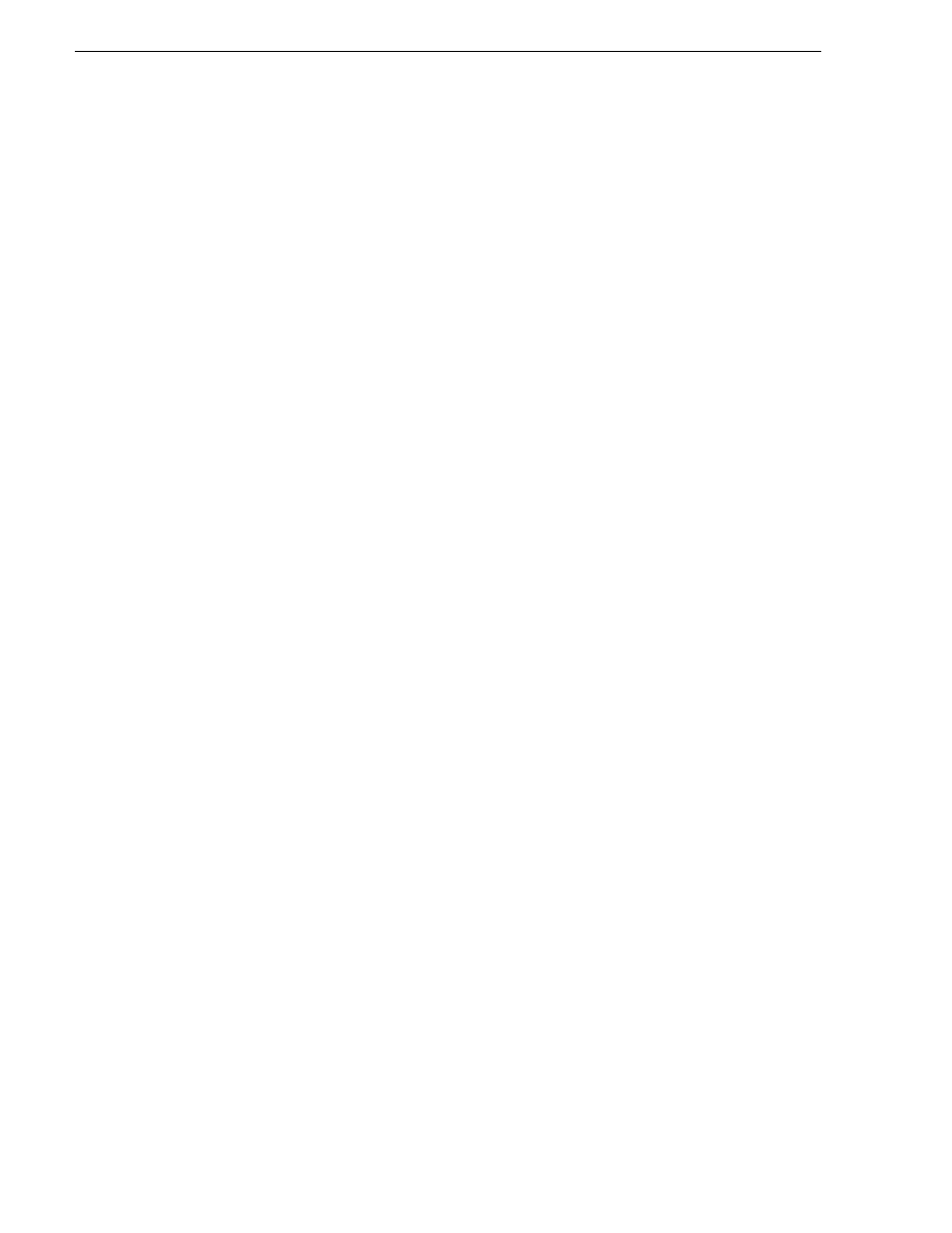
80
Aurora Browse Installation and Configuration Guide
April 6, 2010
Chapter 5 Configuring the system
About the administrator account
Depending on your configuration (workgroup or domain) you must have the same
local or domain-supplied username and password, with administrative privileges,
across all the machines in your Aurora Browse system. This account is critical for
most Aurora Browse proxy access, as explained in this section.
The same local administrator account is required on the following machines:
• Proxy NAS machines
• Aurora Proxy Encoder
• SmartBin encoder
• MDI server
• MediaFrame server
• Aurora DSM
• K2 systems
• M-Series iVDR
• Profile XP
All NAS machines require that an administrator account has permission to the folder
on the NAS that the encoders write to, and that the MediaFrame server reads from.
The basic principle is that any service that requires write access to the Proxy NAS
must run as the same administrator account. This is a local machine account (NOT a
domain account). This includes all encoders, the MediaFrame server, the News MDI,
the Proxy MDI (which deletes files off of the Proxy NAS) and the Profile MDI.
On K2 systems and M-Series iVDRs, security is invoked, which requires
administrator privilege. This privilege comes from the administrator account,
(identical username and password) on the local machine, which is identical with the
administrator account on the other devices.
From a Windows networking perspective, when a user account is defined on a local
computer rather than a Domain Controller, the account is a “local” account, whose
complete name is
MediaFrame server named Server1, and a NAS named NAS1, there are three separate
local accounts: Encoder1\admin, Server1\admin, and NAS1\admin.
Accessing services
Software components are distributed among the machines that make up the system.
These software components run as Windows services. A machine has the services that
correspond to the software components it hosts.
Click
Start | Settings | Control Panel | Administrative Tools | Services
to access the
services. All service names start with “GV…”, so they group together in the services
list.
Refer to
“Ports and services mapping” on page 47
for a list of services.
