Grass Valley Aurora Browse v.7.0 Installation User Manual
Page 111
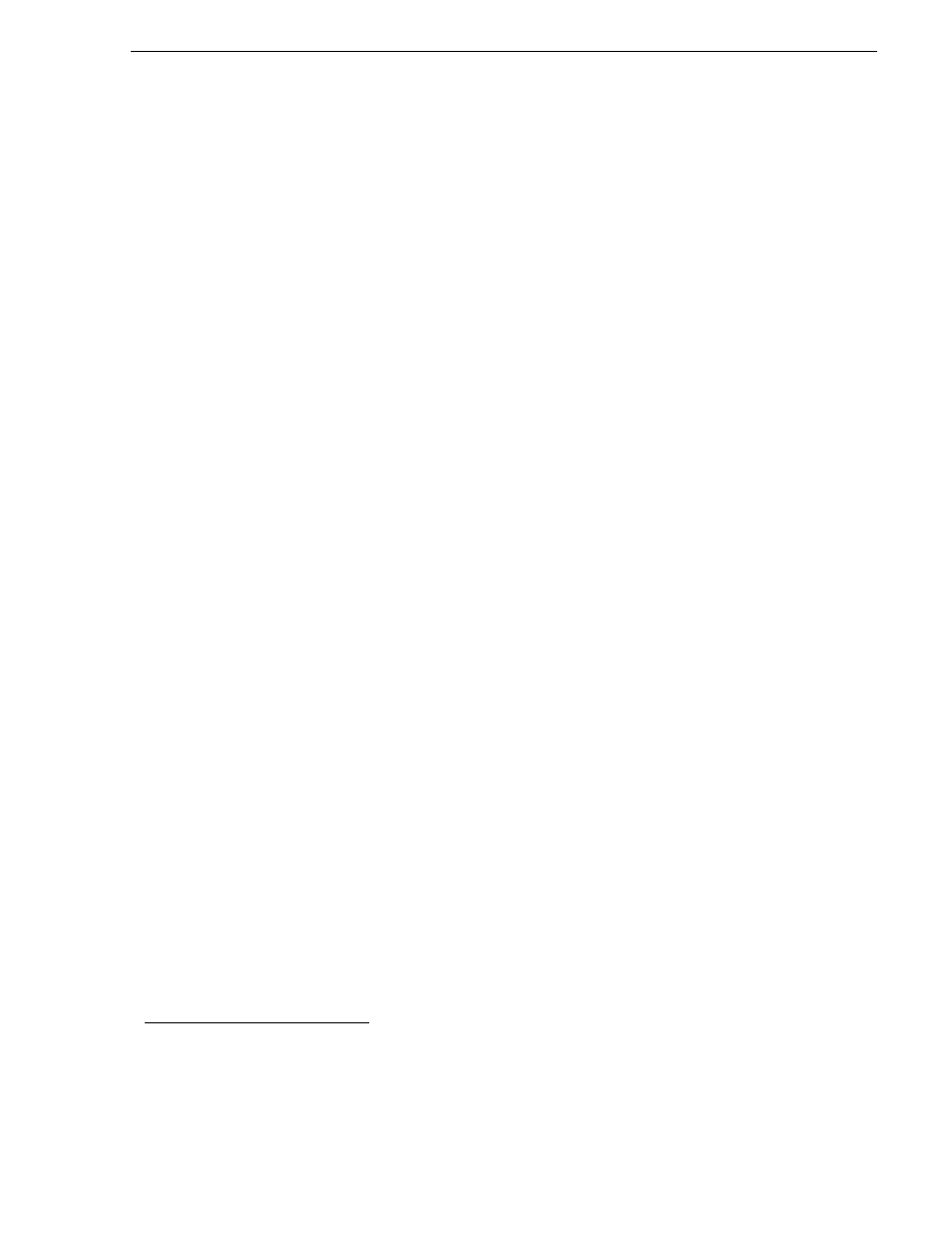
April 6, 2010
Aurora Browse Installation and Configuration Guide
111
Configure Aurora Proxy Encoder
It is recommended that you dedicate at least one Aurora Proxy Encoder to scavenge
newly edited material that you place in an “Outbox” folder. Refer to
“Design
considerations - Aurora Browse with Aurora Edit” on page 17
.
You can dedicate the Aurora Proxy Encoder to a particular Proxy NAS location. This
assumes that for a single Proxy MDI there are multiple NAS locations.
To configure the Aurora Proxy Encoder, do the following.
1. On the Aurora Proxy Encoder machine, select
Programs | Grass Valley |
MediaFrame Config
and select the Encoder tab.
2. For the ASK location, enter the name of the MediaFrame server. Port 9010 is
required. See
“Ports and services mapping” on page 47
.
3. On the Encoder tab under Registered Encoder MDIs, click
Add
.
4. Use the
...
button to select the MDI. For the first encoder, port 9230 is required. See
“Ports and services mapping” on page 47
. For any additional encoders, the port
number is automatically incremented, e.g. 9231.
5. In the Source section, use the drop-down list to select a source Device:
• For MDI Name, select a valid MDI Name.
• To scavenge material in an “Outbox” folder on a K2 Storage System, select the
K2 MDI.
6. In the Source section, use the
...
button to select a source location:
• For Storage Location, select a valid Storage Location.
• To scavenge material in an “Outbox” folder on a K2 Storage System, select the
specific folder.
7. In the Destination section, use the drop-down list to select a destination Device.
• To configure the Aurora Proxy Encoder to process proxy media on one location,
select that location as the Proxy Storage Location. Use the
...
button to browse
to the folder (\Media) on the NAS (or other storage location) that receives the
MPEG this encoder creates.
1
8. To configure the GXF Server and MPEG encoder options, click
Add
in the
Registered GXF Servers section. The Add GXF Server dialog box displays.
a. Enter the GXF Server Host Name. This is usually set to
localhost
. For an
encoder used with K2 BaseCamp Express, set the GXF server to point to the K2
FTP server.
b. Max Startup Delay — Enter the maximum time the encoder waits for recording
to begin after a clip is created in the database. 60 seconds is the recommended
setting.
2
c. Stream Timeout — Enter the maximum time the encoder waits for a break in the
1. This location is used when in Rules, Proxy Storage Location is blank (*).
2. When you create a new clip name in the media database on the K2 system, the encoder is notified and waits for the
media file to appear. Set this value to be the maximum time allowed in your workflow between the creation of a clip
name and the commencement of recording the clip.
