Grass Valley Aurora Browse v.7.0 Installation User Manual
Page 93
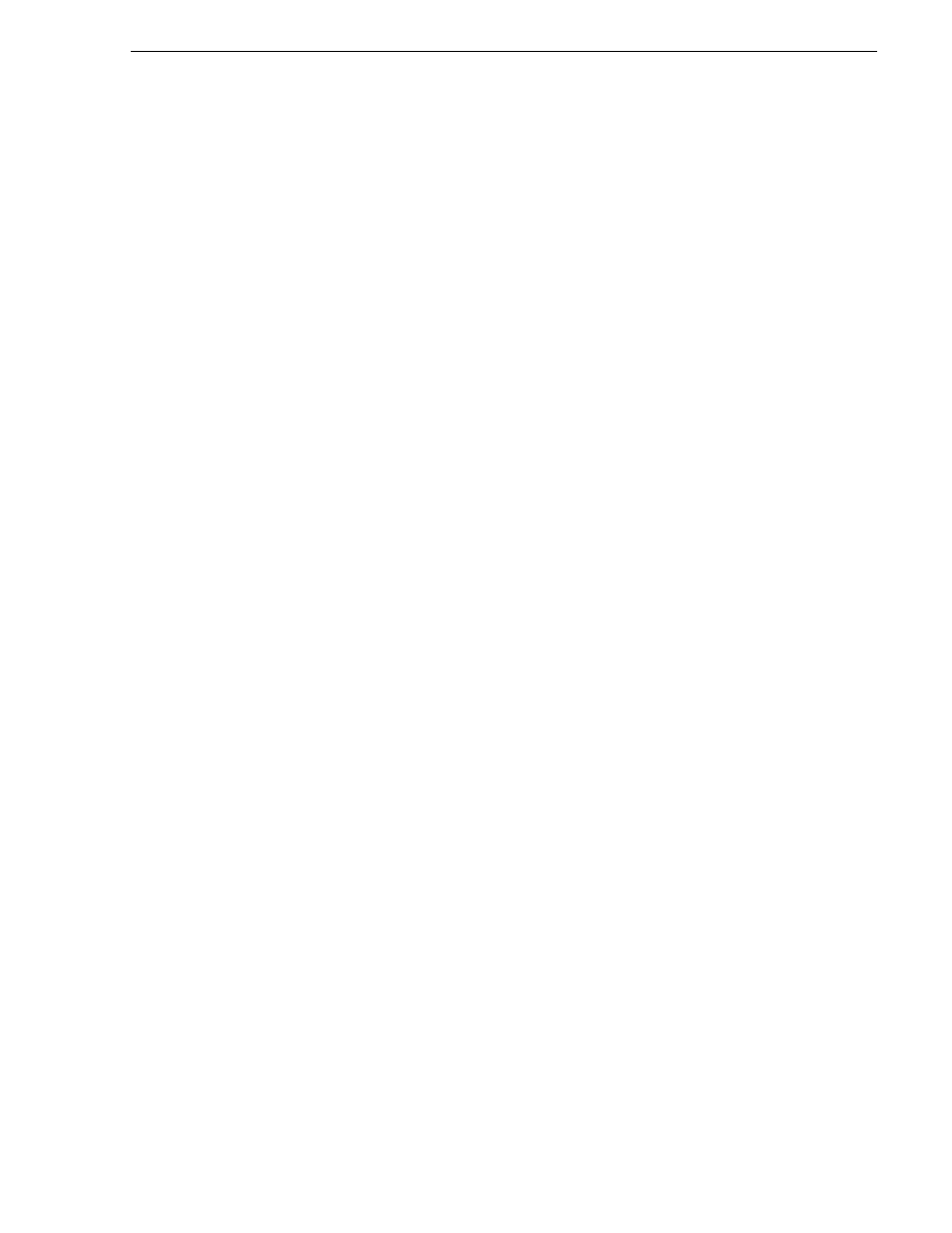
April 6, 2010
Aurora Browse Installation and Configuration Guide
93
Configure K2 MDI
6. Enter a stand-alone K2 client or the K2 client on the K2 storage system that the
MDI will use to manage the K2 SAN. For a K2 SAN, add all of the other client host
names to the "Other Clients on the SAN". If Aurora Edit is setup to send directly
to the K2 server, add the K2 server name to this list.
7. The default value on the Asset System Dwell Time is 120 seconds.
8. Enter the number of maximum concurrent transfers. The maximum number of
concurrent transfers allowed depends on your system’s configuration. For
assistance determining the maximum number of allowed transfers, contact your
Grass Valley representative.
9. Enter the username, domain (if necessary), and password. The username and
password need to have permissions to access the K2 AppCenter application on the
K2 client.
10.Click
Add
as a managed device.
The following settings enable transfers. You should add all available transfer targets,
as specified in
“Configuring transfer targets” on page 87
.
11.Under Transfer Servers, click
Add
.
12.Use the drop-down list to specify the MDI name.
13.Enter the Transfer Server for the MDI selected above. This should be configured
to use the FTP network name.
14.Username:
movie
15.Leave the Password and Public Address fields blank.
16.To put changes into effect, click
Apply
.
17.When prompted to restart the MDI, click
Yes
.
