Visara FEP-4600 Installation User Manual
Page 93
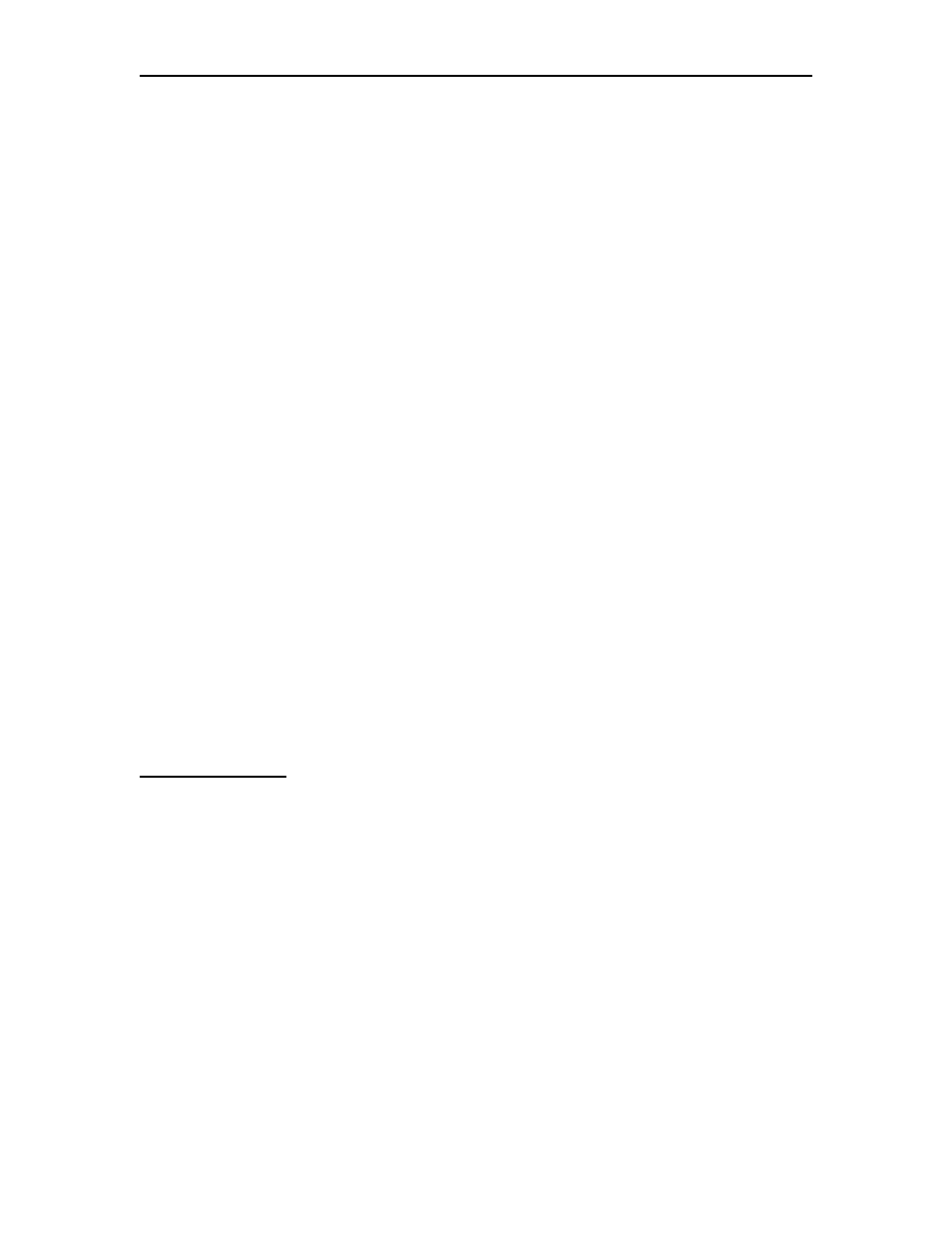
FEP-4600 Installation and Configuration
707119-001
7-9
Subarea Number: This represents the subarea number used by the FEP-4600 (use the
Null Subarea number if a Null Subarea is present).
TG Number: This number represents the TG number that has been genned into the
remote FEP for the connection between it and the FEP-4600.
SSCP Name: This is the name assigned to the adjacent (ESCON-attached) VTAM.
SNI: This option describes the SNI function that this connection is to perform. Options
are:
None: No SNI is being performed or the SNI is being handled entirely by a
remote NCP.
Single Sided: The FEP-4600 is replacing the Gateway NCP in a single sided SNI
network connection.
Null SNI: The FEP-4600 is to participate in a Null SNI network connection.
Element Number: This is the Element Number that the FEP-4600 is using to represent
itself to the remote NCP. Normally this would default to Element 1 for the NCP that the
FEP-4600 is replacing. The actual number may not show up in the remote NCP gen if the
default is being used.
Adj. Element Number: This is the Element Number used by the remote front end that
the FEP-4600 is communicating with. Again, this value is most often configured to be 1,
but should match what was previously genned in the NCP that the FEP-4600 is replacing.
NULL-Net ID: This parameter should represent the value configured for the NULL
network if NULL SNI is selected, or should refer to the remote Network NETID if
single-sided SNI is configured.
Button Definitions
Return: Pressing this button will return you back to the ‘Configure Ethernet Line’ panel.
Update: Selecting the Update button will save the current values. If there is a value in
error, an error message will display to the right of the buttons to inform you of the
problem.
Delete: Pressing the Delete button will cause a new panel with the currently defined
Drops listed, to allow you to delete one or more of them. Refer to the Deleting Ethernet
Drops section below.
Add: Pressing this button will cause the fields to display their defaults and display the
next drop number. Make the configuration changes needed for the new drop, then press
the Update button to save the information. Only one drop per PU 4 line is allowed by the
FEP-4600.
