Visara FEP-4600 Installation User Manual
Page 79
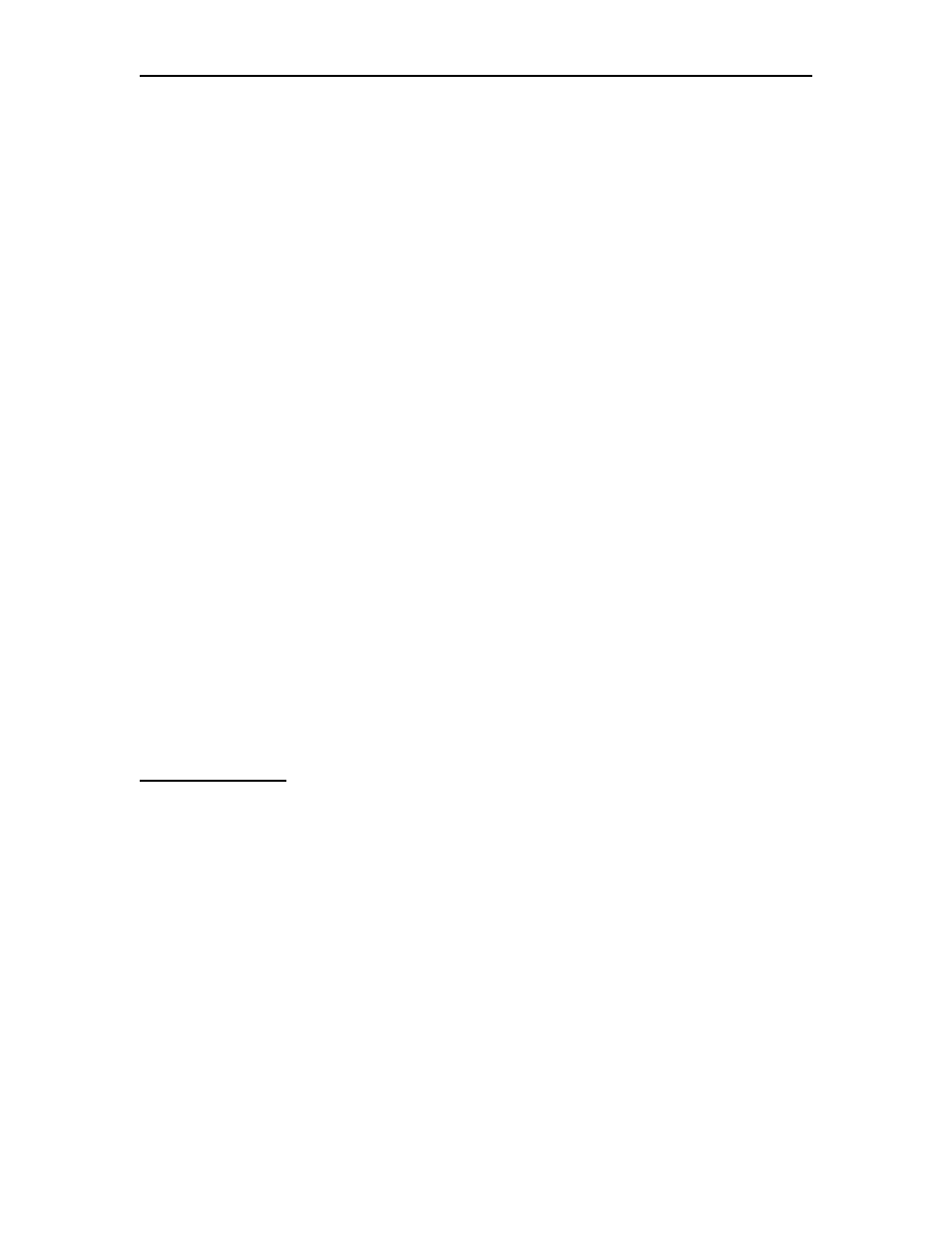
FEP-4600 Installation and Configuration
707119-001
6-11
Local SAP: This option defines the local Service Access Point address that is assigned
by the FEP-4600 for use for communications with the remote platform. Refer to the ‘SAP
Assignments’ section above for selecting a valid SAP value. When defining XCA drops
on the same interface used for SNA-PU4 and SNA-PU2 drops, you must assign a
different SAP for use by XCA than for use by the other functions.
Max Transmit Frame Size: This value represents the maximum size frame (including
TH, RH, and RU) that may be sent in a single packet over the LLC link. The minimum
size for a PU type 2 is 265. The default value for this option is 521. The maximum value
must be restricted to that handled by Ethernet (a value of 1490).
Receive Window Size: This is the maximum number of packets in an LLC conversation
with a session partner that can be received, before an LLC acknowledgement must be
sent. The default value for this option is 1. Refer to the ‘Window Size Selection’ section
below.
Transmit Window Size: This is the maximum number of packets that will be sent
before requiring an LLC acknowledgement. The default value for this option is 2. Refer
to the ‘Window Size Selection’ section below.
Network Protocol – You must select which protocol the FEP-4600 is to use when
communicating with the remote station over this circuit. The options are:
• SNA-PU2 – Use this when the remote platform is a PU 2 control unit or PC
emulating a PU type 2, and the host definition is part of a Local Major Node.
• SNA-PU4 – Use this selection when the remote platform is a 37x5 Front End or
another FEP-4600.
• XCA – Use this value when the remote platform is a PU 2 platform and the host
definition is part of a Switched Major Node definition.
Button Definitions
Return: Selecting this button will return you to the ‘Update ESCON CU’ panel.
Update: Selecting the ‘Update’ button will save any changes that you have made on this
panel. A message indicating ‘Subchannel update complete!’ should display.
Delete: Pressing this button will bring up the Delete Drops panel.
Add: Pressing this button will add a new Drop definition and set several of the options
to default values. You must remember to press the [Update] button when you are finished
modifying the values to save the new drop information.
