Chapter 2. configuration overview – Visara FEP-4600 Installation User Manual
Page 19
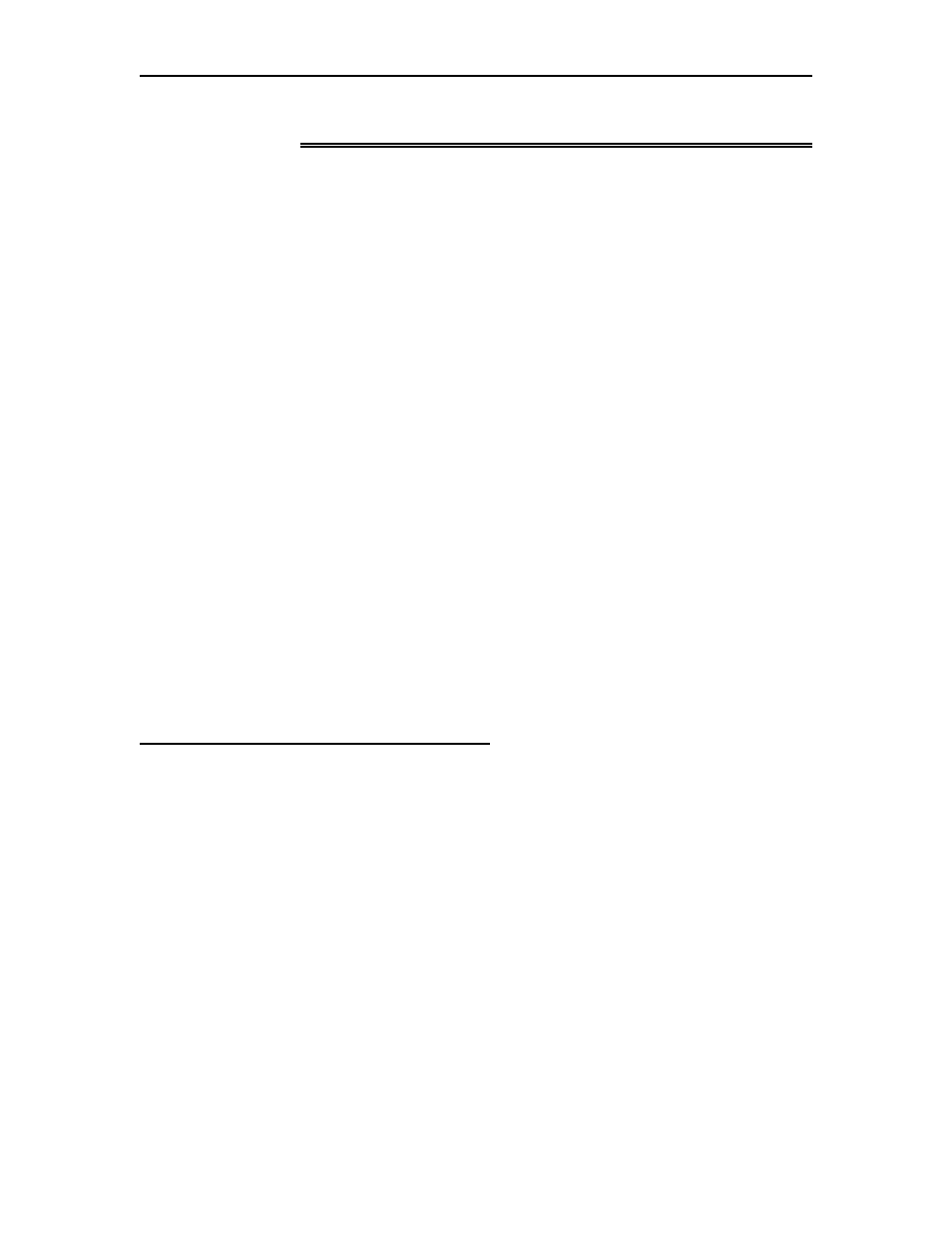
FEP-4600 Installation and Configuration
707119-001
2-1
Chapter 2. Configuration Overview
The configuration for the FEP-4600 is stored on the hard drive in the file FEP4600.ini. A
default file is loaded on in the factory. You will need to perform a configuration to
customize the FEP-4600 for your environment. Once configured, you should keep a
backup of your configuration in a safe place. You may use the Visara eManager product
to retrieve backups of your FEP-4600 automatically.
Configuration of the Visara FEP-4600 platform is accomplished through a secure
browser interface (HTTPS). Note that the browser that you use should be capable of
establishing an HTTPS connection. Each FEP-4600 ships from the factory preconfigured
for the IP address of 192.168.0.46. You may use this address or define a different address
by editing the FEP4600.ini file included on the diskette that shipped with the FEP-4600.
Refer to the previous chapter if you need to change the IP address.
You may override the configuration stored on the hard drive by inserting a floppy
containing a copy of the FEP4600.ini file, and forcing a boot of the platform.
The configuration of your FEP-4600 is password protected. If you forget your password,
you may work around the problem by using the original floppy which ships with the
platform. It has the default administrative password (‘admin’) configured (and
encrypted). Just insert the floppy and reboot. Do not attempt to edit the password in the
FEP4600.ini file to make a change. Because it is encrypted, typing anything in its place
will change the password to something unknown. If you have forgotten your password
and have also misplaced your floppy, contact your Visara representative.
Initial Configuration of the FEP-4600
You can perform the initial configuration of your FEP-4600 by attaching a monitor,
keyboard and mouse directly to the FEP-4600. You may also connect a PC directly to the
FEP-4600 by using a crossover Ethernet cable connected directly between the Ethernet 0
interface (leftmost Ethernet as looking from the rear) and your PC. You may also connect
the FEP-4600 directly to a hub or switch and connect your PC to the same hub or switch.
When connecting to the FEP-4600 using the default IP address, your PC must be
configured with an appropriate IP address to be able to communicate on the same subnet
as the FEP-4600 (192.168.0.x, where x= 1-254, but do not use ‘46’ which is used by the
FEP-4600, or ‘254’ which is already defined as the default gateway in the file).
If you are using the directly attached monitor, keyboard, and mouse, you may open the
local browser by using the mouse to select Start>Programs>Firefox. Firefox is the
browser that is included on the FEP-4600.
