Guidance screen, Guidance features – Smithco Envizio Pro Installation & Operation Manual User Manual
Page 74
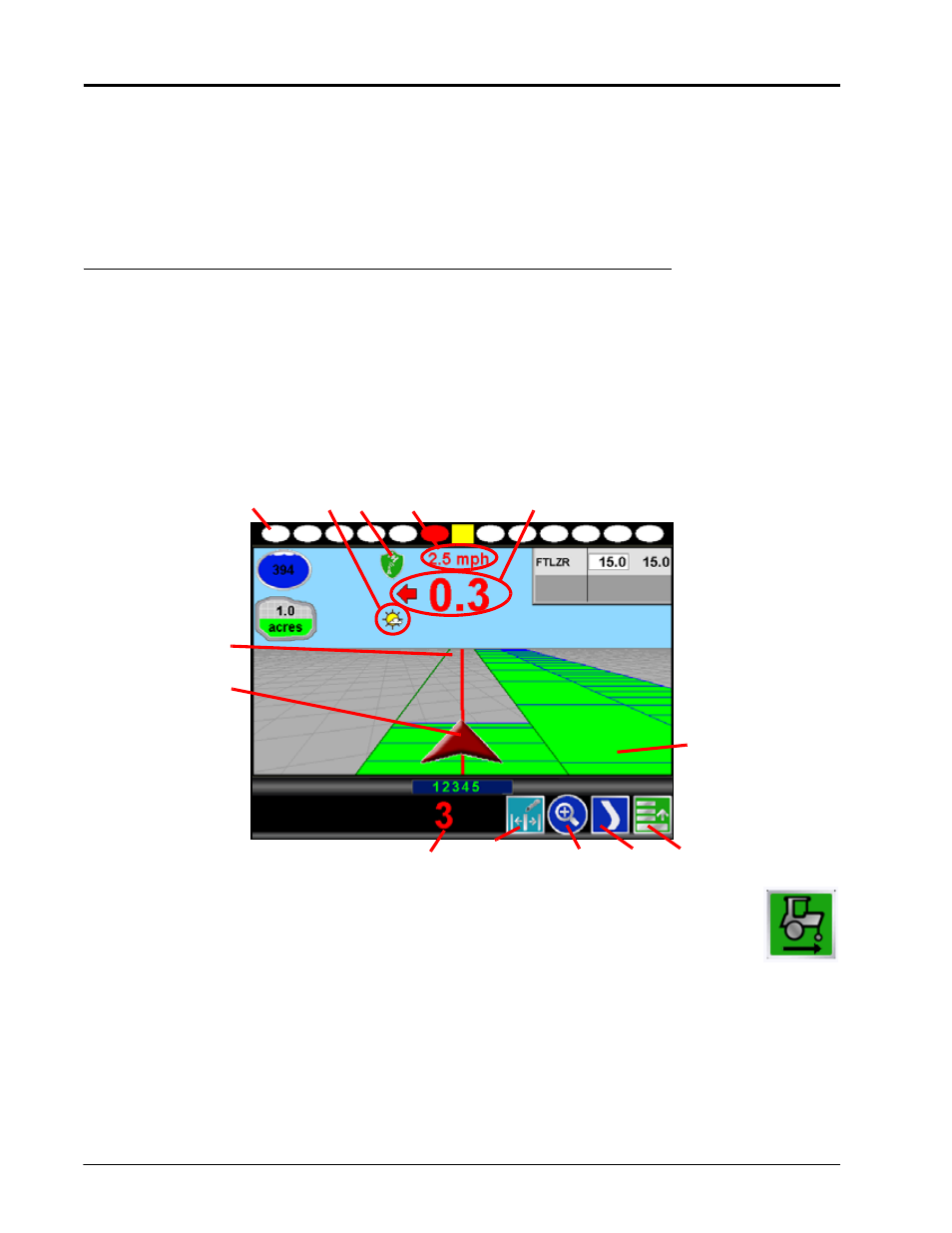
Chapter 6
64
Envizio Pro and Envizio Pro II Installation and Operation Manual
AutoBoom™ Setup
If an optional AutoBoom system is detected on the CANbus, the field computer will display the AutoBoom
setup screen before accessing the Guidance display and features. Review the AutoBoom Calibration and
Operation Manual for detailed operation of this feature with the Envizio Pro or Envizio Pro II field computers.
Guidance Screen
Guidance Features
During a field operation, or job, on the Envizio Pro or Envizio Pro II field computers, the Guidance screen
provides the application or coverage information and will likely be the most viewed screen during a job. Using
DGPS coordinates, the field computer offers several field guidance tools to help reduce operator fatigue and
minimize skips and overlaps during product application.
The following features are available during a job on the Envizio Pro or Envizio Pro II field computer:
Note:
With the reverse sensing feature enabled, it may be necessary to manually override
the course of the vehicle indicator. The direction of travel icon (shown to the right) will
be displayed on the Guidance screen any time the field computer detects that the
vehicle is travelling in reverse. Touch the reverse direction icon to manually toggle the
direction of travel displayed on the Guidance screen.
If the reverse direction icon is not displayed on the Guidance screen, touch the GPS Status
Indicator and touch the direction of travel icon along the right side of the screen to manually toggle
the displayed vehicle course.
1.
On-Screen lightbar - The On-Screen lightbar illuminates to represent the vehicle’s location with respect to
the displayed guidance path.
The center square displays green when the vehicle is “on line.” As the vehicle moves away from the line,
the center square will turn yellow and the surrounding ovals will begin illuminating to represent distance
Guidance Path
Vehicle Indicator
3
5
4
6
1
Previously
Applied Area
7
2
9
8
10
