Smithco Envizio Pro Installation & Operation Manual User Manual
Page 212
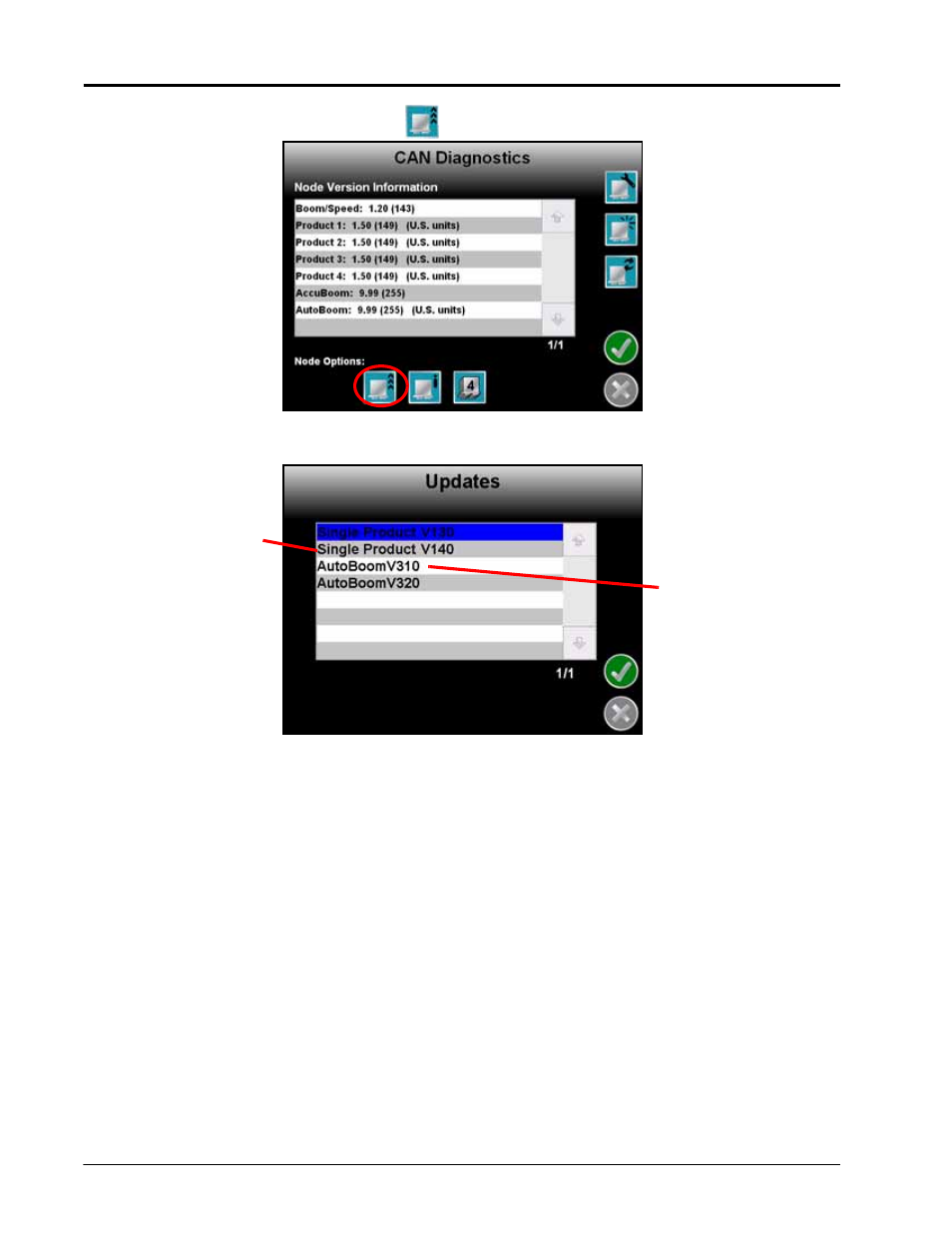
Appendix E
202
Envizio Pro and Envizio Pro II Installation and Operation Manual
4.
On the CAN Diagnostics screen, select the
to begin the CAN Update Program.
5.
The Updates screen displays a list of available node updates.This screen also displays the firmware version
to which each node will be updated if the update is applied.
6.
Touch the Accept icon to start the update.
Note:
If the field computer cannot communicate with the selected node, the CAN Update Program will
display an error. Troubleshoot the node and retry the update.
7.
The field computer begins communicating with the selected node to update. If communication is successful,
the field computer will begin the update by erasing the node’s memory.
Note:
The field computer may take several minutes to prepare and apply the software update to the
node. If errors are encountered during the process, re-apply the node update.
8.
To update other nodes via the CANbus repeat step 6 through 7.
Firmware Version
Available Node
Updates
