On-screen keyboard – Smithco Envizio Pro Installation & Operation Manual User Manual
Page 102
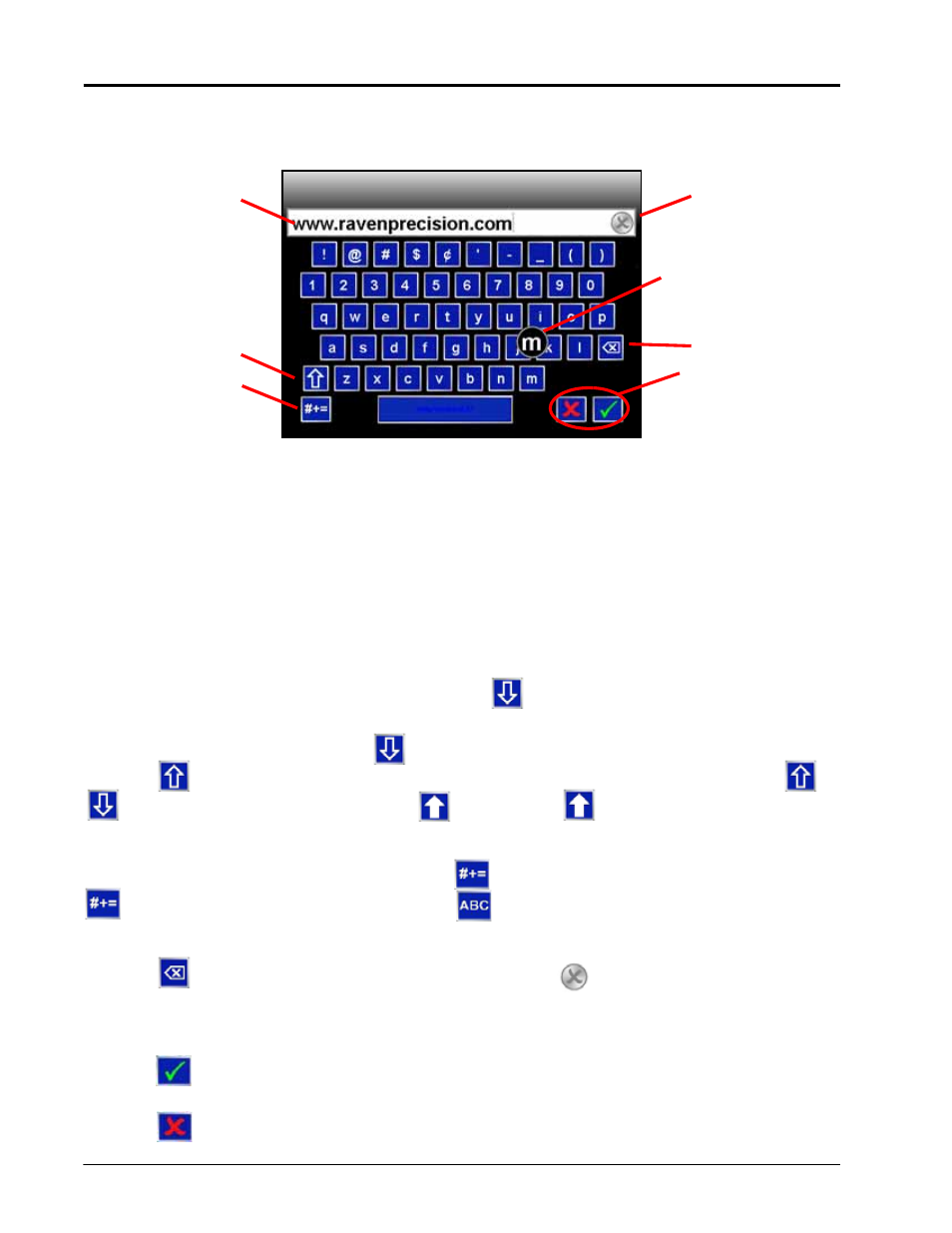
Chapter 7
92
Envizio Pro and Envizio Pro II Installation and Operation Manual
On-Screen Keyboard
Data entry on the Envizio Pro and Envizio Pro II is quick and easy using the full, on-screen keyboard.
This keyboard is displayed when entering or modifying profile, product or job names or while browsing the web
with a wireless modem. The following features may be used with the keyboard:
Character Entry
When the keyboard is touched, the character selected will be displayed above the key. If the character
displayed is not the character intended for entry, continue touching the screen while dragging to the correct
character to enter. The character will not be entered in the character entry field until the touch is released.
Shift/Caps Lock
The keyboard displays the character set that will be entered in the character field when any of the keys are
selected. To shift the character set to lowercase, touch the
key.
Note:
The keyboard automatically capitalizes the first character entered into the character entry field. To
cancel this feature, touch the
key before entering characters using the keyboard.
Touch the
key to enter the next character using the uppercase character set. Double tapping the
or
keys will enable caps lock and display the
key. Touch the
key again to disable caps lock
Symbols
When browsing the web using the field computer, the
key will be displayed on the keyboard. Touch the
key to display the symbols keyboard. Touch the
key to return to the alphabetic keyboard.
Backspace and Clear
Touch the
key to delete the previously entered character or the
icon above the keyboard to clear all
characters within the character entry field.
Accept/Cancel
Touch the
key on the keyboard to accept the text or characters displayed in the character entry field. The
displayed text or characters will be entered in the selected text field on the previous screen.
Touch the
key to return to the previous screen without entering the keyed text or characters.
Clear
Backspace
Shift
Alphabet
/Symbols
Character
Entry Field
Cancel/
Accept
Character
Selected
