Wireless communications status, Information, Closing jobs and power down – Smithco Envizio Pro Installation & Operation Manual User Manual
Page 65: Notice
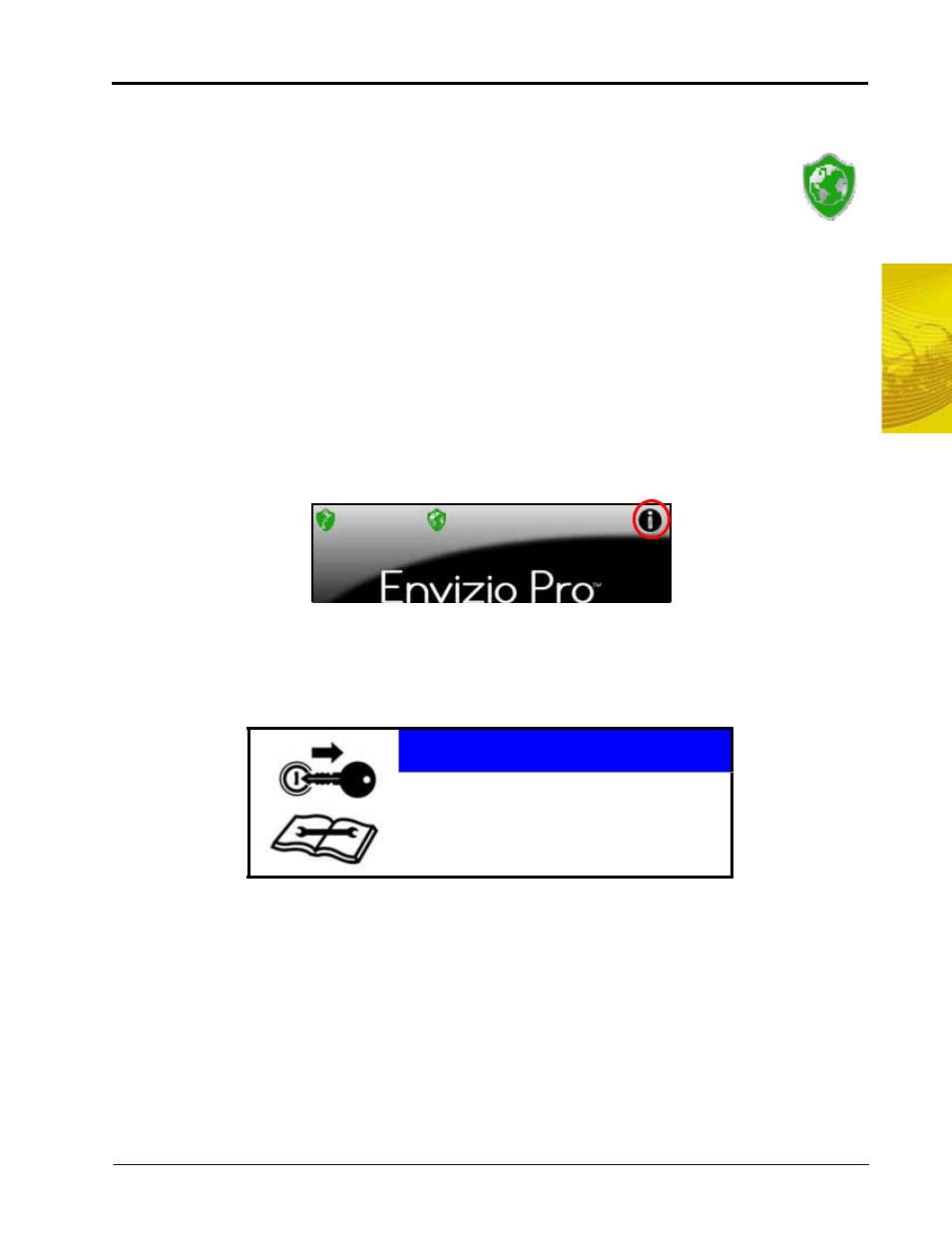
6
Manual No. 016-0171-148
55
Basic Operation
Wireless Communications Status
The current status of wireless communication is displayed along the top of the Home screen
display.
This icon will appear:
•
Gray if no wireless communications device is connected to the field computer.
•
Green if communication is okay.
•
Yellow if an error condition has been encountered.
•
Red if wireless communication is not available.
Touch the shield icon to display the Wireless Status screen. Refer to the Appendix D, Wireless
Communications & Remote Service for more information.
Information
Touch the information icon in the upper, right corner of the home screen to display the software and image
versions currently installed on the field computer.
Closing Jobs and Power Down
Be sure to close any open job files before turning the field computer power off. The Envizio Pro or Envizio Pro
II should be powered down using the Shutdown icon on the Home screen.
NOTICE
Failure to properly close a job before turning off
the field computer may result in a loss of
application data or other information for that job.
Make sure to properly close any open jobs
before shutting down the computer.
