Touch screen calibration – Smithco Envizio Pro Installation & Operation Manual User Manual
Page 47
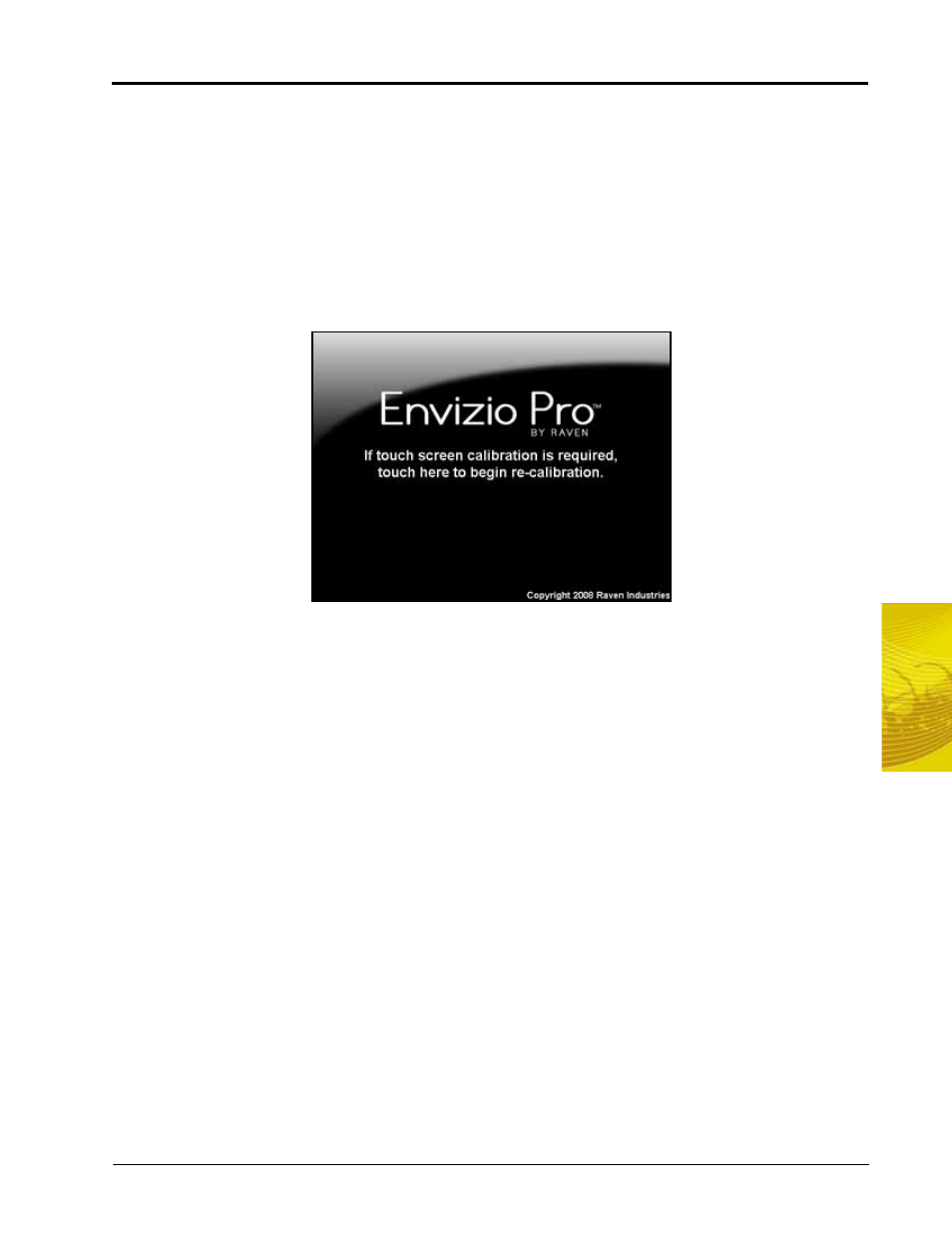
5
Manual No. 016-0171-148
37
Startup, Initial Setup and Setup Wizards
Touch Screen Calibration
The touch screen displays an arrow in the location last selected. If the arrow does not appear in the location
previously touched, the touch screen may need to be recalibrated.
Note:
The Envizio Pro or Envizio Pro II does not require re-calibration of the touch screen every time the
console is powered on. Use this procedure only if you are having difficulty with the user interface
or the cursor appears in a different location than selected on the touch screen.
To Re-calibrate the Touch Screen
1.
When prompted, touch the screen to begin re-calibration of the touch screen.
Note:
The operator has approximately 7 seconds to touch the screen to begin the calibration process.
2.
The first calibration target will appear. Touch the center of the target.
3.
Each of the four following targets will require the operator to touch and hold the center of the target for
approximately two seconds. When prompted, release to display the next calibration target.
4.
After all of the calibration targets have been completed, test the touch screen calibration by touching in
various areas of the screen.
5.
Two options will appear in the lower left corner of the screen:
•
Touch ‘Accept’ to apply the screen re-calibration and start the field computer.
•
Touch ‘Cancel’ to reject the screen calibration. The field computer will re-apply the previous
touch screen calibration before starting the computer.
