Wireless status screen, Site information – Smithco Envizio Pro Installation & Operation Manual User Manual
Page 206
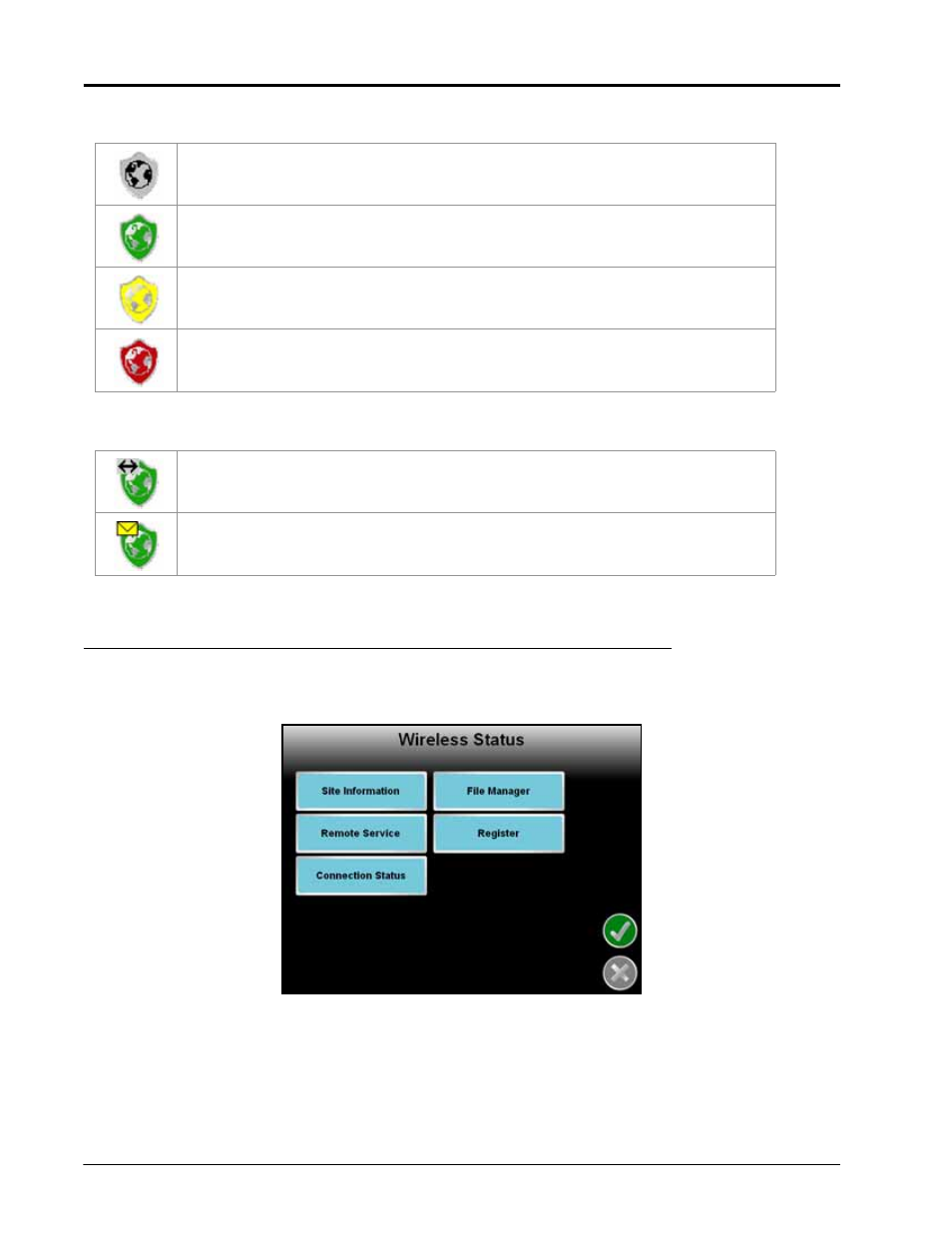
Appendix D
196
Envizio Pro and Envizio Pro II Installation and Operation Manual
The following icons may be displayed in the wireless status area:
The wireless status symbols also display the file transfer status for any files to or from the field computer.
Wireless Status Screen
Touch the wireless status symbol displayed on the Home screen to display the Wireless Status screen.
Site Information
Touch the Site information button to view information from the Slingshot™ site.
No Device Connected - No supported wireless device is connected to the ethernet port on
the field computer. This icon is also displayed if wireless communication is unavailable or has
been lost.
Communication OK - The status of wireless communication is good and no errors or alarms
are present.
Communication Error - An error has occurred with wireless communication or during a file
transfer.
Communication Lost or Unavailable - This icon will be displayed if the registration process
has not been successfully completed.
Synch In Progress - The arrow symbol is displayed on the wireless status icon while the field
computer and the Slingshot™ site are synchronizing.
Files Received - The envelope symbol is displayed on the wireless status icon when files
have been received by the field computer. When this symbol is displayed, touch the icon to
display the File Manager tab.
