Smithco Envizio Pro Installation & Operation Manual User Manual
Page 152
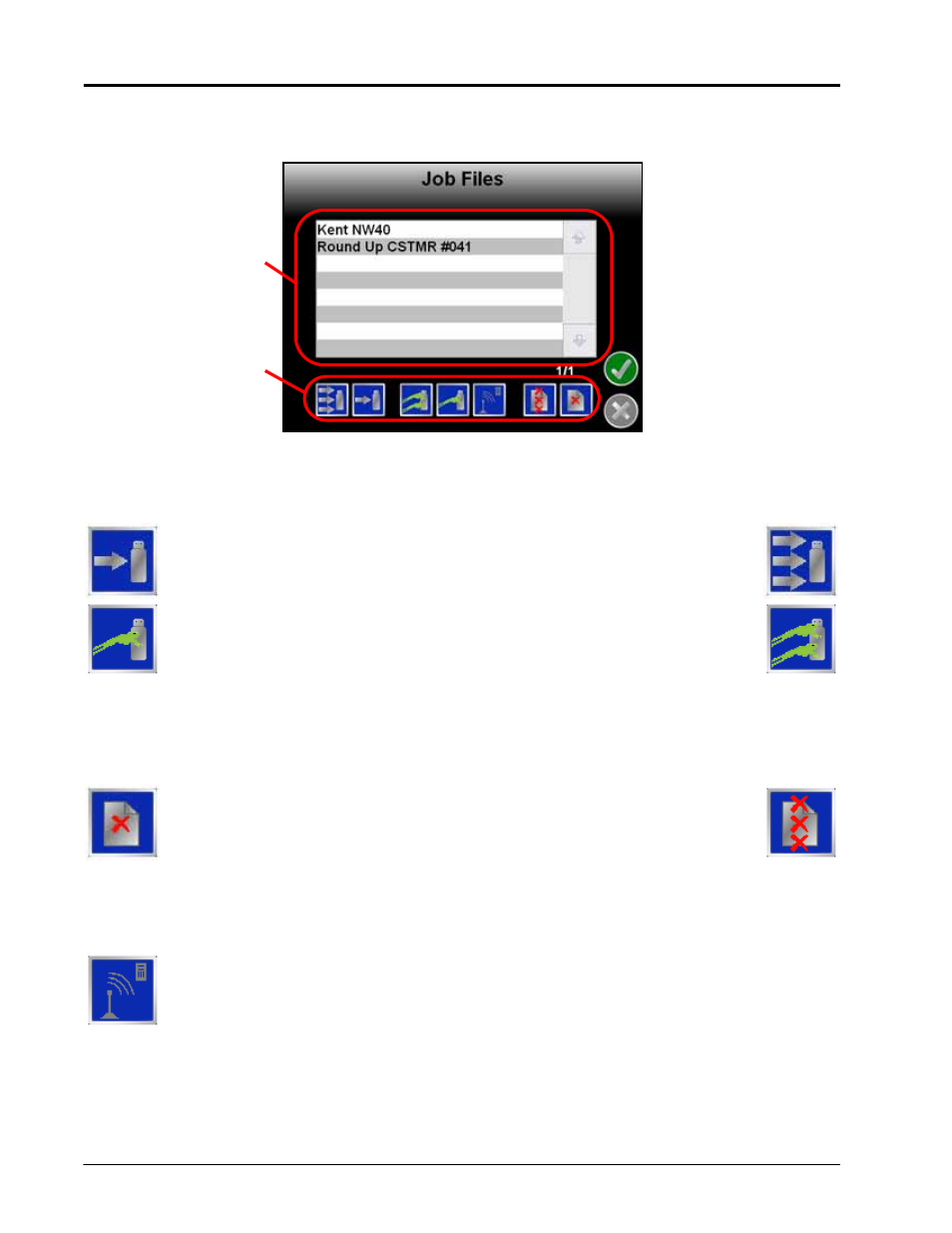
Chapter 8
142
Envizio Pro and Envizio Pro II Installation and Operation Manual
4.
To begin working with the selected file type, touch the transfer to or transfer from field computer icon below
the list of file types. For example, if the operator selects “Job Files” and the “from Field Computer,” the Job
Files screen will display similar to the following:
5.
Use the following icons to perform the desired file maintenance actions:
Transfer From Field Computer
Select left icon to transfer a selected file to the connected USB flash drive or the right
icon to transfer all files of the selected type currently saved on the field computer.
Select the left icon to export the Slingshot™ data package for a selected job file to the
connected USB flash drive or the right icon to export data packages for all job files
currently stored on the field computer
Note:
Jobs exported to a USB flash drive may be uploaded to the Slingshot web site using a home or
office computer.
Select the left icon to delete a selected file from the field computer or the right icon to
delete all files of the selected type currently saved on the field computer.
Note:
The Delete button will not affect any files on the flash drive. To remove files from the flash drive,
use the PC’s file browser (i.e. Windows Explorer) to remove, delete or copy files from the flash
drive.
Touch this icon to manually initiate upload of a selected file currently stored on the field computer
via a SlingShot™ Field Hub and available wireless connection.
Note:
Refer to Appendix D, Wireless Communications & Remote Service, for more information on
transferring files using the Slingshot service.
Scroll List of
Available Files
File
Maintenance
Actions
