Remote service, Connection status – Smithco Envizio Pro Installation & Operation Manual User Manual
Page 207
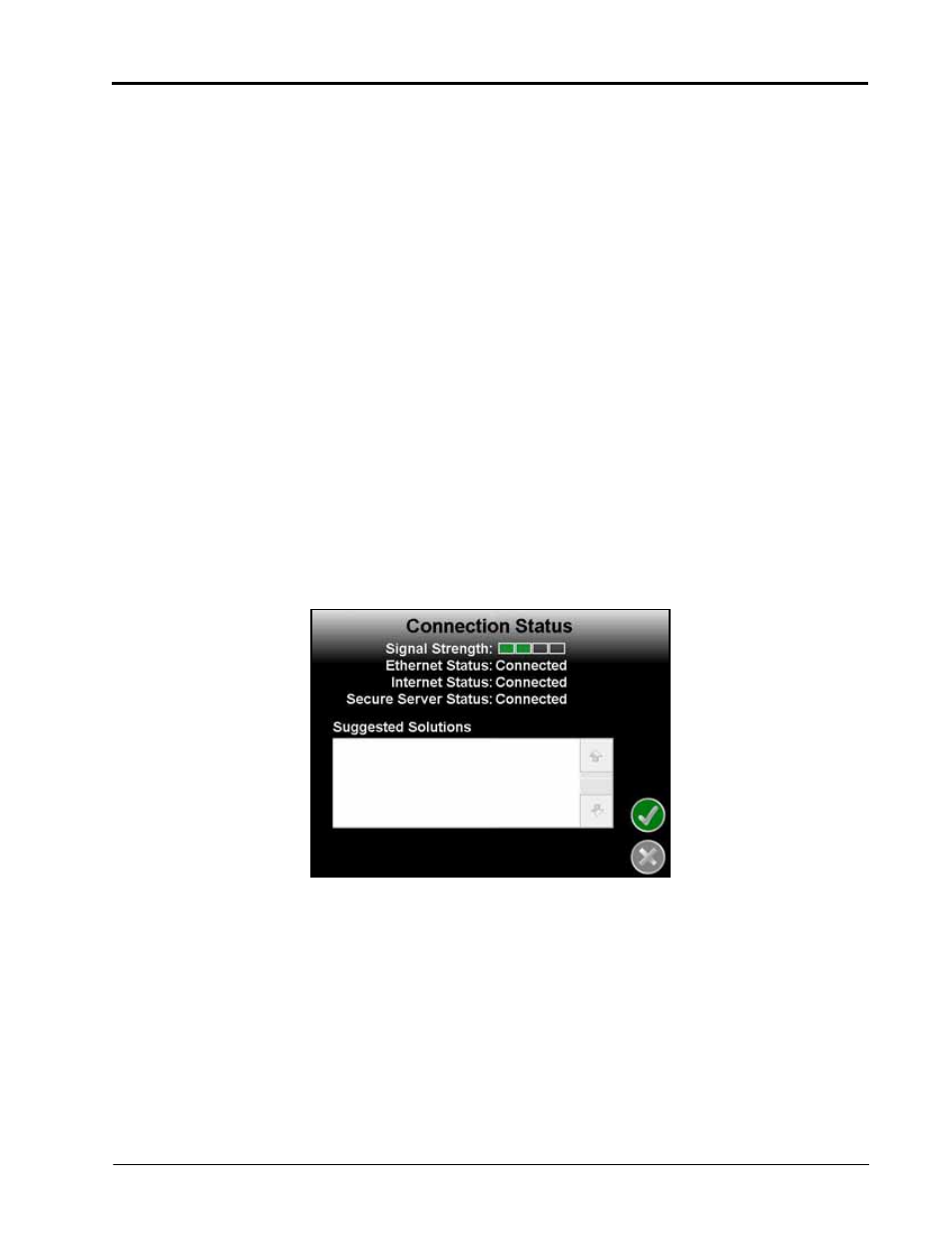
Manual No. 016-0171-148
197
Wireless Communications & Remote Service
Remote Service
The Remote Service feature allows a service technician to view and control a field computer in the field from
his or her service location and assist the machine operator diagnose or troubleshoot the system.
Note:
The service technician will be able to determine whether a remote service session is necessary to
assist with any issues encountered with the field computer. Contact a local Raven dealer or
technical service provider before starting the remote service feature.
To begin a remote service session:
1.
Touch the Wireless Status icon on the Home screen and touch the Remote Service button.
2.
Touch the ”Enable Remote Service” button. Have the code displayed on the screen available when
contacting a local Raven dealer for support.
3.
Read the code to the technician to allow them to view and control the field computer and product control
system.
Note:
If an error code is displayed in place of the remote service code, wait a few seconds for the Field
Hub to receive correct data and the error should be cleared automatically. Do not initiate remote
service while an error code is displayed. If the error message does not clear after several seconds,
contact a local Slingshot or Raven dealer for support.
Connection Status
The connection status screen displays the following information:
•
Signal Strength - Displays bars to represent the current strength of wireless signal. Four bars
represent a strong signal.
•
Ethernet Status - Displays the status of the connection via the ethernet port on the back of the
field computer.
•
Internet Status - View the status of communication with the world wide web in this area.
•
Secure Server Connection - The connection status with the secure server is displayed in this
area.
•
Suggested Solutions - If any issues or errors are detected, possible solutions will be displayed
in the solutions area.
Note:
If any error conditions are encountered, the Communication Status screen will display possible
solutions.
