Software installation, Software installation …… 1-2 – Measurement Computing eZ-PostView rev.2.0 User Manual
Page 9
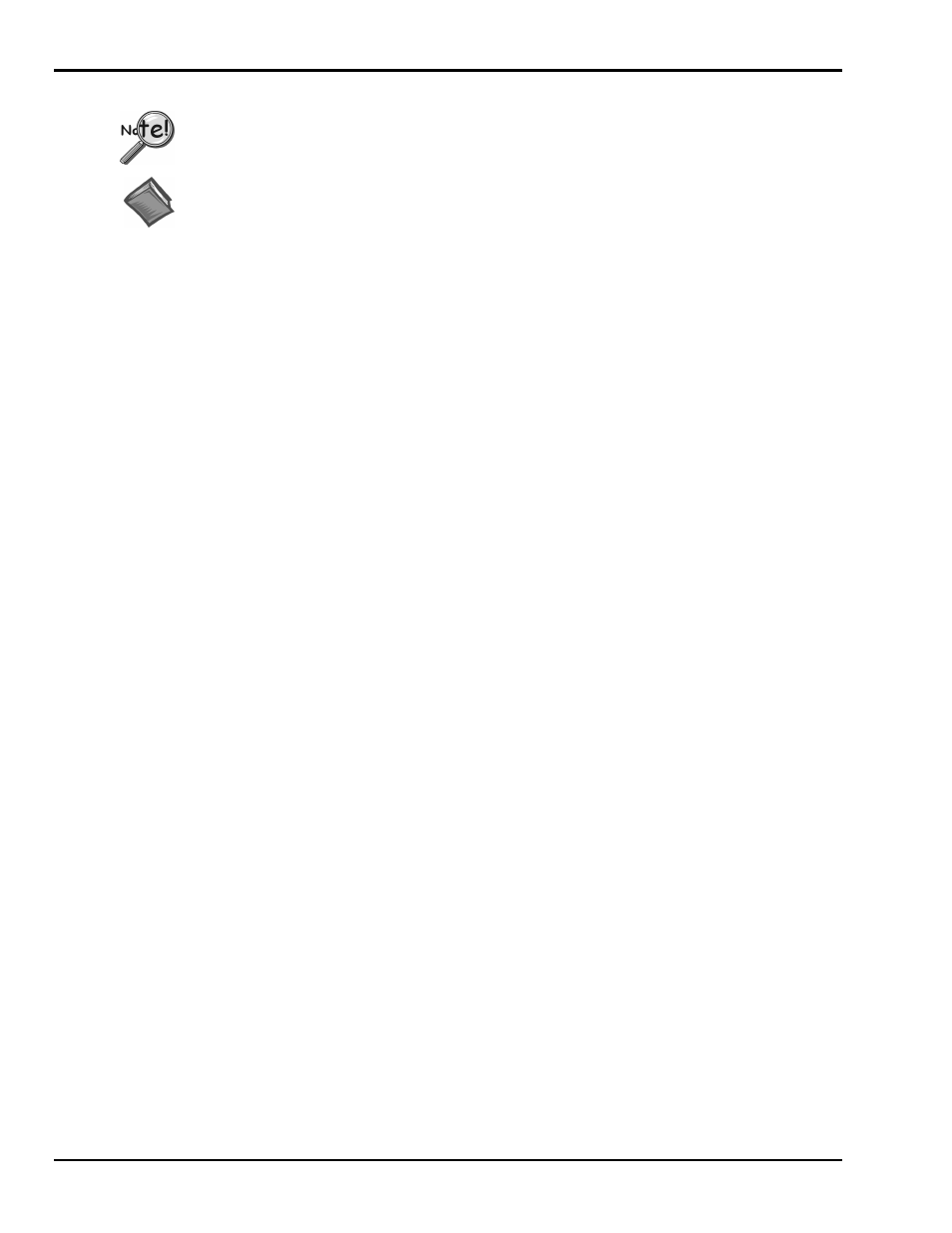
1-2 Getting Started
09-05-02
eZ-PostView
Software Installation
Before installing a version of our data-acquisition software, remove all
previous versions of that software.
Reference Notes:
➣
Adobe Acrobat PDF versions of documents pertaining to your system hardware and
software are automatically installed onto your PC’s hard-drive as a part of product
support at the time of software installation. The default location is the Programs group,
which can be accessed via the Windows Desktop Start Menu.
➣
PDF versions of documents can be read directly from the data acquisition CD.
➣
After your software is installed you can setup your data acquisition device, e.g.,
WaveBook, DaqBook, LogBook, and connect it to the host computer. Instructions for
hardware setup are included in your device user’s manual, which is included on the CD.
When you first install software for your acquisition device, eZ-PostView will automatically be selected for
installation along with the primary acquisition software application. For example, when a WaveBook is selected,
both WaveView and eZ-PostView will show as pre-selected software options.
To install eZ-PostView …
1. Start Windows.
2. Close all running applications.
3. Insert the Data Acquisition CD into your CD-ROM drive and wait for the CD to auto-run.
If the CD does not start on its own
:
(a) click the desktop’s
(b) choose the Run command
(c) select the CD-ROM drive, then select the setup.exe file
(d) click
An Opening Screen will appear.
4. Click the <ENTER SETUP> button.
5. On the hardware selection screen [which follows a licensing agreement], select your hardware from the
drop-down list.
6. On the resulting software options screen, select the software that is applicable to your system.
Note that eZ-PostView is already selected by default.
7. Click the <Install> button; then follow the screen prompts to complete the installation.
