Other features, Copy, Cursor – Measurement Computing eZ-PostView rev.2.0 User Manual
Page 28: Other features …… 3-3
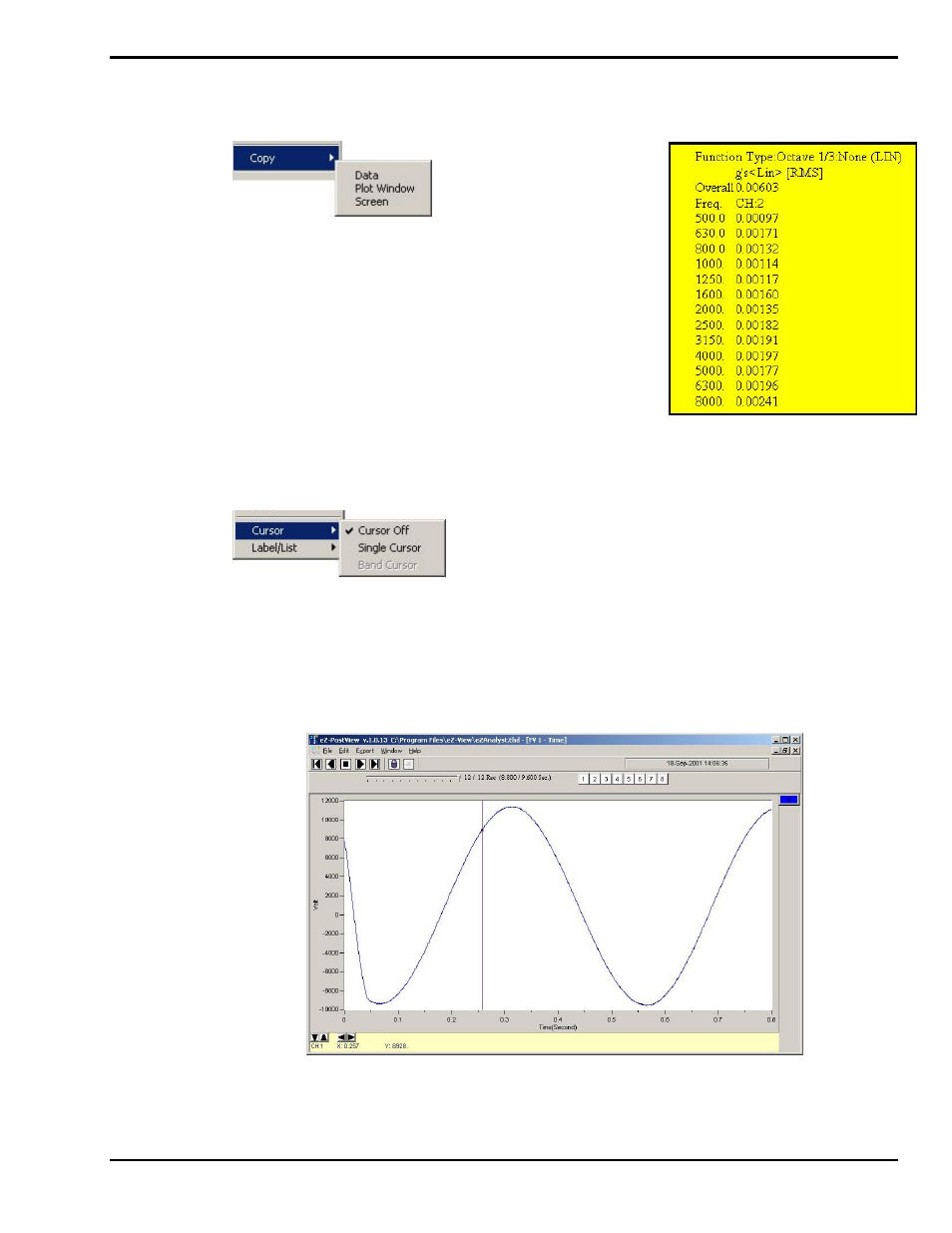
eZ-PostView
08-30-022
Interactive Plot Display 3-3
Other Features
Copy
To Open the Copy Menu: Press “D” + “C,” then release the keys.
The Copy selection will be highlighted. Press “Enter.”
Next, use the down arrow key to select the item you desire to
copy: Data, Plot Window, or Screen, then press “Enter.”
You can paste the copied item into other applications. For
example, plotted data can be copied into Notepad, Word, or Excel
for use in reports or in the case of Excel further calculations.
The plot window and full screen can be copied and then pasted
into any application that accepts graphics, such as MSPaint or
Word.
Plot Window Data
Copied and Pasted into Word
Cursor
To Open the Cursor Menu: Press “D” + “C,” then release the
keys. Then use the down-arrow key to highlight Cursor and press
“Enter.”
Next use the down arrow key to select, Cursor Off or Single
Cursor, then press “Enter.”
When Single Cursor is selected, a cursor appears at the far left of the plot and cursor controls and cursor
information are added below the plot. Click on the plot where you want the cursor. To fine-tune the cursor
location, use the right and left arrows at the bottom. Use the X and Y information for additional help. If
you have multiple channels in the graph, use the up and down arrows to move the cursor from plot to plot.
Press “C” to toggle the cursor on and off.
Plot Window with Single Cursor
