How to change plot display characteristics, How to change “focus, How to add and remove channels – Measurement Computing eZ-PostView rev.2.0 User Manual
Page 27
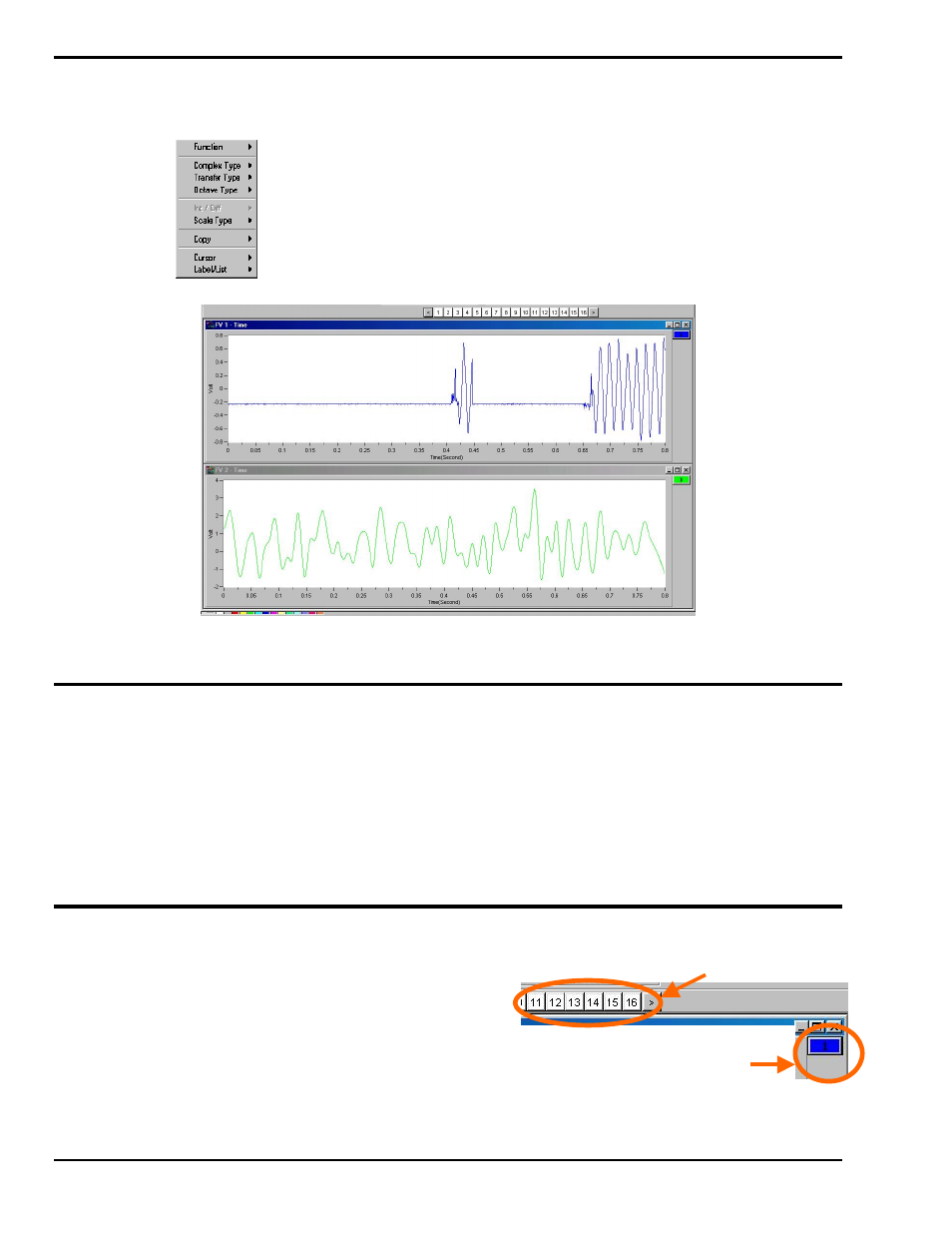
3-2 Interactive Plot Display
08-30-02
eZ-PostView
How to Change Plot Display Characteristics
To change a plot’s display characteristics; it must be the “focus plot.” Then, you can either use the mouse
or key commands to make changes. “Focus” is explained in the following section.
Open Plot Display Characteristics Menu: Press “D” or right click with the cursor
hovering over the plotted data.
Use the down arrow key to highlight a menu option, then press “Enter”. Note that in
some cases you can press the first letter of an option to open its sub menu, for example,
pressing the “S” key opens the Scale Type sub menu.
Two Plot Windows
In this figure, the upper plot has the “focus.”
How to Change “Focus”
Focus can refer to the window that is in focus, as well as to a plot that is in focus. When multiple plot
windows are open, one is always the “focus window. ” In the following figure, the window with the dark
title bar (top window) is the window that currently has “focus.” When a window does not have focus, its
title bar is dimmed. To change the “focus window,” simply click on top or side border of the window
of interest.
When multiple plot windows are open, a plot other than the one in the “focus” window can be the “focus
plot.” You would typically do this when you want to change a plot’s characteristics. To change the “focus
plot,” click in the plotted area of the window of interest. Note that the window must be in focus at the
time.
How to Add and Remove Channels
To add a channel to a plot . . .
With your mouse, click and drag a channel box
from above the plot to the plot area.
To remove a channel from a plot . . .
With your mouse, click and drag a channel box
from the right of the plot into the plot area.
To ADD a channel, click-on the desired “channel box”
in this area and drag it into the plot region.
To REMOVE a channel, click on the
desired “channel box” in this area and
drag it into the plot region.
