Software installation for wavebooks, Wbk support for wavebooks using ez-analyst – Measurement Computing eZ-PostView rev.2.0 User Manual
Page 44
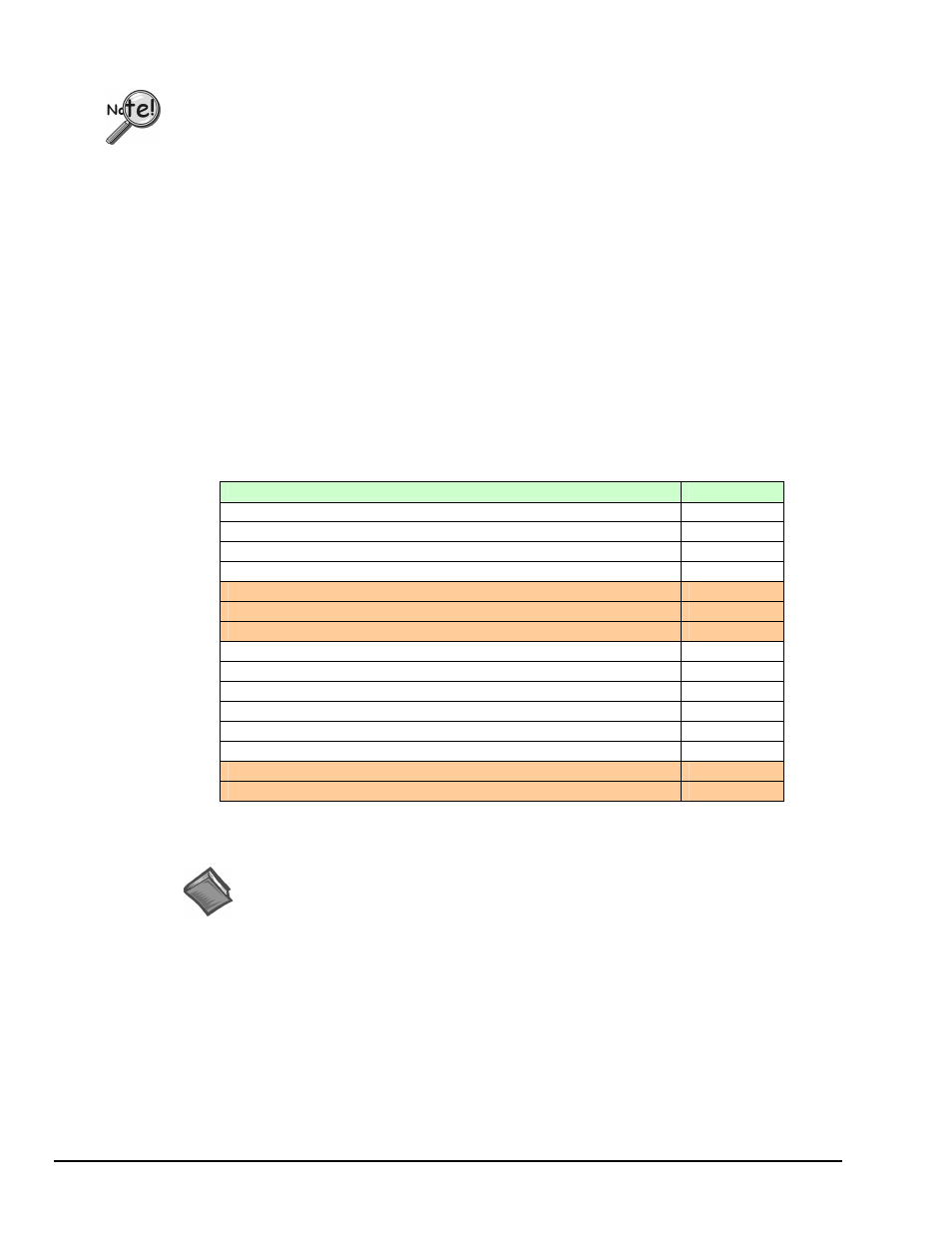
1-2 Software Installation, WaveBooks
979495
eZ-Analyst
Software Installation for WaveBooks
Remove any previous-installed versions of WaveBook software before installing a
new version.
1. Start Windows.
2. Close all running applications.
3. Insert the Data Acquisition CD into your CD-ROM drive and wait for the CD to auto-run.
If the CD does not start on its own
:
(a) click the desktop’s
(b) choose the Run command
(c) select the CD-ROM drive, then select the setup.exe file.
(d) click
An Opening Screen will appear.
4. Click the <ENTER SETUP> button.
5. From the hardware selection screen [which follows a licensing agreement], select
WaveBook Systems from the drop-down list and follow the on-screen instructions.
WBK Support for WaveBooks using eZ-Analyst
WBK Option
Supported
WBK10A – Analog Expansion Module
WBK11A – Simultaneous Sample & Hold (SSH) Card
WBK12A and WBK13A – Programmable Filter Cards
WBK14 – Dynamic Signal Conditioning Module
WBK15 – 5B Isolated Signal Conditioning Module
- no -
WBK16 – Strain Gage Module
- no -
WBK17 – Counter-Input Module, with Quadrature Encoder Support
- no -
WBK18 – Dynamic Signal Conditioning Module
WBK20A – PCMCIA/EPP Interface Card and Cable
WBK21 – ISA/EPP Interface Plug-In Board
WBK23 – PCI/EPP Interface Plug-In Board
WBK25 – Ethernet Interface Module
WBK30 – WaveBook Memory Options
WBK40 and WBK41 – Thermocouple and Multi-Function I/O Modules
- no -
WBK61 and WBK62 – High Voltage Adapters
- no -
Information pertaining to these products is included in The WBK Options Manual, p/n 489-0902.
Reference Notes:
¾ Adobe Acrobat PDF versions of documents pertaining to WaveBook
are automatically installed onto your PC’s hard-drive as a part of
product support at the time of software installation. The default
location is the Programs group, which can be accessed via the
Windows Desktop Start Menu.
¾
After your software is installed you can setup your WaveBook device
and connect it to the host computer. Instructions for Hardware
Setup are included in your WaveBook User’s Manual.
